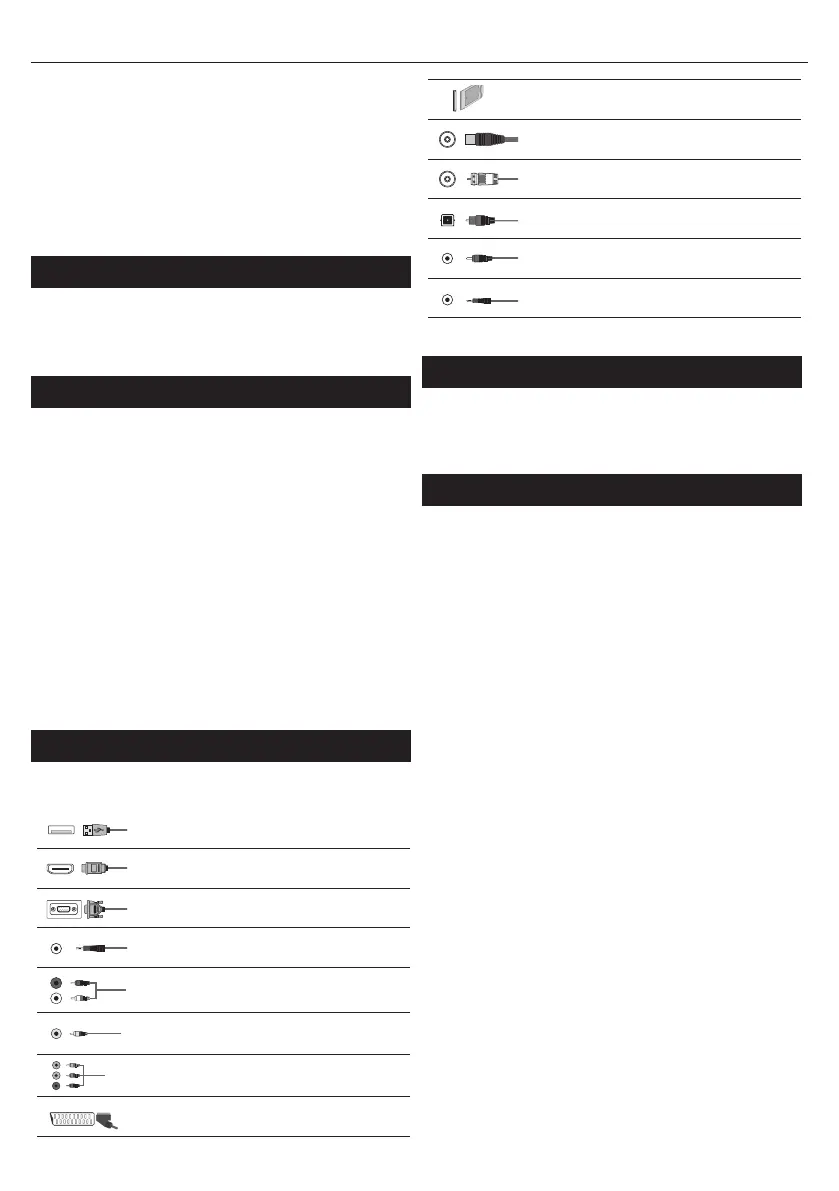6
• RIGHT/LEFT – volume up/volume down
• UP/DOWN – changes channel up/down
• long press UP (or DOWN) – Displays Sources/Inputs menu
• short press – Displays Menu
• long press – Standby Power O
While in menu:
• RIGHT/LEFT/UP/DOWN – navigation of cursor in on-screen menus
• short press – OK/Conrm selected item
• long press – Back to previous menu
* - for TV with control stick
TV Control button*
TV control button is located on the bottom side of the TV front.
Short press - open or navigate menu
Long press - OK/Conrm selected item
* - for TV with control button
Choosing Mode Input/Source
To switch between the dierent input/connections.
a) Using the buttons on the remote control:
1. Press [SOURCE] - The source menu will appear.
2. Press [▼] or [▲] to select the input you require.
3. Press [ENTER].
b1) Using the buttons* on the Television:
1. Press [SOURCE].
2. Scroll up/down using CH+/CH- buttons to the input/source you
require.
3. Press [VOL+] to change input/source to the one selected.
b2) Using the TV control stick*:
1. Press control stick UP (or DOWN) for few seconds to enter SOURCES
menu.
2. With control stick choose the input/source you require.
3. By short press of control stick to center, you will change input/source
to the one selected.
* - optional
Connections
Please follow the instructions in Technical leaet, located in the
accessories bag.
USB
USB-Input 1, 2*
HDMI 1, 2*, 3* in
HDMI-Input 1, 2*, 3*
VGA(PC)*
VGA PC-Input
VGA (PC) Audio In*
3.5mm PC audio input
L
R
W R
R/L - Video & YPbPr audio In*
Component / Video audio input
Y
Video (CVBS)*
VIDEO input
R
G
B
Component / YPbPr*
Component HD Input
SCART*
SCART-Input
CI Card IN
CI input
RF In
RF / TV Aerial Input
Sat In*
Satellite Input
Digital Optical Audio Out*
Digital optical output
Digital COAX Audio Out*
Digital Coax output
HEADPHONES
3.5mm Headphone output
* - Only on supported devices
TV Menu navigation
To access this menu, press [MENU] button on the remote control. To enter
amenu press [ENTER]. If you wish to make changes to any of the default
settings, use the scroll (▲/▼/◄/►) buttons. To conrm any settings press
[ENTER] button. To exit this menu at anytime, press [EXIT] button.
Picture
Picture Mode - Choose from the following presets.
ū Dynamic - Recommended settings for fast moving pictures
ū Standard - Default settings
ū Mild - Set to be lighter in colour and less bright
ū Personal - Lets you manually alter all the settings
ū Economy - Consume 15% less energy.
Contrast - Switch the balance between black and white.
Brightness - Increase or decrease the brightness of the picture.
Colour - Increases the colour from black and white.
Tint - Lets you increase or decrease the level of tint
within the picture (for NTSC signal only)
Sharpness - Increase or decrease the sharpness of the picture.
Colour Temperature - Choose from the following presets.
ū Cold - Increases blue within the picture
ū Normal - Default settings
ū Warm - Increases red within the picture
Noise Reduction - Filters and reduces the
noise (interference) of the picture
Aspect Ratio - Picture format varies depending on the channel/broadcast.
There are a number of dierent options to best meet your needs.
ū Auto - Automatically displays the best picture format.
So the picture is in the correct position. May have
black lines at the top/bottom and/or sides.
ū 4:3 - Displays the 4:3 picture in its original size.
Side bars are shown to ll the 16:9 screen.
ū 16:9 - Fills the screen with a regular 16:9 signal.
ū Zoom 1/2 - The picture is the correct proportion
but zoomed in to ll the screen.
ū Dot by Dot (HDMI) - Will display the picture in its
original resolution without any change.
HDMI Mode - settings for HDMI sources.
ū Auto - recommended option, TV will set best option
based on connected device by HDMI.
ū Video - picture will be with overscan to get
optimal aspect ratio for watching movies.
ū VGA/PC** - picture will be without overscan. Set this option manually
in case part of screen is hidden, after you connect PC to the TV.
PC*
