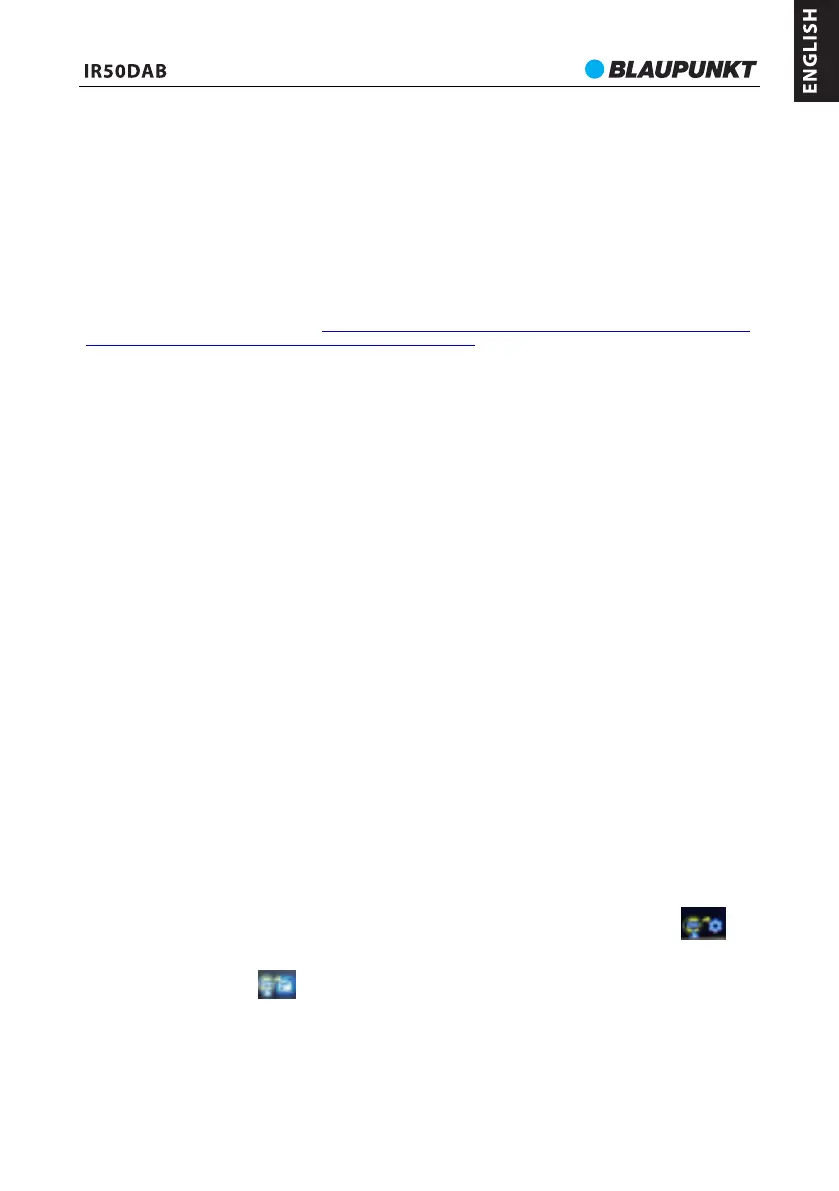2. When the radio is in the network station name list menu(a sub-menu), using up/down button to shift the station, short press
right button can enter options “ add to my favorite/auto scan/play” interface, by using up/down and enter button can also save
the selected current station.
3. The internet radio is categorized like sleep radio, global top 20, genre, country/location, highlight etc., which is available on
the menu. You can try to select and enjoy them.
4. You can manage your favorite station list on media U website. Firstly, please setup by main interface > configuration >
manage my media U > Enable; then you can see folder “ favorite station” “ favorite location/genre” “ Local radio(city)” “ manually”
on the radio. Click” my media U” on the website can manage the synchronized folder.
Podcast operation
The radio includes Podcast function; the operation is similar as Internet radio. For example, Power on unit, enter main
interface>Podcast>country/location/Poland, then you can find the category folder, choose and open one of them for listening.
My media U
a. Firstly, you have to register an account at “ http://www.mediayou.net. And log in successfully. Then click “ radio” and output
the name of the machine you want in the “ name your radio here” Column.
b. Key-in the serial number in the “ serial number” column.(How to get serial number? Enter main
face>configuration>device>system information>wireless info, then you will find MAC address.
c. In case you input the serial number and enter, you will find “ favorite station” “ favorite location/genre” “ Local radio” “
manually add” folder. Click my media U on the website to manage these folders.
d. Power on the internet radio, enter main face>configuration>manage my media U>enable. Enter media U, then you will find “
favorite station” “ favorite location/genre” “ Local radio” “ manually add” folder, which is synchronized with your media U
account managed on the website.
DAB/DAB+ radio operation
Before start to the DAB radio listening, please full extent the telescope antenna and move the unit next to window in order to
get better signal and reception. Power on the unit, enter to main interface select DAB icon for starting.
a. The unit will auto scan the available DAB station at first time using. Short press left/right button again to choose whether to
delete the station list and scan for radio again. There will show a station list on the display after finish the scanning.
b. Press enter to choose one of the station for listening, short press the right button to enlarge the station's picture information.
Rotate skip left/right knob to shift station on the station list. Long press right/left button switch to next or last station for
playing.
c. Long press preset or favorite button to enter station preset interface, rotate skip left/right knob to shift and select the preset
station number, press enter for saving. Short press preset or favorite button to get the preset station list, rotate skip left/right
knob to select the preset station, press enter to confirm for listening.
d. In case of sound output intermittently due to weak signal, please try to scan the radio again, or switch to other station for
listening.
FM radio operation
Before to the FM radio listening, please full extent the telescope antenna and move the unit next to window in order to get
better signal and reception. Power on the unit, enter to main interface select FM icon for starting.
a. Radio tuning: short press left/right, or rotate the skip left/right knob on top panel or remote control to tune the radio
frequency as per 0.05MHz. Long press the left/right button to auto scan the available FM radio station in upward or downward
frequency, and auto play it.
b. All-in-one scan: short press the enter button, the screen will ask if you want to auto scan. Select yes, the unit will scan and
save the available station automatically.
c. Radio station memory manually: when you turned a favorite station, long press the preset or favorite button to get the
station preset interface, press left/right button to select the desired preset number, press the enter to confirm it. There will add
a new preset station number in the last automatically while save a new station.
d. Preset station picking up: Short press preset or favorite button to get the preset station list on display. Using up/down
button to shift on the list, press enter to select it for playing. You also can short press previous/next button, or key-in digits from
remote control to pick up the station.
Short press the favorite or preset button to enter the preset station list, press the right button to manage the preset station like
shift up/down/delete/rename/play.
Wi-Fi DAB/FM
When the unit connected with Wi-Fi ready, when the unit is in DAB or FM radio listening interface, and the icon
appears on the bottom of display, long press enter button can get the “ set location manual setup(city)” interface, select yes and
press enter button again, combine to use skip left and right knob to select your city. Then the unit can scan and receive DAB/FM
station via Wi-Fi. When the icon shows on the right bottom corner of display, which means the station is able to get
from Internet and air-reception, long press the enter button to switch the broadcasting reception between Wi-Fi and air-
reception mode.
Bluetooth operation
This product includes Bluetooth function which can wireless playback the music with other Bluetooth device (like smart
phone, tablet etc.).
1. Power on the unit, press home button enter to main interface, by using left and right button to get the Bluetooth icon, press
enter button to Bluetooth mode. And the radio will ready for Bluetooth pairing.
7
