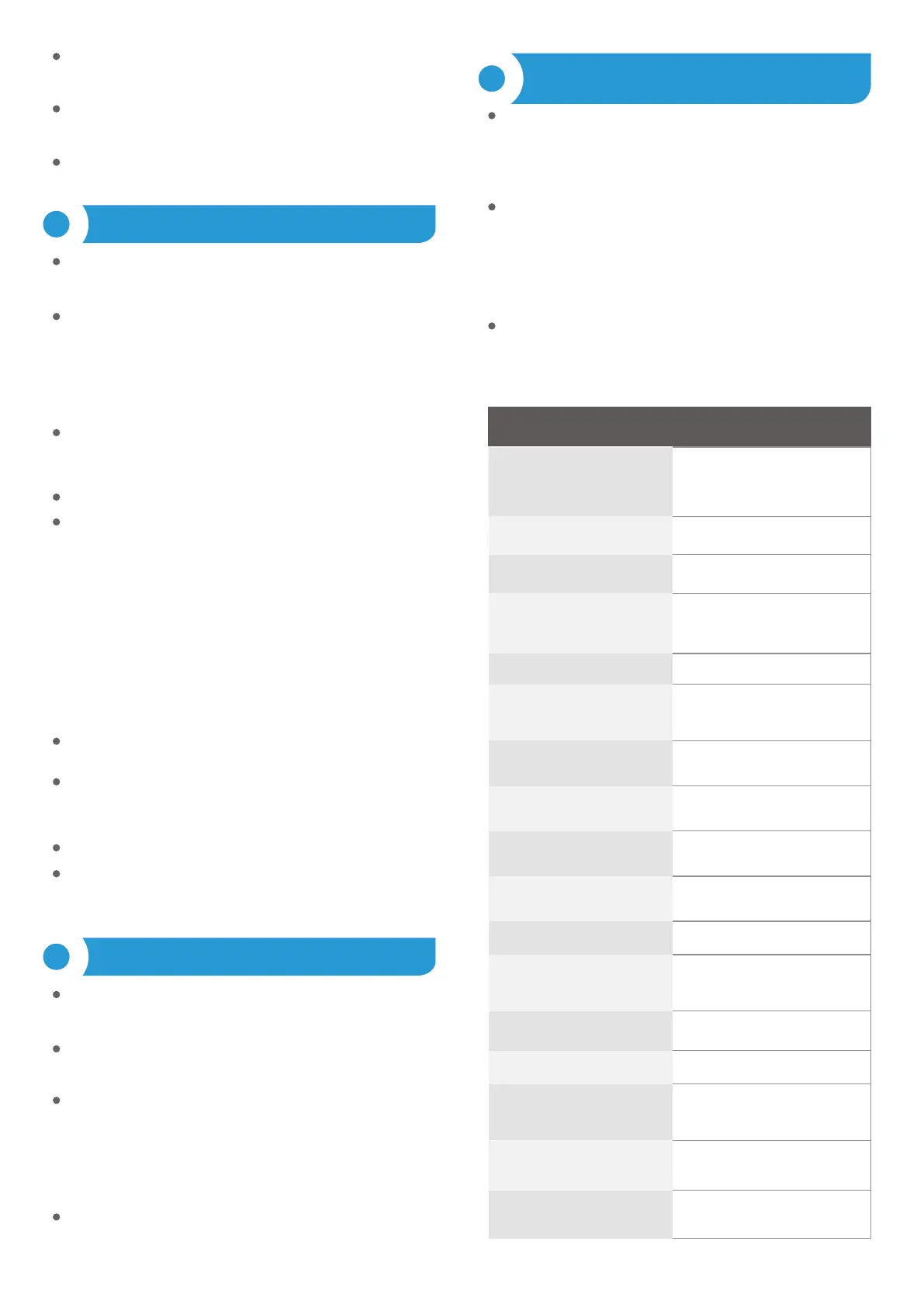7
The “Make geolocaon coarse for sensor data” opon helps you maintain
privacy if you do not want your device to be located on the air polluon map
with high precision.
In the “”Sensor sengs”” secon, select the place of its installaon
outside or inside the building (measurement of indoor air quality).
It is possible to turn o the table with the numerical values of parculate
maer concentraons on the main controller screen by seng the “Detailed
view” opon to “No”. Then only an icon with a descripon will be shown.
The controller allows you to send control commands to other controllers of
the wBox series via the WiFi network through the API. Each acon will be
deployed on parcular trigger, eg. change of air quality level.
When eding acons select “Control other device” as the “Acon type”,
select “Value greater/worse than or equal to”, “Value less/beer than or
equal to”, “Air quality level change” as the “Trigger”. Select “Value type” a
specic value of parculate maer (PM1, PM2.5 or PM10) or air quality level
(for PM2.5, PM10 or worse of them). In the “Value” eld enter or select from
the list the border value aer which the acon is to be called once. Selecng
the “Trigger periodically” opon will trigger the acon every me specied
in the “Interval in minutes” eld for the enre period of the exceeded value.
Click on the “Select device” buon. The controller will search the network for
compable devices and display them in a list. Select the device you want to
control and click the “Select” buon. If the device is not listed you must use
the general API control method described further.
Then in the “Call API” eld enter the API command that the driver will call.
The most popular API commands for shuerBox and wLightBox are
presented below. It was assumed that the IP address of the device which will
be controlled is: 192.168.1.123
If the device was not on the found list or you want to control another device
in the network, select “Call URL” as “Acon type”.
In the “URL” eld, enter the API command preceded by the hp protocol
prex and the IP address of the wBox device which will be controlled. The IP
address can be found in the device sengs. Cauon! All the controllers must
be in the same subnet, usually the subnet of a home router.
Conrm the entry with the “Save” buon.
A detailed descripon of how to control other controllers of the wBox series
is available in the “Extended instrucons for wBox devices”, while all the
technical documentaon API of the wBox controllers is available at: hp://
technical.blebox.eu
The controller allows you to display a system nocaon on a phone with
the wBox applicaon installed on the parcular trigger, e.g. to change the
air quality level.
Nocaons are added similarly to “Acons” as “Acon type” select
“Nocaon / Event log” ll in the remaining elds of the form and conrm
with the “Save” buon.
In order for the nocaon to be displayed on the phone it is necessary
to allow the controller to display nocaons. Go to the main menu of the
wBox applicaon, to the “Nocaons” tab. Then go to the sengs (the
“Sengs” icon in the upper right corner of the screen). Find the device on
the list and select “Acon nocaon” from the dropdown list next to the
device name. You can also select other types of available nocaons or
μPortal nocaons. Conrm the change of preferences with the “Save”
buon in the upper right corner of the screen.
If nocaons are not displayed despite their conguraon check in the
phone system sengs (Android / iOS) whether the wBox applicaon is
authorized to display system nocaons.
5
6
Opening the window by the shuerBox: hp://192.168.1.123/s/u
Closing the window by the shuerBox: hp://192.168.1.123/s/d
Change LED strip color to red by the wLightBox: hp://192.168.1.123/s/
000000
Change LED strip color to yellow by the wLightBoxx:
hp://192.168.1.123/s/0000
Change LED strip color to green by the wLightBox: hp://192.168.1.123/
s/000000
Go to “Connect to WiFi network” secon, where you can connect the device
to the WiFi home network to be able to connect to it via it or from anyplace
in the world. To do this, select the network name from the list and press
“Connect”. If required, enter the WiFi network password. When connecng
the device to the home network, the phone / tablet may be disconnected
from the device’s network.
Aer compleng the WiFi network conguraon, you can disconnect from
the device network and connect the phone / tablet directly to your home
WiFi network. Control from the wBox applicaon will work in the same way
as when the phone / tablet is connected to the device’s network. If as a
user you leave the local network, eg leaving your home or enclosing mobile
data, the wBox applicaon will signal this status as “Remote mode”. In this
case, you will have access to the device data, but for security reasons sengs
opons will not be available.
In the “”Access point sengs”” secon, you can change the name and give
the password of the WiFi network emied by the device. Remember that
changing the network name or password can cause disconnecon with
the device immediately aer clicking the “”Save”” buon, so you should
reconnect to the WiFi network.
1224V AC/DC through a plug
in conector or 5V via micro USB
connector
max 2W
less than 1W
PM1: 0,31,0µm,
PM2.5: 1,02,5µm,
PM10: 2,510µm
laser, PMS5003
50% for parcles with a size of 0,3 μm,
98% for size parcles >=0,5 μm
10 sec
1 μg/m³
every 10 minutes or on demand
for PM2.5, 0500 μg/m³
71 x 71 x 27 mm
from 20 to + 50°C protect of the
direct sunlight
screws, wall plug or doublesided
adhesive tape
0.99%
IP32, mounng in a place protected
from rain
numeric and graphic indicator in wBox
applicaon, changing LED colors
μWiFi, compable with WiFi, 802.11g
