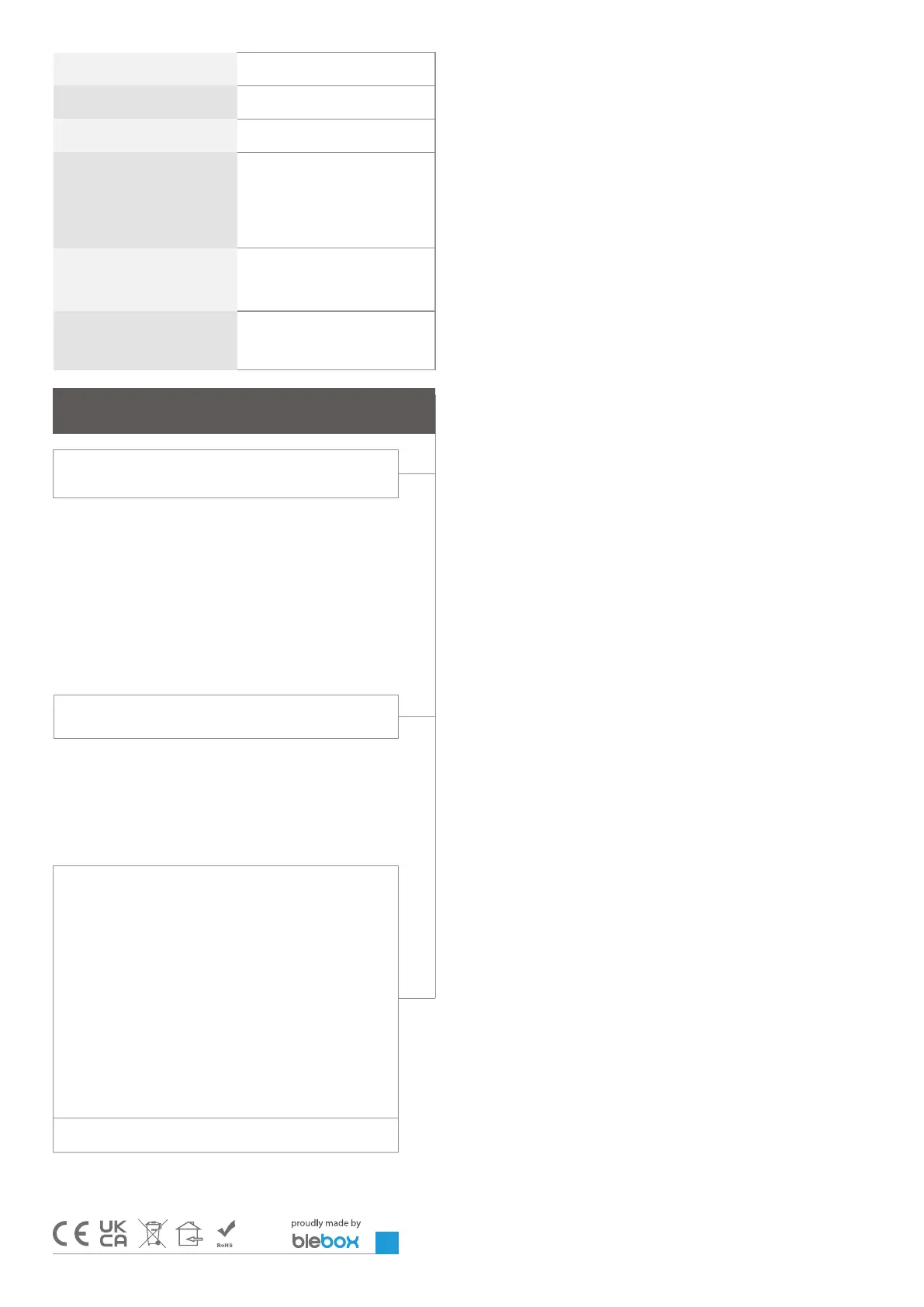1224V AC/DC through a plug
in conector or 5V via micro USB
connector
2.4 GHz
bidireconal, encrypted
open
direct connecon (as Access Point),
WiFi connecon via a standard router,
connecon with access from any loca
on in the world (requires only access
to the Internet)
Apple iPhone, Apple iPad, iPad Mini,
Android, computers and mobile devices
supporng HTML5
WPA2PSK and authencated encryp
on with associated data (AEAD)
www.blebox.eu
made in Europe
For more informaon visit our website
Or send us an email to: info@blebox.eu
Support is available at support@blebox.eu
To be able to use historical air quality data, it is necessary to set the clock
and locaon of the device. Go to the “”Device me”” secon of the sengs
and then click “”Change zone””. Select your region and locaons from the
list, conrming your selecon with the “”Save”” buon. The device will
synchronize its me with the me server (if the controller is in a WiFi network
with Internet access) or it will download me from the phone/tablet.
Next, in the “Device locaon” secon, click “Set locaons”. The applicaon
/ browser will ask whether to share locaons allow. In the “Coordinates”
eld, the approximate coordinates of your locaon should appear. If the “Set
locaons” buon blinks red with the word “error” or the “Coordinates” eld
did not change the value from “Not set” to numeric data, a failure occurred in
the locaon download. You should then make sure that the phone / tablet has
a GPS module and that the locaon sharing support is enabled on the phones
To update the soware in the controller, connect it to your home WiFi network
(see “”Access Point and WiFi sengs”” secon) which is connected to the
Internet. Go to “Sengs” (icon at the topright corner of the screen) and
click the “”Get new rmware”” buon in the nal secon on sengs. Wait about
1 minute, do not close the interface and don’t perform other acons. The
device will download the latest soware. The soware version number,
hardware version and device idener can be read at the boom of the
sengs screen.
