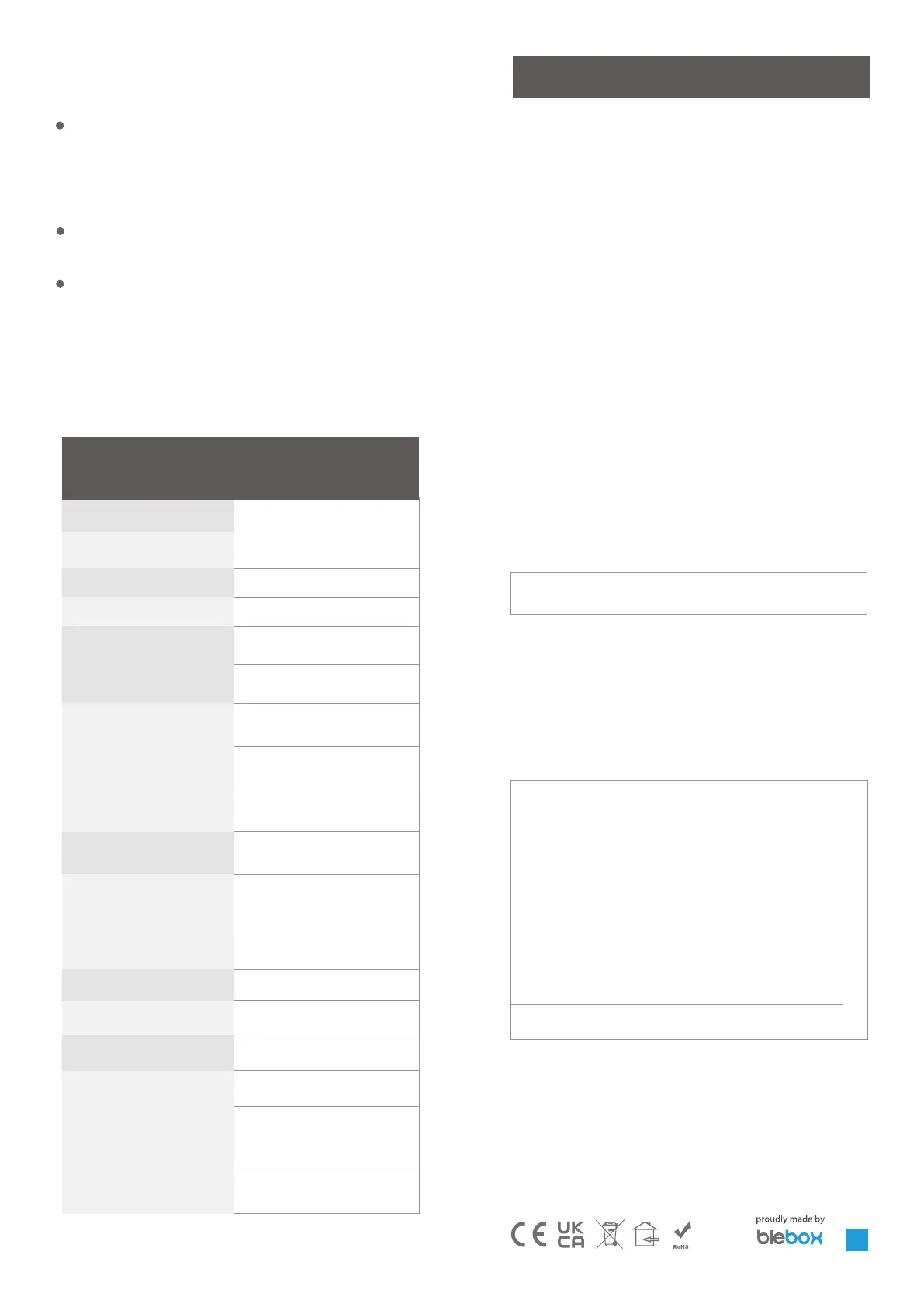Supply voltage 230V
Power consumpon below 1W
Number of outputs 1
Output type relay
Maximum current (total) 16A
Maximum current (channel) 16A
Maximum load 3500W
Number of inputs 1
Input type logical, short-circuited to N
Input voltage 230 V
housing
made of halogen-free polyurethane
composion, self-exnguishing for
thermal class B (130’C)
IP class IP20
Dimensions 39 x 47 x 23 mm
Transmissiom
Bi-direconal,with conrmaon,
encrypted
Transmission frequency
2.4 GHz
μWiFI transmission standard compable with WiFi, 8202.11g
Communicaon mode
direct connecon (as an Access Point),
WiFi connecon via a standard router,
connecon with access from anywhe
-
re in the world (only Internet access
required)
Compable devices and systems
Apple iPhone, Apple iPad, iPad Mini,
Android, computer and mobile devices
supporng HTML5
TECHNICAL SPECIFICATIONS
ADDITIONAL INFORMATION
LOCATION AND TIME OF THE
DEVICE, SCHEDULE
SOFTWARE UPDATE
www.blebox.eu
made in Eurpe
for more informaon visit our website www.blebox.eu
or send us an email to: info@blebox.eu
support is available at support@blebox.eu
The controller can work according to a given schedule. To
To do this, you need to set the device me. Go to sengs in the secon “Device
me” and click the “change zone” buon. Then select your region and locaon
from the list, conrming the selecon with the “save” buon. The device will
synchronize its me with the me server (if the controller is in the WiFi network
with Internet access) or download me from your phone/tablet. It is recommen-
ded that the controller is always connected to the WiFi network with Internet
access so that it can automacally synchronize its clock.
To be able to control devices based on local sunrise and sunset, you should also
choose a locaon for the driver. The locaon of the driver
you can dene with your smartphone or tablet. by phone/tablet. In the “device
locaon” secon, click the “set locaons” buon. The browser will ask whether
to share the locaon - allow. In the “coordinates” eld the approximate coordi-
nates of your locaon should appear. If the buon “set
locaons” ashes red with the word “error”, or the eld “coordinates” does not
change the value from “not set” to numerical data, there was a failure in geng
the locaon. You should then make sure that the phone/tablet has a GPS module
and whether the locaon sharing service is turned on on the phone.
The schedule entries are added by clicking the “add” buon in the “Schedule”
secon of the sengs. You can select the days on which the given task, type of
entry (at a specic me, or relavely to sunrise/sunset mes - only when correct
locaon) and set task parameters. Set tasks will be visible in the form of a list,
individual entries can be edited or deleted.
To update the soware in the driver, connect the driver to
the home WiFi network (see “Access point and network sengs” secon WiFi ”)
connected to the Internet. Go to sengs (buon
“Sengs” in the upper right corner of the screen) and click the “download new
soware” buon soware in the nal secon of the sengs. Wait for approx.
one minute, do not close the interface or take any other acons. The device
will download the latest soware. You can read the soware version number,
hardware version and device idener on the very boom of the sengs screen.
the generated WiFi network. Remember that changing the network
name or password will disconnect you from the device immediately
aer clicking the “save” buon, so you should reconnect to the device
using the newly assigned network name and password.
You can connect the controller to your home WiFi network to control
it with it or from anywhere in the world. For this, in the secon set-
ngs “connect”, select the network name from the list and press “con-
nect”. If required, enter the WiFi network password. When connecng
the controller to the network home, the phone/tablet may be discon-
nected from the device’s network. In this case, it will be required to
reconnect the phone/tablet to the controller’s network.
Remember that to control the device from outside the local WiFi ne-
twork, from anywhere in the world, through the wBox applicaon, the
opon “enable remote access” in the controller must be set to “yes”.
Aer compleng the WiFi network conguraon, you can disconnect
from the controller network and connect the phone/tablet directly to
the home WiFi network. Control from the wBox applicaon will work
in the same way as in the situaon when the phone/tablet is connec-
ted to the controller network. If the user leaves the local network, e.g.
when leaving home or by aaching mobile data, the wBox applicaon
will be there signalling this state as “remote mode”. In this case, devi-
ces can be controlled, but opons are not available for safety reasons.
