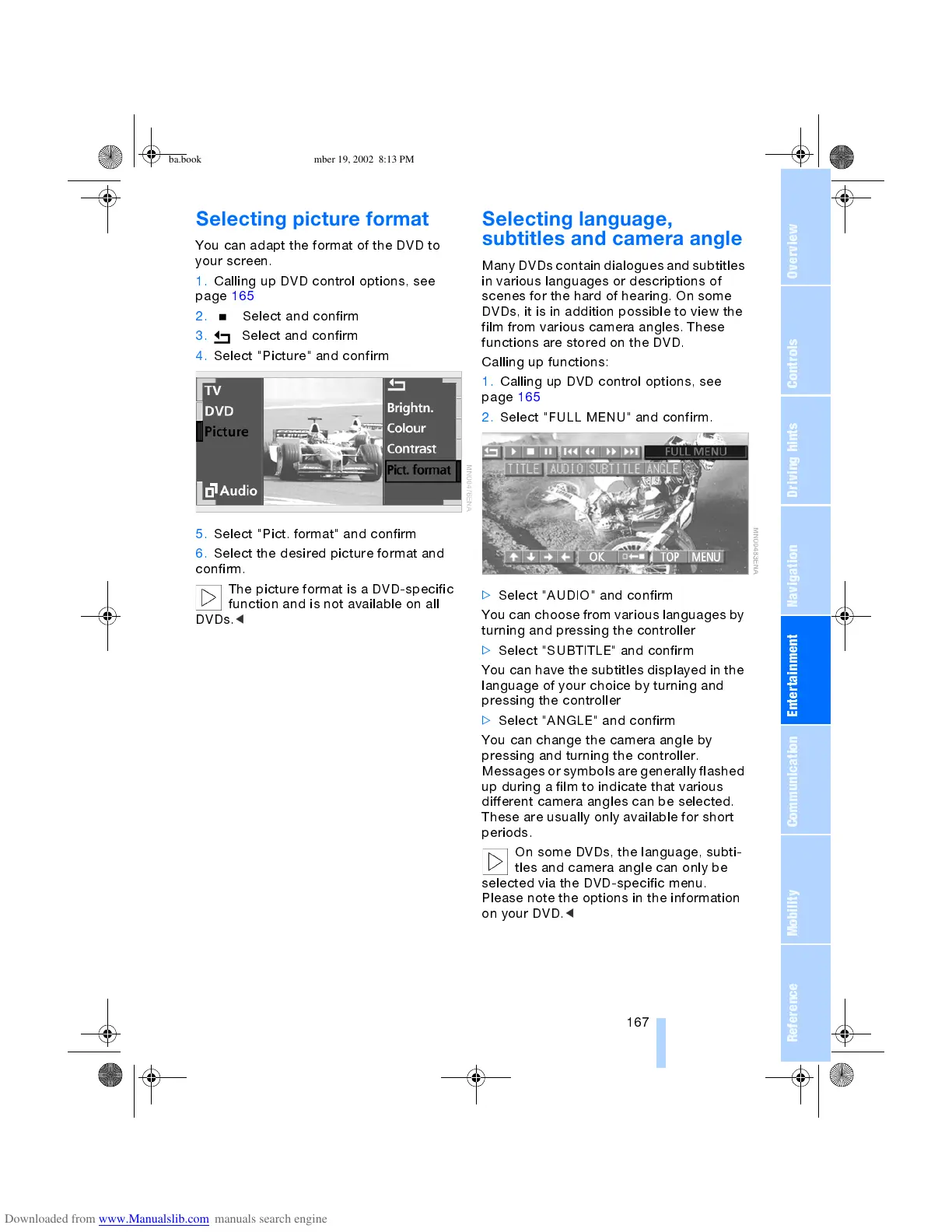OverviewControlsDriving hintsCommunication NavigationEntertainmentMobilityReference
167
Selecting picture format
You can adapt the format of the DVD to
your screen.
1. Calling up DVD control options, see
page 165
2. Select and confirm
3. Select and confirm
4. Select "Picture" and confirm
5. Select "Pict. format" and confirm
6. Select the desired picture format and
confirm.
The picture format is a DVD-specific
function and is not available on all
DVDs.
<
Selecting language,
subtitles and camera angle
Many DVDs contain dialogues and subtitles
in various languages or descriptions of
scenes for the hard of hearing. On some
DVDs, it is in addition possible to view the
film from various camera angles. These
functions are stored on the DVD.
Calling up functions:
1. Calling up DVD control options, see
page 165
2. Select "FULL MENU" and confirm.
>
Select "AUDIO" and confirm
You can choose from various languages by
turning and pressing the controller
>
Select "SUBTITLE" and confirm
You can have the subtitles displayed in the
language of your choice by turning and
pressing the controller
>
Select "ANGLE" and confirm
You can change the camera angle by
pressing and turning the controller.
Messages or symbols are generally flashed
up during a film to indicate that various
different camera angles can be selected.
These are usually only available for short
periods.
On some DVDs, the language, subti-
tles and camera angle can only be
selected via the DVD-specific menu.
Please note the options in the information
on your DVD.
<
ba.book Page 167 Thursday, December 19, 2002 8:13 PM
