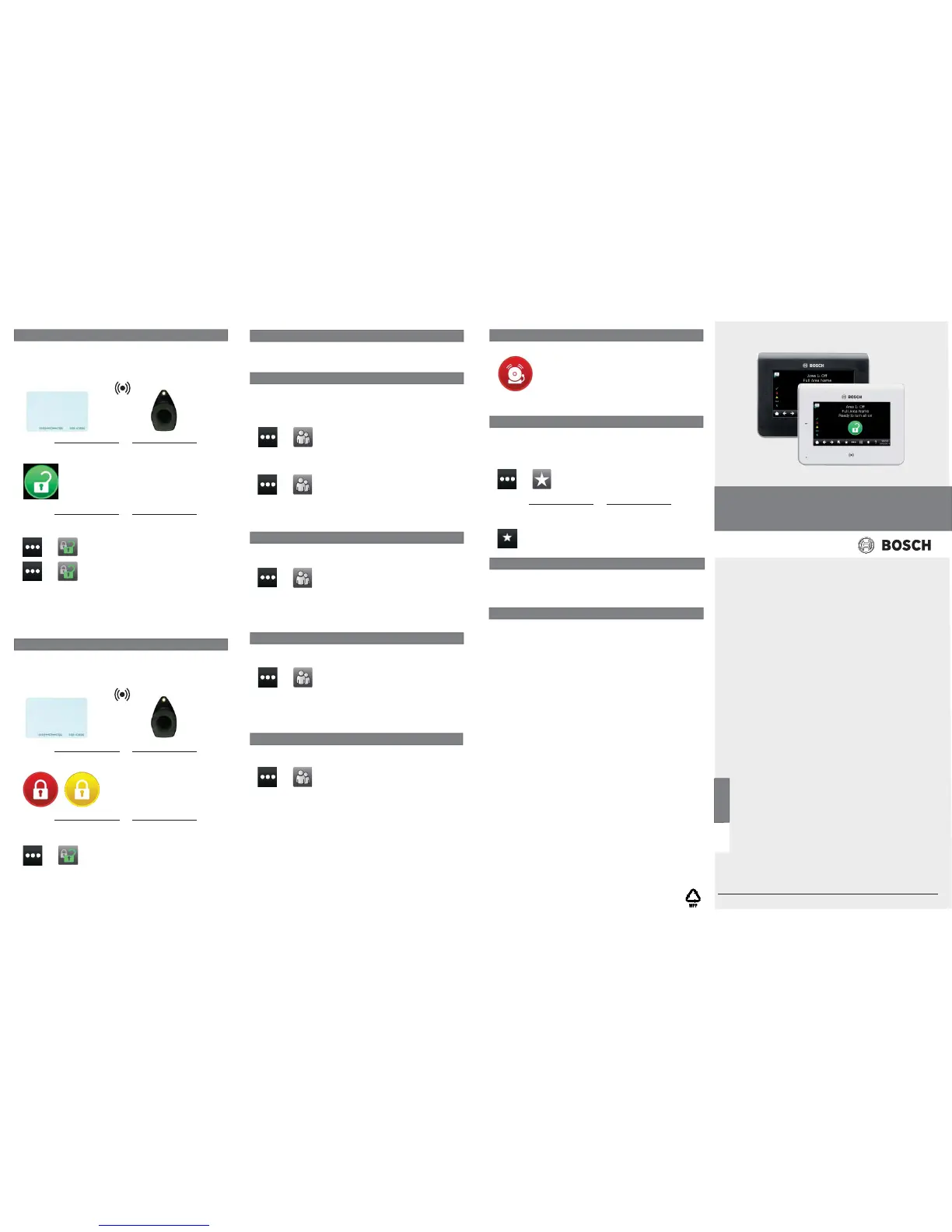Bosch Security Systems, Inc.
130 Perinton Parkway
Fairport, NY 14450
USA
www.boschsecurity.com
3 | Turn off (disarm) your system
© 2014 Bosch Security Systems, Inc. F.01U.285.760 | 02 | 2014.03
Copyright
This document is the intellectual property of Bosch Security
Systems, Inc. and is protected by copyright. All rights reserved.
Trademarks
All hardware and software product names used in this document are
likely to be registered trademarks and must be treated accordingly.
7 | Keypad cleaning
Use a soft cloth and non-abrasive cleaning solution to clean your keypad
(for example, microfi ber cloth and eyeglass cleaner). Spray the cleaner
onto the cloth. Do not spray cleaners directly onto the keypad.
You can turn your system on using diff erent methods.
Do one of the following:
You can change your own passcode and the passcodes of other users if
you have the authority to do so.
Present your card or token to the proximity reader on the keypad:
Press the icons to access the All On or Part On menu, and then follow
the prompts:
Press the icons to access the All On or Part On menu, and then follow
the prompts:
Press the On icon or the Part On icon:
>
>
Off
Press the Shortcuts icon on the Ribbon bar, and then press the
desired shortcut:
>
>
Press the icons to access the Shortcuts menu, and then press the
desired shortcut:
You can access your shortcuts using diff erent methods.
Do one of the following:
When the security system is in alarm, the Alarm icon shows.
Press the Alarm icon and then follow the prompts.
You can turn your system off using diff erent methods.
Do one of the following:
Present your card or token to the proximity reader on the keypad:
or
or
or
or
or
5 | Alarms
4.1 | Change passcodes
To change your passcode, press the icons to access the Change
Passcode menu, and then follow the prompts:
>>
Change Passcode
4 | Edit users
Press the icons to access the Edit User menu, and then follow the
prompts:
4.2 | Add a card or token for a user
4.3 | Replace a card or token for a user
Card Add Add
>
Enter the number for the user you wish to edit, and press [ENTER].
Then go to:
Press the icons to access the Edit User menu, and then follow the
prompts:
Card Replace Replace
>
Enter the number for the user you wish to edit, and press [ENTER].
Then go to:
4.4 | Remove a card or token
Press the icons to access the Edit User menu, and then follow the
prompts:
Card Remove
>
Enter the number for the user you wish to edit, and press [ENTER].
Then go to:
>
Choose from on with a delay, on without a delay, or on by area.
6 | Shortcuts
>
You can use Edit Users to change passcodes and to add, remove, and
replace cards and tokens.
To change a user passcode, press the icons to access the Edit Users
menu, and then follow the prompts:
>>
Edit User
Enter the number for the user you wish to edit, and press [ENTER].
Press [Continue], and then go to the Passcode menu and follow the
prompts.
>>
Edit User
>>
Edit User
>>
Edit User
2 | Turn on (arm) your system
Press the Ready to arm icon:
>>
>
>
All On
Part On
With all methods, the security system begins to turn on with a delay,
showing additional icons during the delay. To change how the system
turns on, press the desired icon.
en User’s Quick Reference Guide
Touch Screen Keypad
B942/B942W
