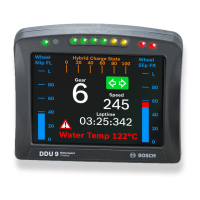Do you have a question about the Bosch UML-273-90 and is the answer not in the manual?
Provides critical safety guidelines for operating the monitor, covering cleaning, heat, water, and object entry.
Details safety warnings using Danger, Warning, and Caution symbols for high, medium, and low risks.
Covers important notices regarding accessories, power switches, grounding, and disposal of electronic waste.
Provides contact information for Bosch Security Systems service centers in USA, Canada, Europe, Middle East, Africa, and Asia.
Lists all components included with the monitor, such as the monitor itself, manuals, power cords, and various cables.
Describes the front panel of the monitor, including the IR sensor and LED indicator.
Details the rear panel connections for the UML-273-90 model, showing numbered ports and their functions.
Details the rear panel connections for the UML-323-90 model, showing numbered ports.
Details the rear panel connections for the UML-423-90 model, showing numbered ports.
Details the rear panel connections for the UML-553-90 model, showing numbered ports.
Details the various connectors on the bottom panel of the monitor, including HDMI, DVI, VGA, audio, trigger, and power inputs.
Explains the functions of each button on the monitor's remote control.
Provides step-by-step instructions for replacing the batteries in the remote control.
Lists the key features of the Bosch High Performance HD LED Monitors, including screen sizes, input types, and supported resolutions.
Details the power specifications for each monitor model, including rated voltage, voltage range, power consumption, and sync format.
Stresses the importance of ensuring proper ventilation for the monitor to prevent overheating.
Explains how to connect the monitor to a power source using the provided power cords.
Guides on connecting composite video input and output signals, noting passive loop-through functionality.
Details how to connect the S-Video (Y/C) input signal using the mini-DIN connector.
Explains how to connect audio signals using the available stereo audio connectors.
Outlines the three methods for connecting a PC signal: HDMI, DVI, and VGA.
Describes how to connect the monitor to a PC or device using an HDMI cable.
Details how to connect the monitor using the DVI-D cable for digital signals.
Explains how to connect a PC to the monitor using a VGA cable and connector.
Guides on connecting an alarm relay from a device to the monitor's trigger input for alarm notification.
Shows diagrams for single and multiple monitor setups, illustrating signal routing.
Mentions using mounting accessories for desktop or wall placement and directs users to the website for details.
Provides illustrations for attaching optional stands to the rear panel for desktop placement.
Explains how to mount the monitor to a wall using suitable mounts and specifies checking mount strength.
Shows dimensions and locations for mounting holes on the UML-273-90 model.
Shows dimensions and locations for mounting holes on the UML-323-90 model.
Shows dimensions and locations for mounting holes on the UML-423-90 model.
Shows dimensions and locations for mounting holes on the UML-553-90 model.
Explains how to use the control panel for OSD adjustments and refers to a figure for button explanations.
Provides a detailed explanation of each button on the monitor's control panel and its function.
Guides users on how to access and navigate OSD menus for parameter adjustments and settings.
Describes the four main OSD menus (Picture, Sound, Option, Settings) and their general functions.
Details how to access and adjust picture settings like mode, contrast, brightness, color, tint, and sharpness.
Explains how to access and adjust sound settings like volume, mute, audio source, and speaker output.
Details how to access and configure option settings such as Aspect Ratio, PIP, Video Source, and Auto Adjustment.
Summarizes valid input source combinations for the Picture-in-Picture (PIP) feature in a table.
Guides on accessing and modifying settings like Language, Overscan, Key Lock, Trigger, Schedule, and Display Wall.
Lists the power consumption values for different operating modes (ON, ACTIVE OFF) across various monitor models.
Explains the meaning of the LED color (Green/Red) in relation to the monitor's operational status (ON, UNSUPPORTED MODE, POWER OFF).
Provides solutions for the problem of no image being displayed, checking power, switch, and brightness/contrast settings.
Offers solutions for image centering and scaling issues in PC mode, suggesting Auto Adjust or Frequency/Phase settings.
Provides solutions for picture noise, recommending Auto Adjust or Frequency/Phase adjustments.
Offers solutions for incorrect color display, suggesting Color Tone adjustment or using the Reset function.
Explains that the 'Out of Range' error indicates an unsupported PC resolution or timing mode and lists valid combinations.
Provides detailed instructions on how to safely clean the LCD panel using a lint-free cloth and water or mild cleaner.
Details LCD specifications including type, backlight, pixel pitch, brightness, contrast ratio, resolution, and input signals.
Lists output signals, display area, dimensions, weight, and electric ratings for UML-273-90 and UML-323-90.
Details LCD specifications for UML-423-90 and UML-553-90, including type, backlight, pixel pitch, brightness, contrast ratio, resolution, and signals.
Lists display area, dimensions, weight, and electric ratings for UML-423-90 and UML-553-90 models.