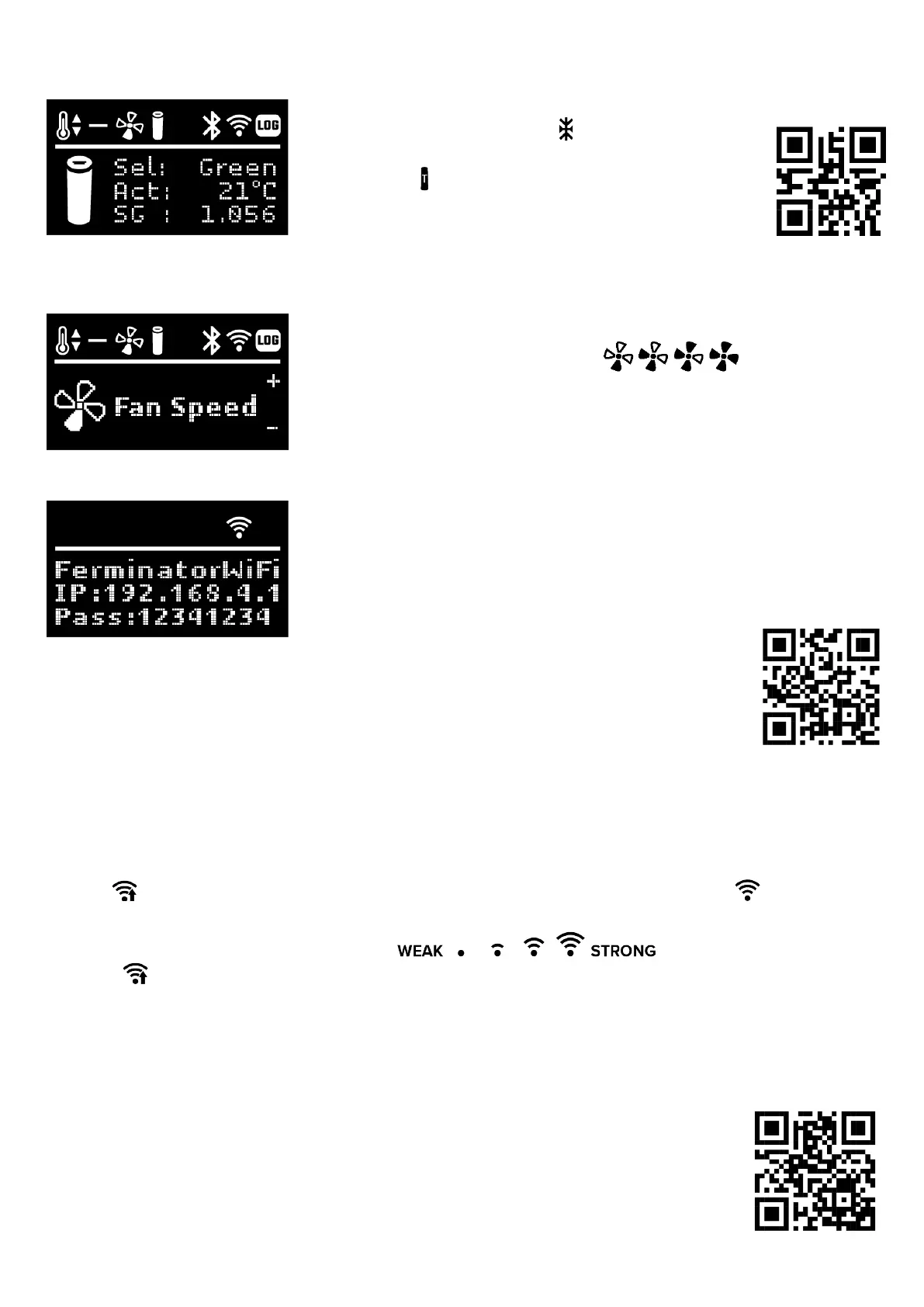5
1.6 Page 2: Connect a Graviator or Tilt.
Make sure your Graviator or Tilt is turned on. Use arrow up/down to choose the color of
your Graviator. A Graviator icon is shown in the top menu.
For Tilt press the arrow up until you see the ikon in the top menu
change to a Tilt. Use the arrows to choose the color of your Tilt.
If you want to add your Tilt in BrewCreator.com press "Add new
device" and just write “Tilt” in the serial number field “S/N” or scan
the QR-code:
1.7 Page 3: Fan Speed
Use the arrows up and down to adjust the fan speed.
Fan speed can be adjusted in 4 levels: Low High
Each level will affect the speed of the fan and the pace of the temperature
adjustment. High speed is the most effective.
1.8 Page 4: WiFi setup
On the WiFi page press the Start/Stop button to activate the WiFi setup.
The Ferminator will restart as a WiFi access point.
To access the Ferminator, you need a mobile device or computer with WiFi.
If you access from your mobile device, disable “mobile data roaming” (your
3G/4G/LTE/5G data) while accessing.
Find the available WiFi access point "FerminatorWiFi" and connect. The password is 12341234.
Scan the QR code to access the Ferminator WiFi setup page. Or open a browser and enter the following
address: '192.168.4.1'.
The Ferminator WiFi setup page now appears in your browser.
WIFI NETWORK: Enter the name of your WiFi network.
WIFI PASSWORD: Enter the password for your WiFi network. Press the "CONNECT" button.
After pressing the button, the Ferminator will restart and try to connect to your WiFi network.
Note: Connect your mobile or computer to your WiFi network again and for the mobile device activate “mobile data
roaming”.
The icon will flash in the display when it tries to connect to your network. Hereafter the icon will flash until it
connects to the server.
The WiFi icon also shows the WiFi signal strength:
If the icon keeps flashing for a long time, it is not able to connect to your WiFi network.
Review section 1.8 again and re-enter the information for the WiFi network. Please make sure these are entered correctly.
• Turn on/off the WiFi by pressing the “arrow up” button on the WiFi setup page.
• Change the WiFi settings by following the steps in section 1.8.
1.9 Join BrewCreator.com
Scan the QR code or go to BrewCreator.com in a browser. Create an account. After you have created
an account, connect your Ferminator to your WiFi network (see section 1.8).
Once logged in to BrewCreator, click on "Devices" and press "Add new device" and follow the steps
on the page.
You can scan the serial number or enter it manually.
The serial number and QR code for the Ferminator is located on the back of the Cooling/Heating unit.
