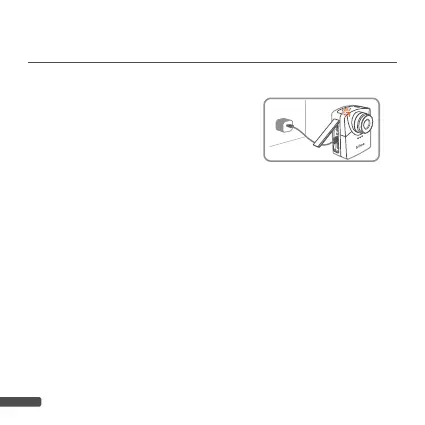54
Step 3. Start FW upgrade
Note:
DOWNLOADING & INSTALLING
THE LATEST FIRMWARE
7. Insert the microSD card into the camera.
8. Connect the camera to external power
using the USB-C cable.
9. Camera will automatically turn on and
upgrade fi rmware. The LED indicator will
fl ash orange while fi rmware is upgrading.
10. When the upgrade is completed the camera will beep twice and restart
automatically. The LCD screen will turn on when the upgrade is fi nished.
1. The firmware upgrade process is expected to be less than 10 minutes.
2. If the Orange LED flashes longer than 10 minutes, it means the upgrade was
not successful. Follow the below steps:
a. Disconnect the external power and remove the batteries from the camera.
b. Format the microSD card on PC (Windows) one more time.
c. Copy firmware file (TLC2K_C.RCF) to (TLC2K_C.RCF) into the microSD
card (F:\DCIM\100TLC2K ).
d. Make sure you follow the instructions closely. Please write to our Custom-
er Service if you have further questions.
Connect the camera to external power
DC IN
5V, 1A
