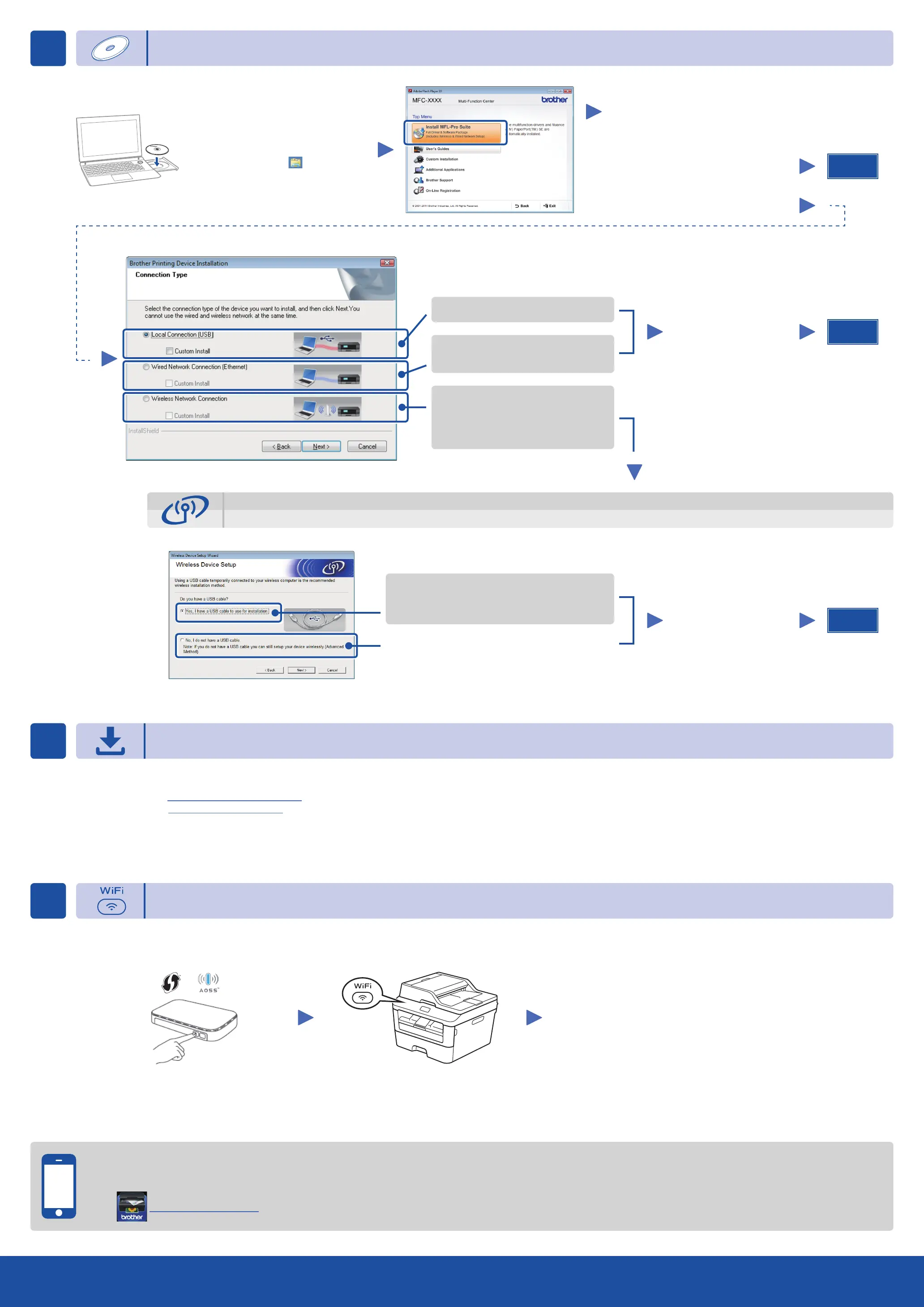Configuration using the CD‑ROM (Windows
®
)
Follow the on‑screen instructions
to continue installation until either
the Connect the machine or the
Connection Type screen appears.
Finish
6A
Download the full driver and software package from the Brother Solutions Center.
(For Windows
®
) solutions.brother.com/windows
(For Macintosh) solutions.brother.com/mac
After you download the driver and software package, follow the on‑screen instructions until the Connection Type screen appears. Refer to 6A Configuration using the CD-ROM
(Windows
®
).
If your wireless LAN access point/router supports automatic wireless (one‑push) setup (WPS/AOSS™), you can set up your machine without using a computer.
Connection Type
Print and scan using your mobile device
For USB Connection
For Wired Network Connection
Connect a network cable first.
For Wireless Network Connection
We recommend preparing a USB cable
to use temporarily during the wireless
setup.
Follow the on‑screen
instructions to continue
installation.
NOTE:
If connection is unsuccessful, repeat this step.
One‑push wireless setup for mobile devices (Wireless models only)
Wireless Network Connection
[Recommended]
Select this option if you have a USB cable to
use temporarily for wireless setup.
Select this option if you do not have a USB cable.
Follow the on‑screen
instructions to continue
installation.
NOTE:
If connection is unsuccessful, repeat this step.
Configuration without using the CD‑ROM (Windows
®
without CD‑ROM drive or Macintosh)
6C
6B
Finish
Press the WPS or AOSS™ button on your
wireless LAN access point/router.
Press the WiFi button on your machine.
Download “Brother iPrint&Scan” to start using your machine with mobile devices.
solutions.brother.com/ips
Wireless setup is now complete.
NOTE:
Before you can use your machine with your mobile device, download
“Brother iPrint&Scan.”
NOTE:
If the Brother screen does not appear
automatically, go to Computer (My Computer).
(For Windows
®
8: click the (File Explorer)
icon on the taskbar, and then go to Computer.)
Double‑click the CD‑ROM icon, and then
double‑click start.exe.
Finish
Connect the machine: Follow
the on‑screen instructions to
continue installation.
Connection Type:
