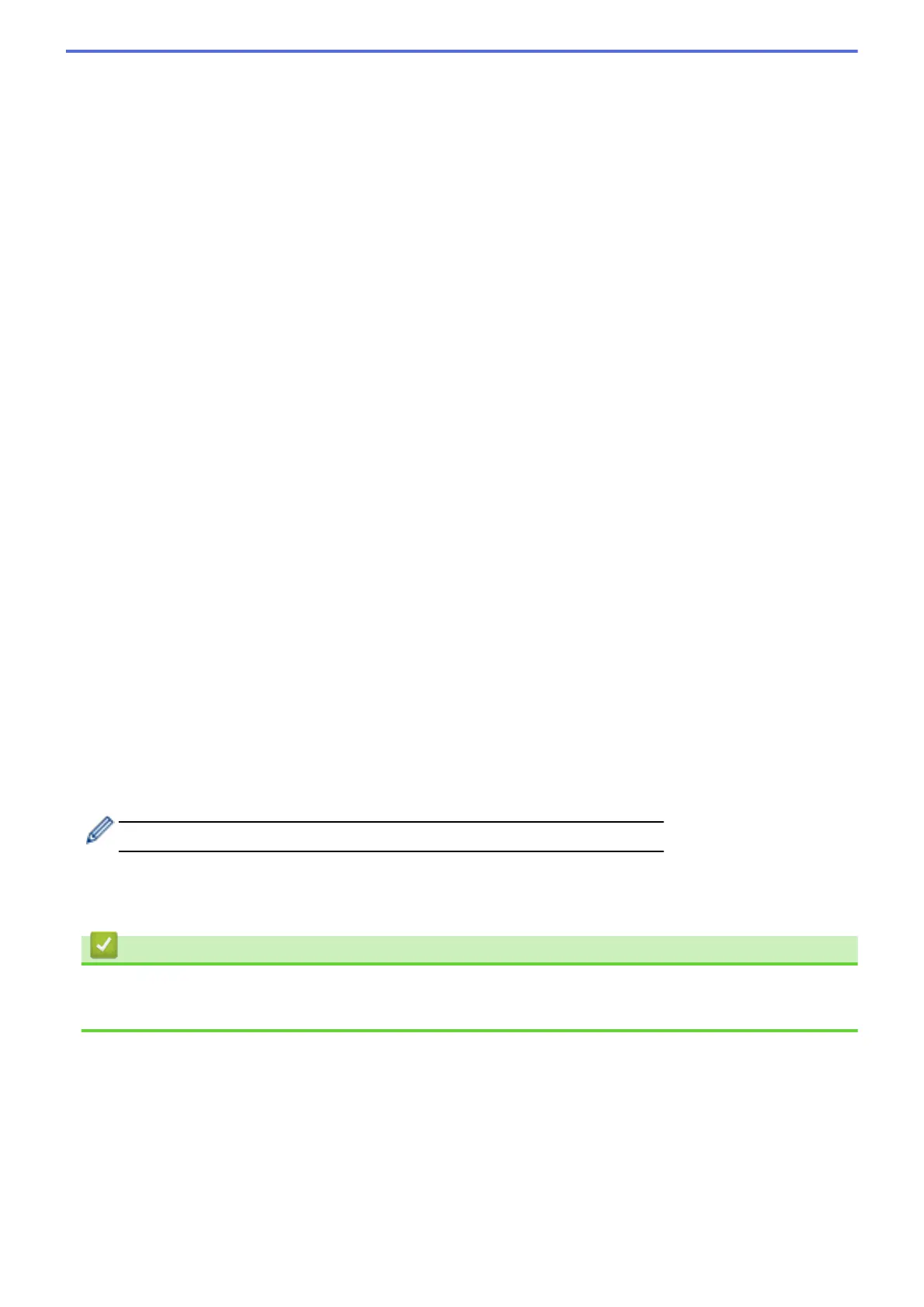5. Click the Scan to FTP/SFTP/Network/SharePoint Profile menu in the left navigation bar.
6. Select the profile you want to set up or change.
7. In the Profile Name field, type a name for this server profile (up to 15 alphanumeric characters). The
machine will display this name on the LCD.
8. In the Network Folder Path field, type the path to the folder on the CIFS server where you want to send your
scanned data.
9. Click the File Name drop-down list, and then select a file name prefix from the preset names provided, or
from user-defined names. The file name used for the scanned document will be the file name prefix you
select, followed by the last six digits of the flatbed/ADF scanner counter and the file extension (for example:
"Estimate_098765.pdf").
10. Click the Quality drop-down list, and then select a quality setting. If you choose the User Select option, the
machine will prompt users to select a setting each time they use the scan profile.
11. Click the File Type drop-down list, and then select the file type you want to use for the scanned document. If
you choose the User Select option, the machine will prompt users to select a setting each time they use the
scan profile.
12. Click the Document Size drop-down list, and then select your document size from the list. This is necessary
to make sure the scanned file is the correct size.
13. Click the File Size drop-down list, and then select your file size from the list.
14. Click the Remove Background Color drop-down list, and then select the level from the list. You can use this
feature to remove the background color of documents to make the scanned data more legible.
15. To PIN-protect this profile, in the Use PIN for Authentication field, select On.
16. If you selected On for the Use PIN for Authentication field, type a four-digit PIN in the PIN Code field.
17. To set your authentication method, select Auto, Kerberos, or NTLMv2 from the Auth. Method menu.
18. In the Username field, type a user name (up to 96 characters) that has permission to write data to the folder
specified in the Network Folder Path field. If the user name is part of a domain, enter the user name in one
of the following styles:
user@domain
domain\user
19. In the Password field, type the password (up to 32 characters) associated with the user name you entered in
the Username field. Type the password again in the Retype password field.
20. To set the Kerberos Server Address manually, in the Kerberos Server Address field, type the Kerberos
Server Address (for example: kerberos.example.com; up to 64 characters).
21. Click Submit.
Using the following characters: ?, /, \, ", :, <, >, | or * may cause a sending error.
22. You must configure the SNTP protocol (network time server) or you must set the date, time and time zone
correctly on the control panel for all authentication methods. The time must match the time used by the
Kerberos Server and CIFS Server.
Related Information
• Scan to Network (Windows)
• Set the Date and Time Using Web Based Management
121
