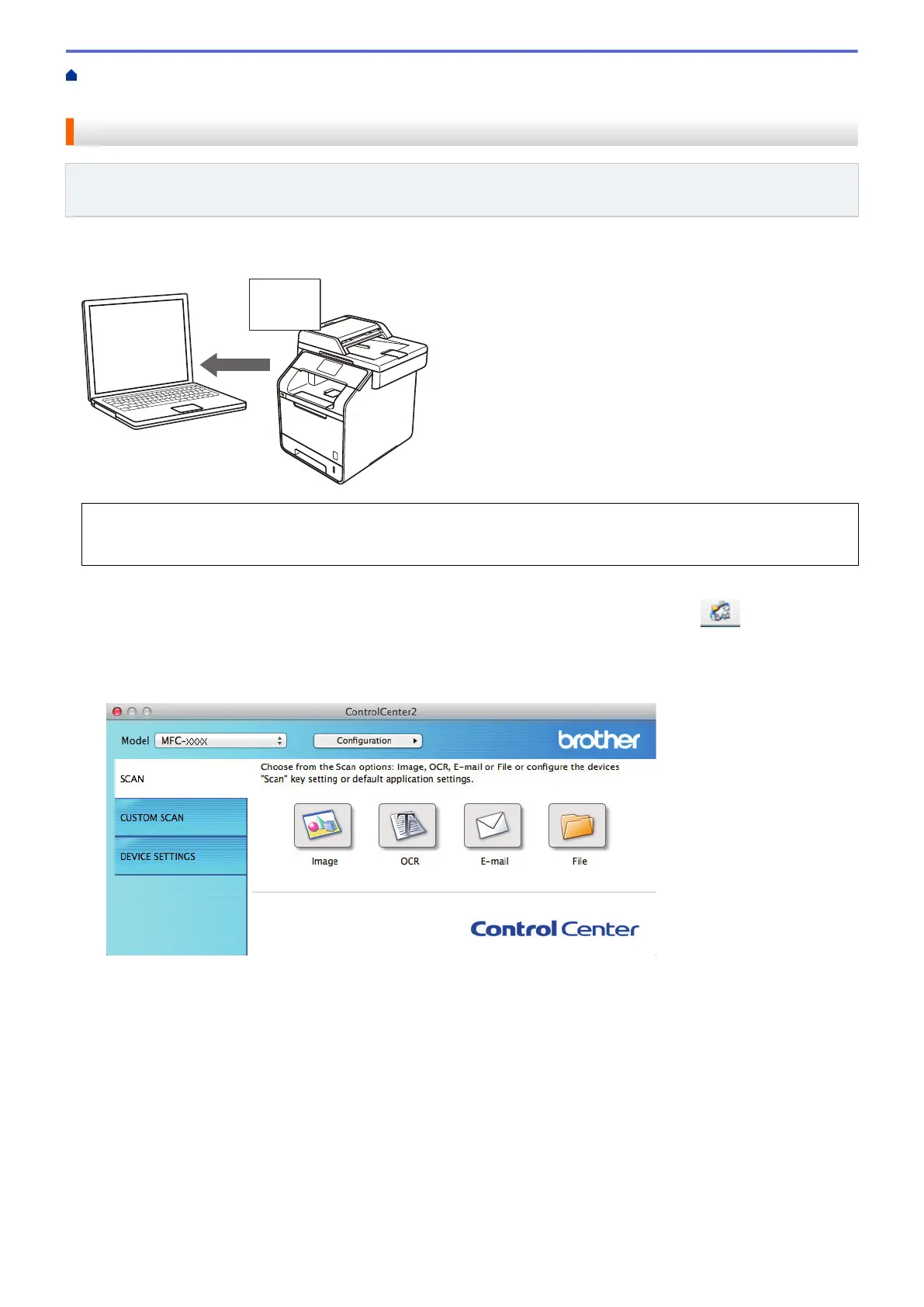Home > Scan > Scan from Your Computer (Mac) > Scan Using ControlCenter2 (Mac) > Scan to an Editable
Text File (OCR) Using ControlCenter2 (Mac)
Scan to an Editable Text File (OCR) Using ControlCenter2 (Mac)
Related Models: DCP-L5500DN/DCP-L5600DN/DCP-L5650DN/MFC-L5700DW/MFC-L5800DW/
MFC-L5850DW/MFC-L5900DW/MFC-L6700DW/MFC-L6800DW
Your machine can convert characters in a scanned document to text using optical character recognition (OCR)
technology. You can edit this text using your preferred text-editing application.
• ControlCenter2 is not available for macOS v15.x and v11.
• The Scan to OCR feature is available for certain languages.
1. Load your document.
2. In the Finder menu bar, click Go > Applications > Brother, and then double-click the
(ControlCenter) icon.
The ControlCenter2 screen appears.
3. Click the SCAN tab.
4. Click the OCR button.
The scan settings dialog box appears.
199
