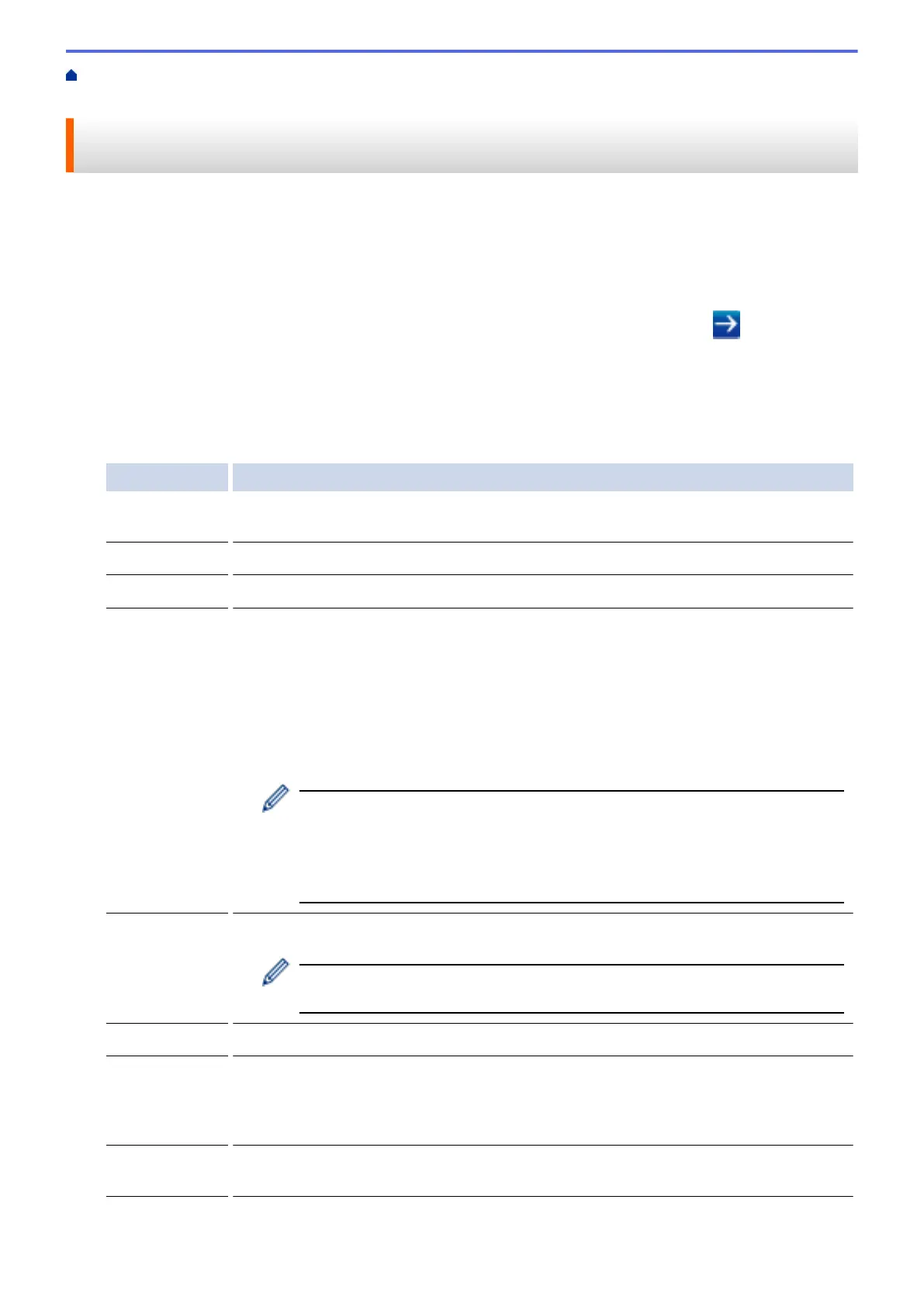Home > Security > Network Security Features > Store Print Log to Network > Configure the Store Print Log
to Network Settings Using Web Based Management
Configure the Store Print Log to Network Settings Using Web Based
Management
1. Start your web browser.
2. Type "http://machine's IP address" in your browser's address bar (where "machine's IP address" is the
machine's IP address).
For example:
http://192.168.1.2
3. No password is required by default. Type a password if you have set one, and then click
.
4. Click the Administrator tab.
5. Click the Store Print Log to Network menu.
6. In the Print Log field, click On.
7. Configure the following settings:
Option Description
Network Folder
Path
Type the destination folder where your log will be stored on the CIFS server (for
example: brother\abc).
File Name Type the file name you want to use for the print log (up to 32 characters).
File Type Select the TXT or CSV option for the Print Log file type.
Auth. Method Select the authentication method required for access to the CIFS server: Auto,
Kerberos, or NTLMv2. Kerberos is an authentication protocol which allows devices or
individuals to securely prove their identity to network servers using a single sign-on.
NTLMv2 is the authentication method used by Windows to log into servers.
• Auto: If you select Auto, NTLMv2 will be used to the authentication method.
• Kerberos: Select the Kerberos option to use Kerberos authentication only.
• NTLMv2: Select the NTLMv2 option to use NTLMv2 authentication only.
• For the Kerberos and NTLMv2 authentication, you must also configure the
Date&Time settings or the SNTP protocol (network time server) and DNS
server.
• You can also configure the Date & Time settings from the machine's
control panel.
Username Type the user name for the authentication (up to 96 characters).
If the user name is part of a domain, enter the user name in one of the
following styles: user@domain or domain\user.
Password Type the password for the authentication (up to 32 characters).
Kerberos
Server
Address (if
needed)
Type the KDC host address (for example: kerberos.example.com; up to 64 characters) or
the IP address (for example: 192.168.56.189).
Error Detection
Setting
Choose what action should be taken when the Print Log cannot be stored to the server
due to a network error.
8. In the Connection Status field, confirm the last log status.
496
