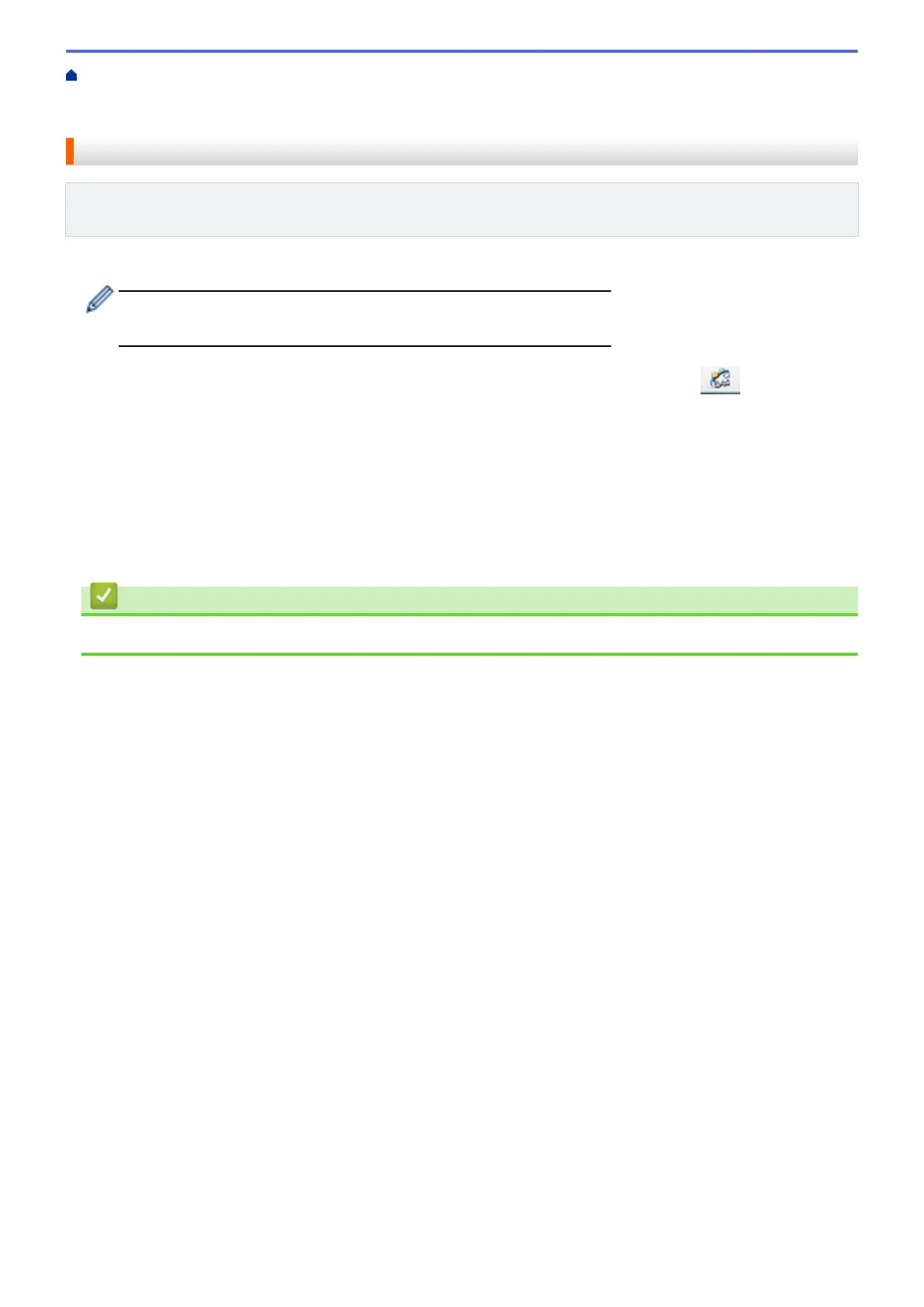Home > Machine Settings > Change Machine Settings from Your Computer > Change the Machine Settings
Using Remote Setup > Remote Setup (Mac) > Set Up Your Machine's Address Book Using ControlCenter2
(Mac)
Set Up Your Machine's Address Book Using ControlCenter2 (Mac)
Related Models: DCP-L5500DN/DCP-L5600DN/DCP-L5650DN/MFC-L5700DW/MFC-L5800DW/
MFC-L5850DW/MFC-L5900DW/MFC-L6700DW/MFC-L6800DW
Use Remote Setup through ControlCenter2 to add or change Address Book numbers on your computer.
• ControlCenter2 is not available for macOS v15.x and v11.
• If Secure Function Lock is set to On, you cannot use Remote Setup.
1. In the Finder menu bar, click Go > Applications > Brother, and then double-click the
(ControlCenter) icon.
The ControlCenter2 screen appears.
2. Click the DEVICE SETTINGS tab.
3. Click the Address Book button.
The Address Book opens in a Remote Setup window.
4. Add or update the Address Book information as needed.
5. When finished, click OK.
Related Information
• Remote Setup (Mac)
679
