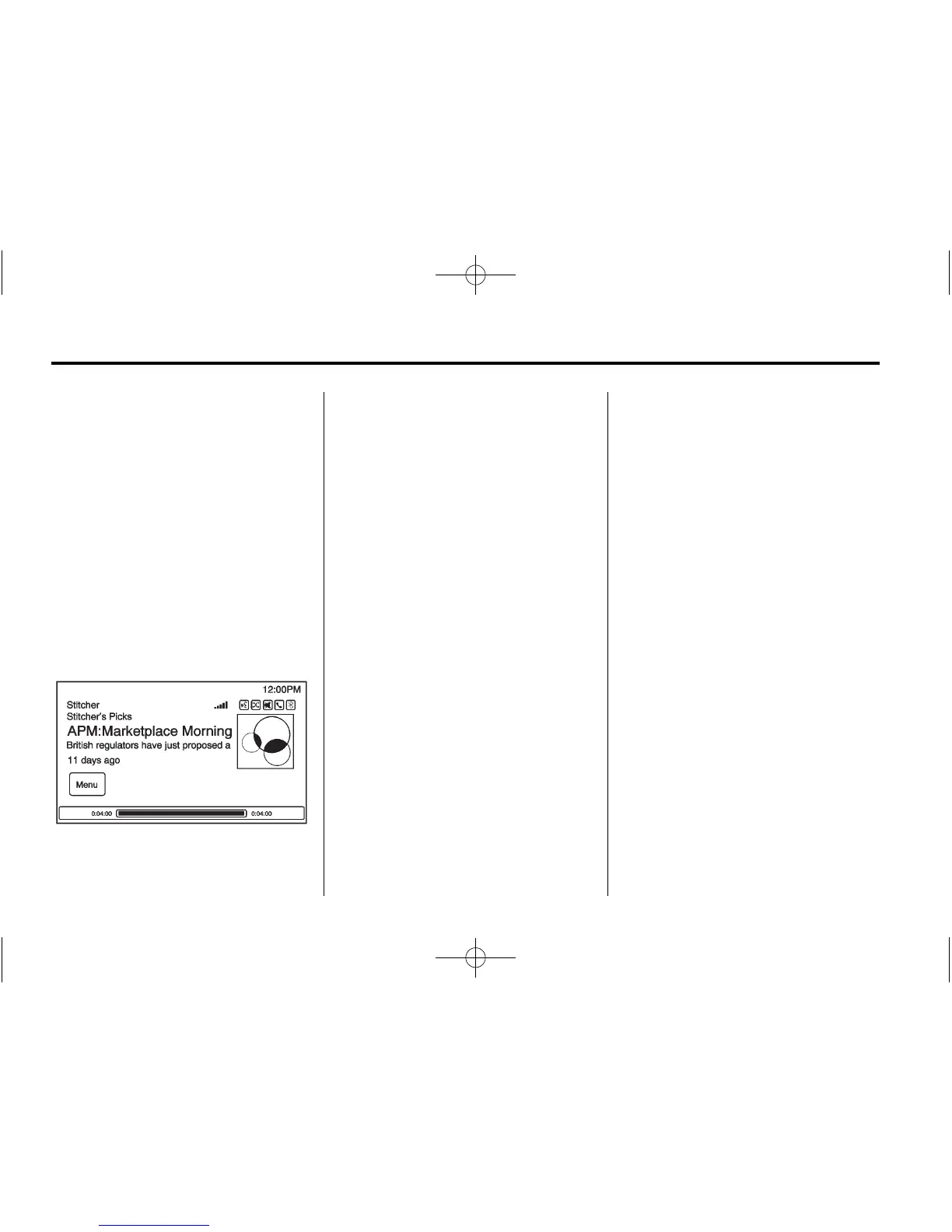30 Infotainment System
Stitcher Station Categories:
Displays categories by topic.
When a category then sub-category
is selected, the radio will start
playing the first program in that
sub-category.
Turn the TUNE/MENU knob to bring
up the first 24 stations of that
sub-category.
Current Station Playlist: While
listening to a song or show, turn the
TUNE/MENU knob to display the
menu list of songs available for the
current station.
Use these faceplate buttons to
control Stitcher.
d (Next Song/Show): When
selected, Stitcher changes to the
next song or show.
J (Play/Pause): Press J on the
radio to pause playback. Press
again to resume.
Stitcher Advertisement
Stitcher may display
advertisements. Artist name and title
may not be displayed and the skip
track button is not available.
Switching Between Pandora and
Stitcher
To switch between Pandora and
Stitcher, press the application icon
on the iPhone, iPod touch, or iPad.
This is not required for Android
devices. See Pandora Internet
Radio on page 23.
Stitcher Troubleshooting
Unable to Connect Device to
Vehicle
If the device is unable to connect to
the USB or Bluetooth:
1. Turn the vehicle off.
2. Remove the key from the
ignition.
3. Open and close the driver door,
wait about 30 seconds, and try
to connect the device again.
Unable to Start Stitcher
If the device is unable to launch
Stitcher:
.
Check that the latest version of
Stitcher is installed.
.
Check that there is an active
account logged into Stitcher.
.
Have at least one station
created.
.
For Android devices, check that
the device is paired with the
vehicle, and the Bluetooth icon
on the display is highlighted.
