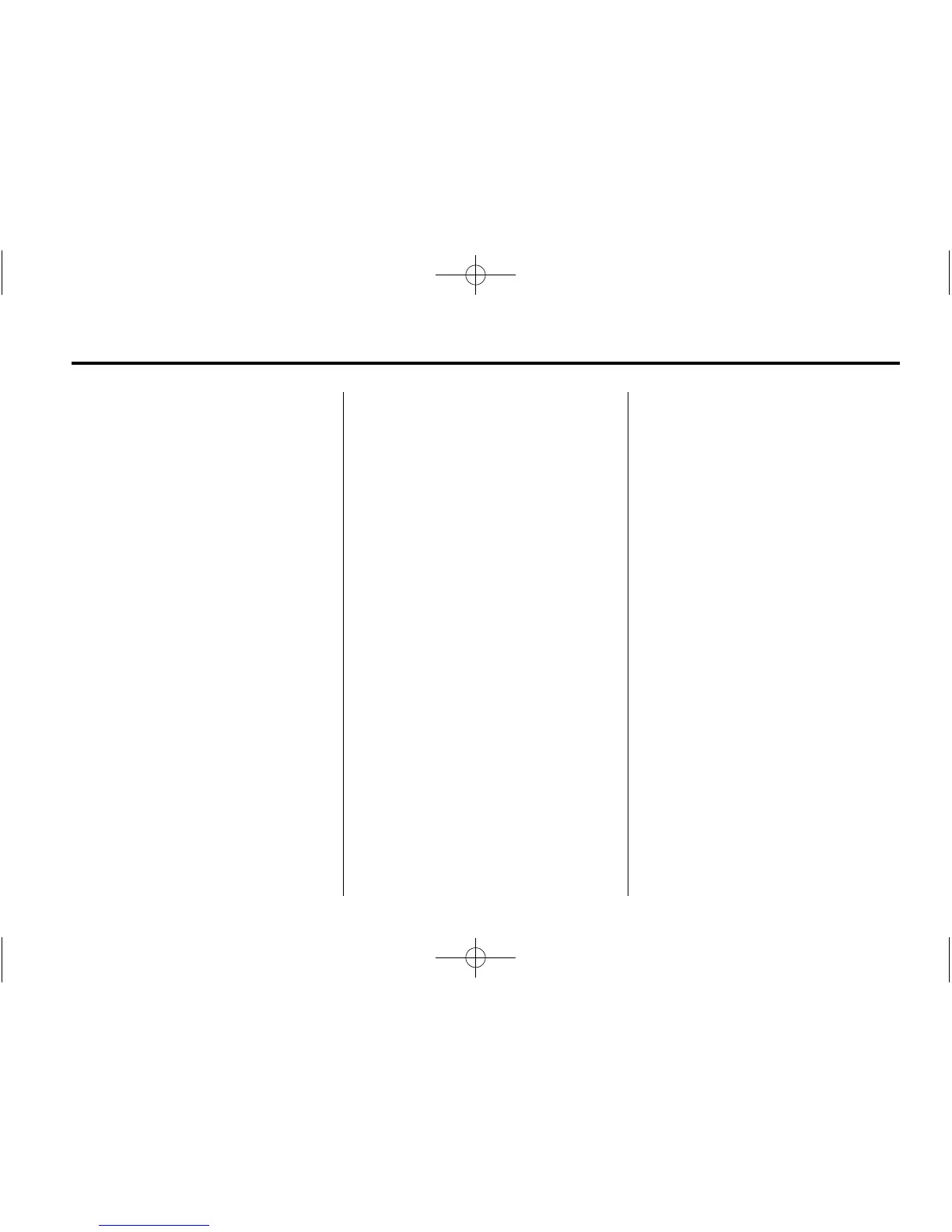Infotainment System 39
2. Select an artist name to view a
list of all albums with songs by
the artist.
3. Select an album.
4. Select the song from the list to
begin playback.
Albums:
1. Select to view the albums on
the iPod.
2. Select an album name to view a
list of all songs on the album or
select All Songs to view all
songs on the iPod.
3. Select the song from the list to
begin playback.
Genres:
1. Select to view the genres on
the iPod.
2. Select a genre name to view a
list of artists of that genre.
3. Select an artist to view albums
or All Albums to view all albums
of that genre.
4. Select Artist to view albums.
5. Select Album to view songs.
6. Select the song from the list to
begin playback.
Songs:
1. Select to view a list of all songs
on the iPod.
2. Select the song from the list to
begin playback.
Podcasts:
1. Select to view the podcasts on
the iPod.
2. Select a podcast name to begin
playback.
Composers:
1. Select to view the composers on
the iPod.
2. Select the composer to view a
list of songs by that composer.
3. Select a song from the list to
begin playback.
Audio Books:
1. Select to view the audio books
on the iPod.
2. Select the audio book from the
list to begin playback.
Playing from an iPhone
or iPad
®
This feature supports the following
iPhone or iPad models:
.
iPhone
®
(2G, 3G, 3GS, 4, 4S,
and 5)
.
iPad
®
(1G, 2G)
Follow the same instructions as
stated earlier for using an iPod. To
use voice recognition to play music,
say “Play USB,” “Play Artist,” “Play
Album,” “Play Song,” or “Play
Genre.” See Voice Recognition on
page 69.
iPad and iPhone Troubleshooting
When an iPhone and iPad are
connected through USB and
Bluetooth, the audio may not be
heard when an iPhone or iPad
source on the radio is selected. If a
phone call is received while listening
to an iPad and there is no audio for
the iPad after the call, then go to the