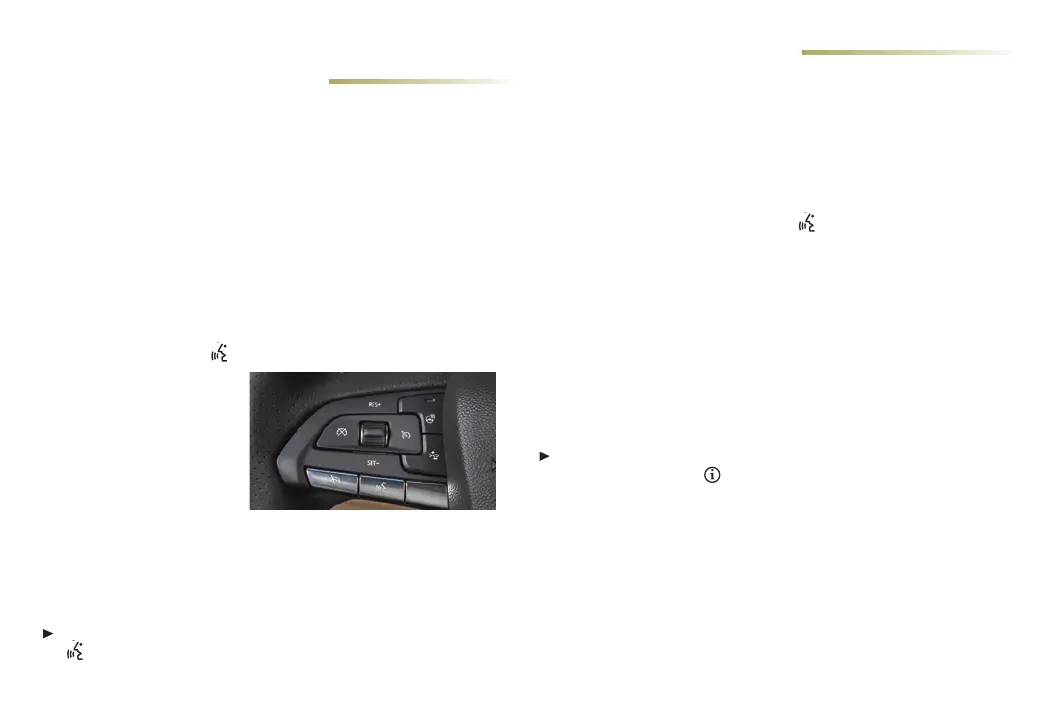10
IN-VEHICLE APPS
♦
In-vehicle apps oering entertainment, news, weather, travel infor-
mation and more, including Amazon Alexa Built-In, are available
on the infotainment screen or can be downloaded through the Apps
icon. Downloading and using the apps require internet connectivity,
and may require a data plan, accessed through the vehicle’s avail-
able 4G LTE Wi-Fi Hotspot, if active, or a mobile hotspot. Go to
onstar.com for data plan information.
VOICE RECOGNITION
Control the music source, enter a navigation destination
♦
, make
phone calls hands-free, and perform other tasks using the natural
voice recognition system.
1. Press and release the Push to Talk buon on the steering
wheel.
2. e system will play a
prompt.
3. Aer the prompt, say
what you want it to do.
• Examples: “Call Dave” or
“Tune to 99.5 FM”
• Say “Help” for voice recognition assistance
BLUETOOTH VOICE RECOGNITION
Bluetooth Voice Recognition allows access to the voice recogni-
tion commands on a compatible, paired phone; e.g., Siri
®
or Google
Assistant.
To activate Bluetooth Voice Recognition, press and hold the
Push to Talk buon for a few seconds.
See Infotainment System in your Owner's Manual.
CADILLAC USER
EXPERIENCE FEATURES
BLUETOOTH® SYSTEM
Read your Owner's Manual for important information about using the
Bluetooth system while driving.
To use a Bluetooth-enabled device, it must be paired with the in-
vehicle Bluetooth system. Not all devices will support all functions.
e pairing process is disabled when the vehicle is moving. For
more information, visit my.cadillac.com/how-to-support.
PAIR A PHONE
1. To use voice recognition, press the Push to Talk buon; aer
the prompt, say "Pair Phone." To use the infotainment screen,
select the Phone icon > Connect Phone > Add Phone.
2. Start the pairing process on your phone. From the Bluetooth
seings, select the name shown on the infotainment screen.
3. Follow the pairing instructions.
4. When pairing is complete, the phone screen is displayed.
SECONDARY PHONE
A secondary phone can be paired to the Bluetooth system. e
system connects to the phone that is set to First to Connect.
e secondary phone can only receive calls.
To set the rst and secondary phones, select the Phone icon >
Phones and then the
Information icon.
STREAMING AUDIO
With a device connected via Bluetooth, touch the Audio icon, and
then touch More, if necessary, to select Bluetooth as the audio
source.
See Infotainment System in your Owner's Manual.
