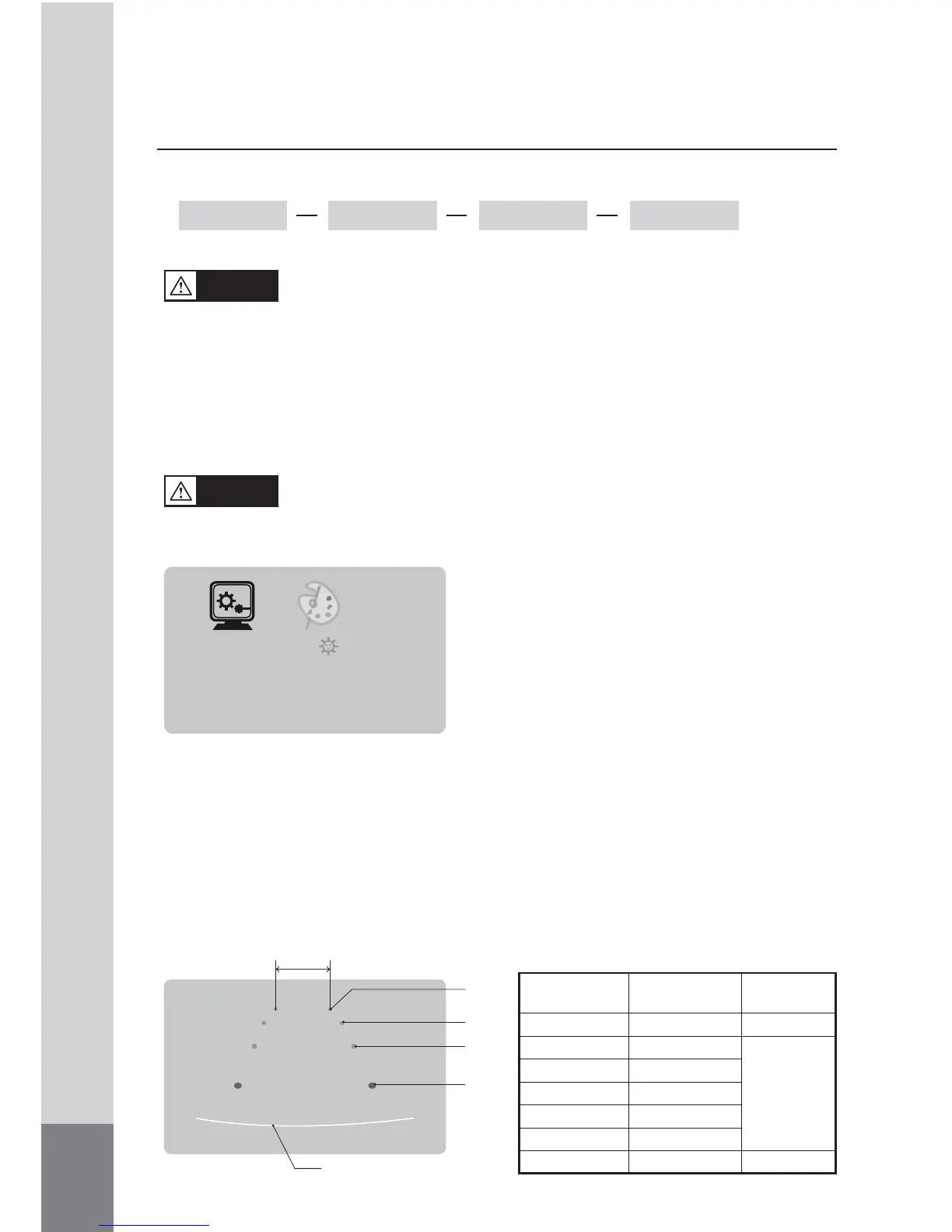10
• DISPLAY
• MARKER
WIDE NORMAL CINEMA FULL
DIMMER
LANGUAGE
DIRECTION
DISPLAY
MARKER
RESET
ENGLISH
0˚
FULL
OFF
▶
-Theonscreendistancemarkersshouldbeconsideredasageneralreferencetoassist
thedriverinassessingthedistancesdepictedonthescreen.Thedistancemarkers
havebeendesignedbasedonthe“CCDcamerainstallationconditions”listedinthe
next section, but differences in vehicle design and construction may result in the
actualinstallationconditionorlocationbeingdifferentfromtheconditionslisted.In
suchcases,thedisplaylocationshouldbesetattheclosestmarkerNo.
-DistancemarkerscannotbesetifnonCAMOScamerasareused.
Warning
-Themarkersmaynotindicatetheexactpositionofthebumper,thevehicleʼswidthor
thedistancetotherear.Useasareferenceonly.
Caution
(1) Press MENU button on CAM1, full screen mode.
(2) Press MODE button and select MARKER.
(3) Then, press [DOWN/UP] button on the monitor
or [◀▶] button on the remote control, select
ON.
* It is set OFF from the factory.
MARKER
SELECT
P1
7m
5m
3m
1m
Bumperposition
(Frombumper
towardrear)
Vehiclewidth
■CCDcamerainstallationconditions
(distancemarkerinputconditions)
(Unit:mm)
MarkerNo.
(Pattern)
CameraInstall
Height
Vehicle
Width
P1
P2
P3
P4
P5
P6
P7
2,000
2,250
2,500
2,750
3,000
3,250
3,500
2,500
2,300
2,500
<MARKERSELECT>
(1)PressMENUbuttonandselectMARKERSELECTmenu.
(2)Press [DOWN/UP] button on the monitor or [◀▶] button on the remote control, and
switchmarkerpattern.
* Distance marker function setting is only possible when MARKER is selected on CAM1,
full screen mode.
