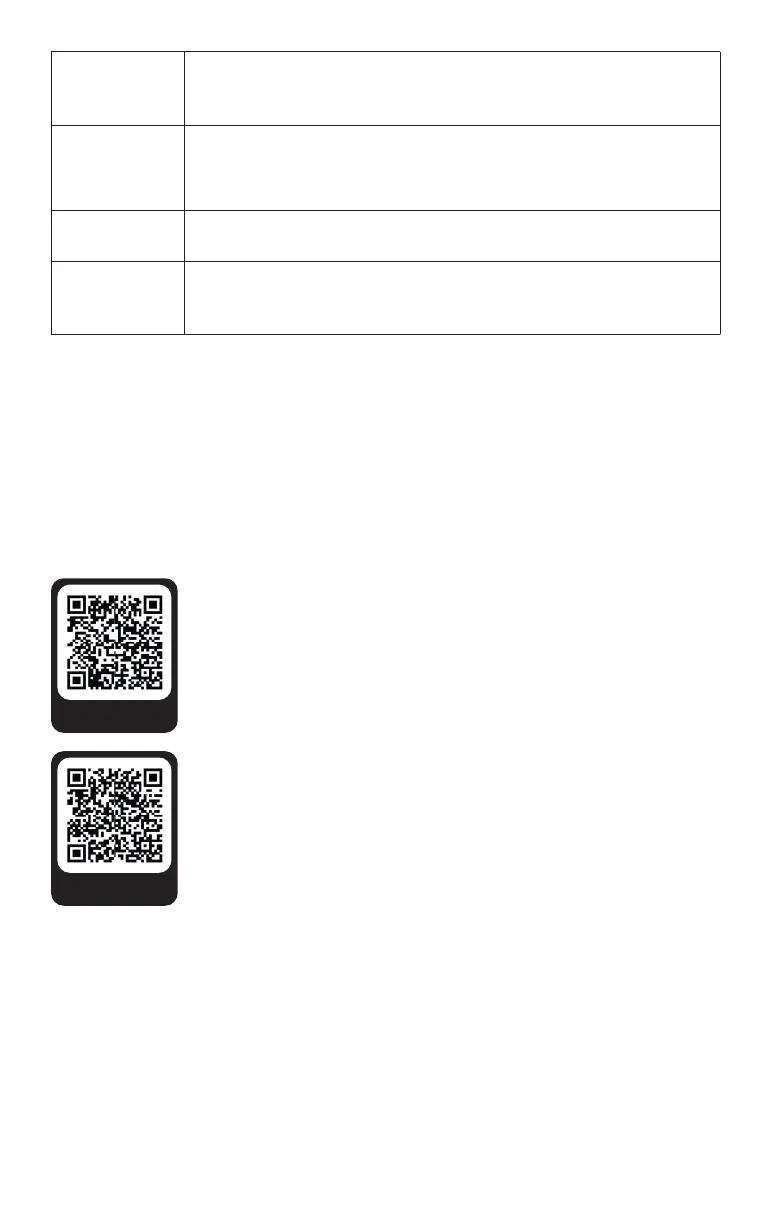Customiza on
Customizing your display is possible both on the display itself and via the DSS.
If you want to change the sensors on the display without using the computer, you need to
unlock the corresponding page for edi ng. To do this, you must rst go to "Setup" → "Pages"
to unlock the page to be edited. You can then select the sensor assigned to the widget as
well as the min- and max- values by clicking on it. Please note that o en there are several
widgets on top of each other. By clicking on them several mes you can access the di erent
levels and familiarize yourself with the layout of the page.
If you want to change the sensors and arrangements of your display
on the computer, you need the DSS.
With the DSS you can also change the names of the sensors. You can
download the DSS by following this QR-Code. The DSS is available for
Mac and Windows.
All informa on on customizing with and without DSS is summarized in
our manual. To get to the manual you can follow the QR code.
DSS
manual
Demo Mode Ac vates the Demo Mode. All values are moved between minimum
and maximum. This op on is inac ve a er restart.
Too Soon Junior Are you living your life a quarter mile at a me? Ac vate this op on,
go o the menu and push the accelerator all the way to the oor for a
li le hidden fun. This only appears once and is then inac ve again.
Night Mode Welcome to the dark side.
Units Here you can switch between metric and imperial units for the di erent
sensor types.
4
