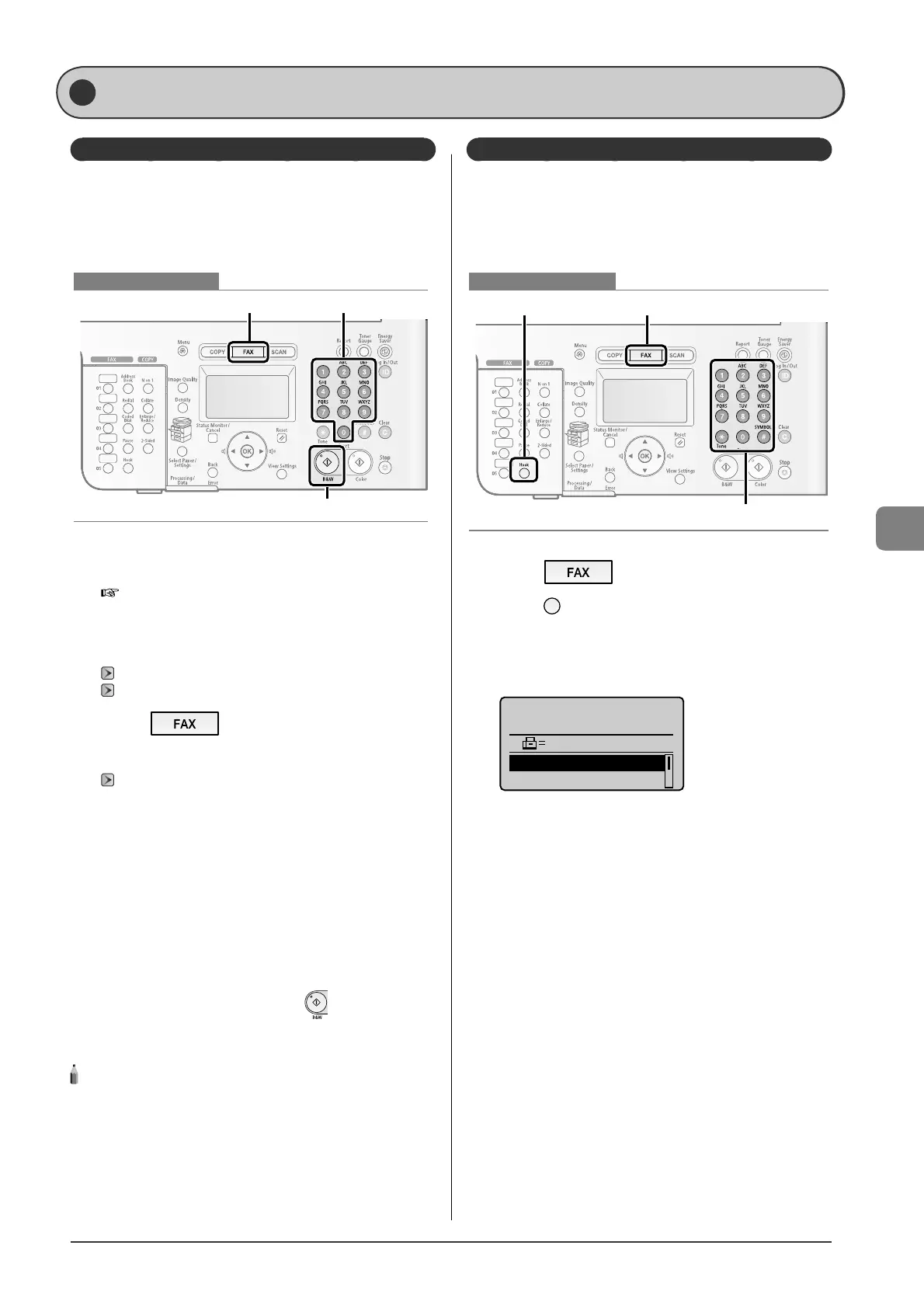6-7
Using the Fax Functions
Useful Fax Sending Methods
Sending a Fax after Making a Phone Call (Manual Sending)
Send a fax manually in the following cases.
If you want to make a phone call before sending fax
documents
If the recipient's fax machine cannot receive a fax
automatically
FAX Numeric keys
Start
Keys to be used for this operation
1
Connect an external telephone to this machine.
For details on connecting, see the following.
e-Manual
→
Setting Up the Machine
→
Specifying Initial Fax
Settings and Connecting a Telephone Cable
→
Connecting a
Telephone Line
2
Place documents in the feeder.
"Placing Documents" (
→
P.2-4)
"Documents Requirements" (
→
P.2-2)
3
Press [ ].
4
Set scanning settings for documents as needed.
"Fax Settings" (
→
P.6-3)
5
Check the dial tone using the handset of the
external telephone.
The dial tone sounds.
6
Dial the recipient's fax number.
7
Talk through the handset to the recipient.
When you hear a beep, proceed to Step 9.
8
Ask the recipient to set their fax machine to
receive faxes.
9
When you hear a beep, press [ ] (B & W), and
hang up the handset.
After completing the scanning, you can send the fax documents.
NOTE - - - - - - - - - - - - - - - - - - - - - - - - - - - - - - - - - - - - - - -
Restrictions for manual sending
When placing documents on the platen glass, only one page can be
sent. Furthermore, the group dialing function is not available.
Check the dial tone before entering a fax number.
If you enter the number before checking the dial tone, the call may
not be connected or the wrong number may be dialed.
- - - - - - - - - - - - - - - - - - - - - - - - - - - - - - - - - - - - - - - - - - - - -
•
•
Push-button Telephone Service Using a Dial-line
Some types of push-button telephone services require
the availability of a push-button line (e.g., banks, airline
reservations, and hotel reservations). If this machine is
connected using a dial-line, you can send the tone signal
temporarily using the following procedures.
FAXHook
Tone, Numeric keys
Keys to be used for this operation
1
Press [ ].
2
Press [ ] (Hook), and check the dial tone.
The dial tone sounds.
3
Use the numeric keys to dial the desired
information service.
Specify destination.
2010 01/01 12:52AM
012XXXXXX
Start Receiving
Resolution: 200 x 1...
