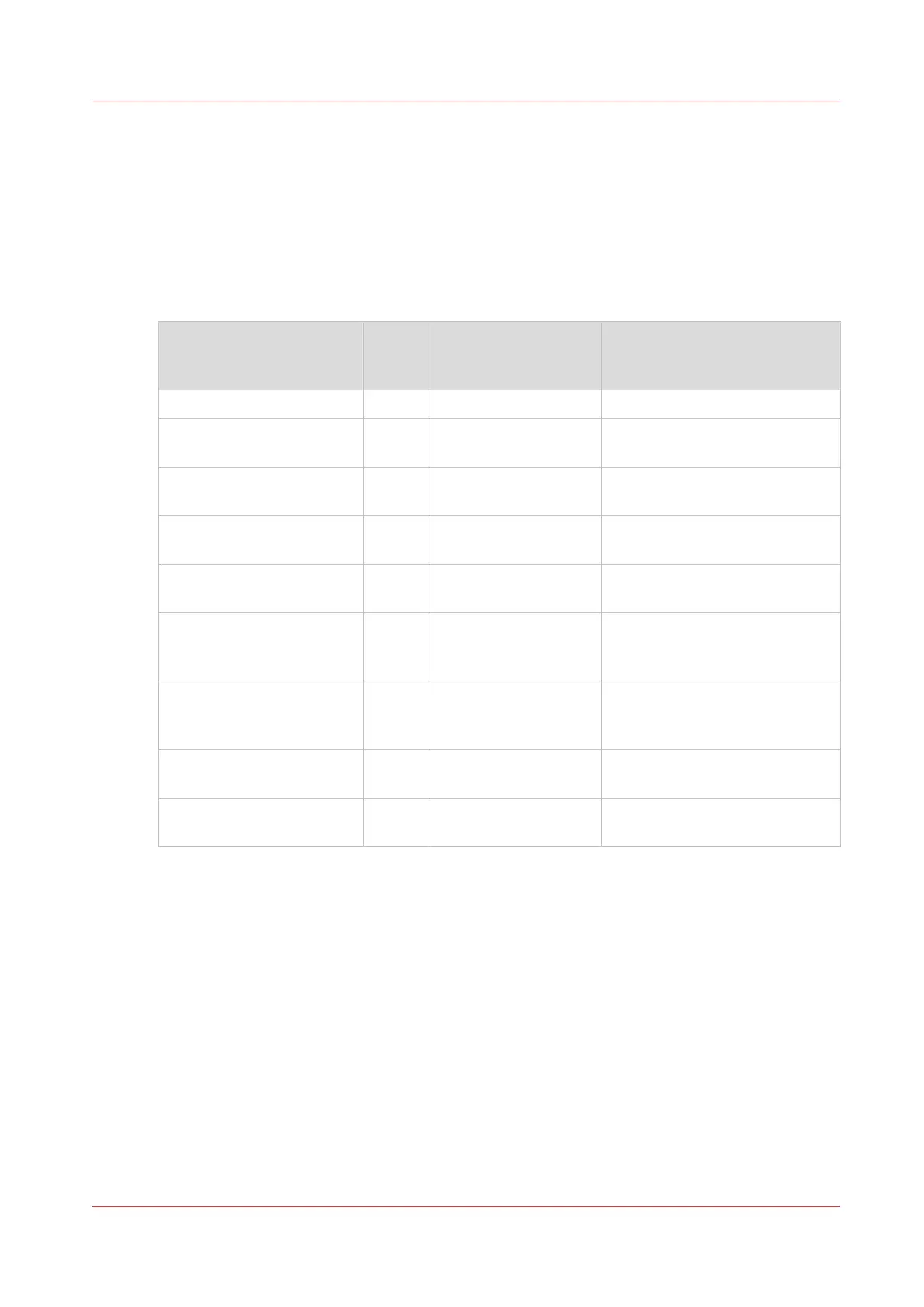Adjust the print quality and print productivity
Set the print quality
Introduction
You can use WebTools Express to set the print quality. The choice of the print quality affects the
speed of the job and the toner coverage.
[Print quality] Num‐
ber of
passes
resolution
Dpi
application example
[High speed] 1 300x300 CAD
[Economy - fast] 1 300x300 for B/W
450x300 for color
CAD
[Economy] 1 450x300 for B/W
600x300 for color
CAD
[Production - fast] 2 450x600 Maps/ GIS, schematics, Street
Furniture, Disposable POP
[Production] 2 600x600 Maps/ GIS, schematics, Street
Furniture, Disposable POP
[Quality - fast] 4 450x600 Thematic POP, Posters, Fine Art,
Photo prints, Event Banners,
Soft Signage
[Quality] 4 600x600 Thematic POP, Posters, Indoor
Banners, Wallpaper, Event Ban-
ners, Soft Signage
[High quality - fast] 6 450x600 Indoor Banners, Economy Back-
lits
[High quality] 6 600x600 Indoor Banners, Economy Back-
lits
In the print quality range from [High speed] to [High quality] the quality increases while the speed
decreases.
In all cases where we have both a fast and a standard mode:
• the fast mode is faster than the standard mode
• the fast mode uses less toner than the standard mode, so the standard mode output has a
higher toner coverage
Set the print quality in the print job default settings
1. Open the [Preferences] - [Print job defaults] tab.
2. Click on [Edit] in the [Image] section or click on the [Print quality] setting.
3. Select [Print Assistant] (OPA) to automatically select the best print quality based upon the
content of the file or manually choose a print quality yourself from the list in the table above.
4. Click [Ok] to confirm, or [Cancel] to reject your entries.
Adjust the print quality and print productivity
Chapter 3 - Define your workflow with WebTools Express 145
