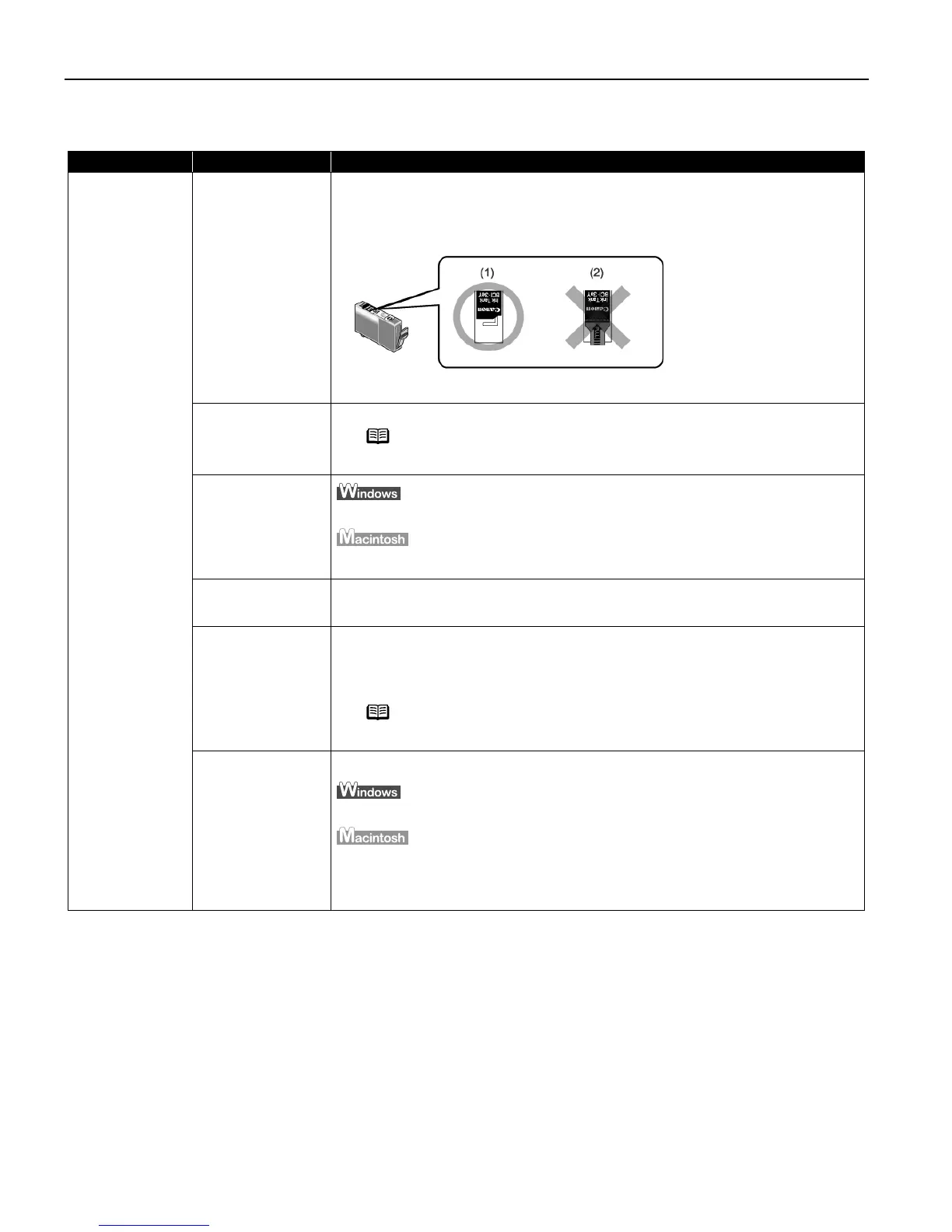Troubleshooting
48
Print Quality is Poor or Contains Errors
Problem Possible Cause Try This
Ink does not
come out/
Printing is
Blurred/ Colors
are Wrong /
White Streaks
Ink tank is not
seated properly/Ink
tank is empty
Check that the ink tanks are firmly seated in the print head and reseat them if
necessary.
• Check to see if all the orange tape has been peeled off as shown in (1). If there
remains a part of the orange tape as shown in (2), remove it thoroughly.
If ink tank is empty: See"Replacing an Ink Tank
Replacing an Ink TankReplacing an Ink Tank
Replacing an Ink Tank" on page 29
Media not loaded
print-side up
Check that your paper is loaded with the correct print side facing up.
Incorrect paper
type
On the Main
MainMain
Main tab, confirm that the Media Type
Media TypeMedia Type
Media Type selected matches the paper loaded.
In the Print
Print Print
Print dialog box, confirm that the Media Type
Media TypeMedia Type
Media Type selected matches the paper
loaded.
Print head is
displaced.
Adjust the print head location.
See "Aligning Print Head
Aligning Print HeadAligning Print Head
Aligning Print Head" on page 42
Print head is
clogged.
Print the nozzle check pattern to check for uneven ink output.
When a specific color is missing from the nozzle check pattern, clean the print
head.
If ink supply is uneven: See "Print Head Cleaning
Print Head CleaningPrint Head Cleaning
Print Head Cleaning" on page 37
Print Quality not set
properly
Be sure to set the Print Quality
Print QualityPrint Quality
Print Quality setting to High
HighHigh
High.
On the Main
MainMain
Main tab, click High
HighHigh
High for the Print
PrintPrint
Print Quality
QualityQuality
Quality setting.
1. Select Manual
ManualManual
Manual in the Print Mode
Print ModePrint Mode
Print Mode pull-down menu in the Print
PrintPrint
Print dialog box and
then click Details
DetailsDetails
Details.
2. Click the Quality
QualityQuality
Quality icon and then drag the Print Quality
Print QualityPrint Quality
Print Quality slide bar to the Fine
FineFine
Fine end.
Note Follow the instructions packaged with your specialty media for
loading and handling.
Note The ink tank may be clogged with dust or air if the protective
cap is replaced after the removal.