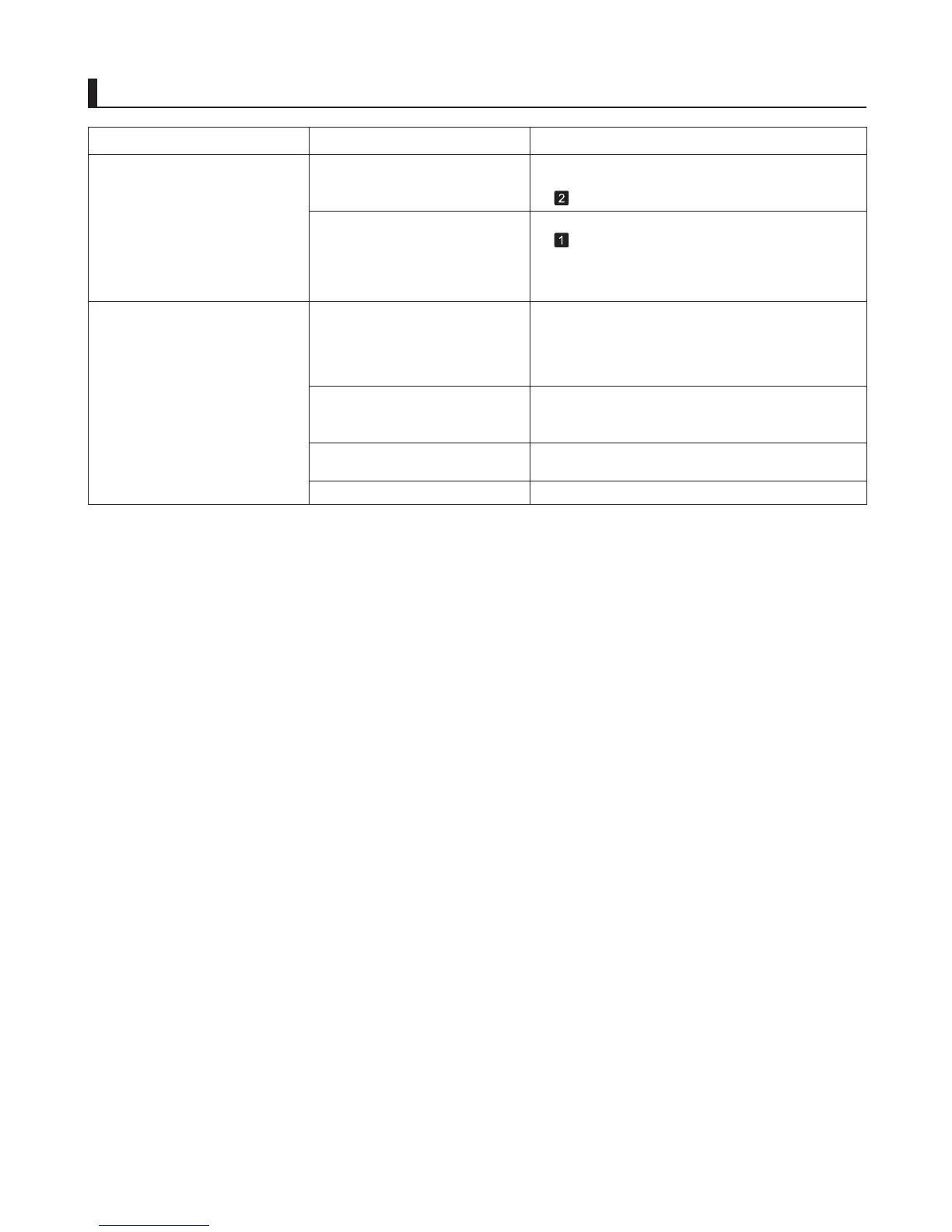4
Troubleshooting
The printer stops during a print job
Phenomenon
The printer ejects blank, unprinted
paper
The leading edge of rolls may be cut to straighten
it if you have selected Trim Edge First > On or
Automatic in the Control Panel menu.
Print a test pattern to check the nozzles and make
sure the Printhead is in good condition for printing.
Use the correct imagePROGRAF printer driver for the
printer and try printing again.
(→"Cutting the Leading Edge of Roll Paper
Automatically," User's Guide)
The leading edge of the roll paper
was cut to straighten it.
The Printhead nozzles are
clogged.
A print job was received from an
incompatible printer driver.
(→"Checking for Nozzle Clogging," User's Guide)
An error message is shown on the
Display Screen
Check the error message and take action as
necessary.
Remove the used roll and insert a new roll.
An error message is displayed
during printing.
The last portion of roll paper was
used during a print job, and paper
could not be advanced because
the trailing edge is taped to the roll.
Status Corrective Action
(→ , Error Messages)
(→
, Removing the Roll from the Printer)
(→"Removing Rolls from the Roll Holder," User's
Guide)
(→"Loading and Printing on Rolls," User's Guide)
Contact your Canon dealer for assistance.The printer is damaged.