
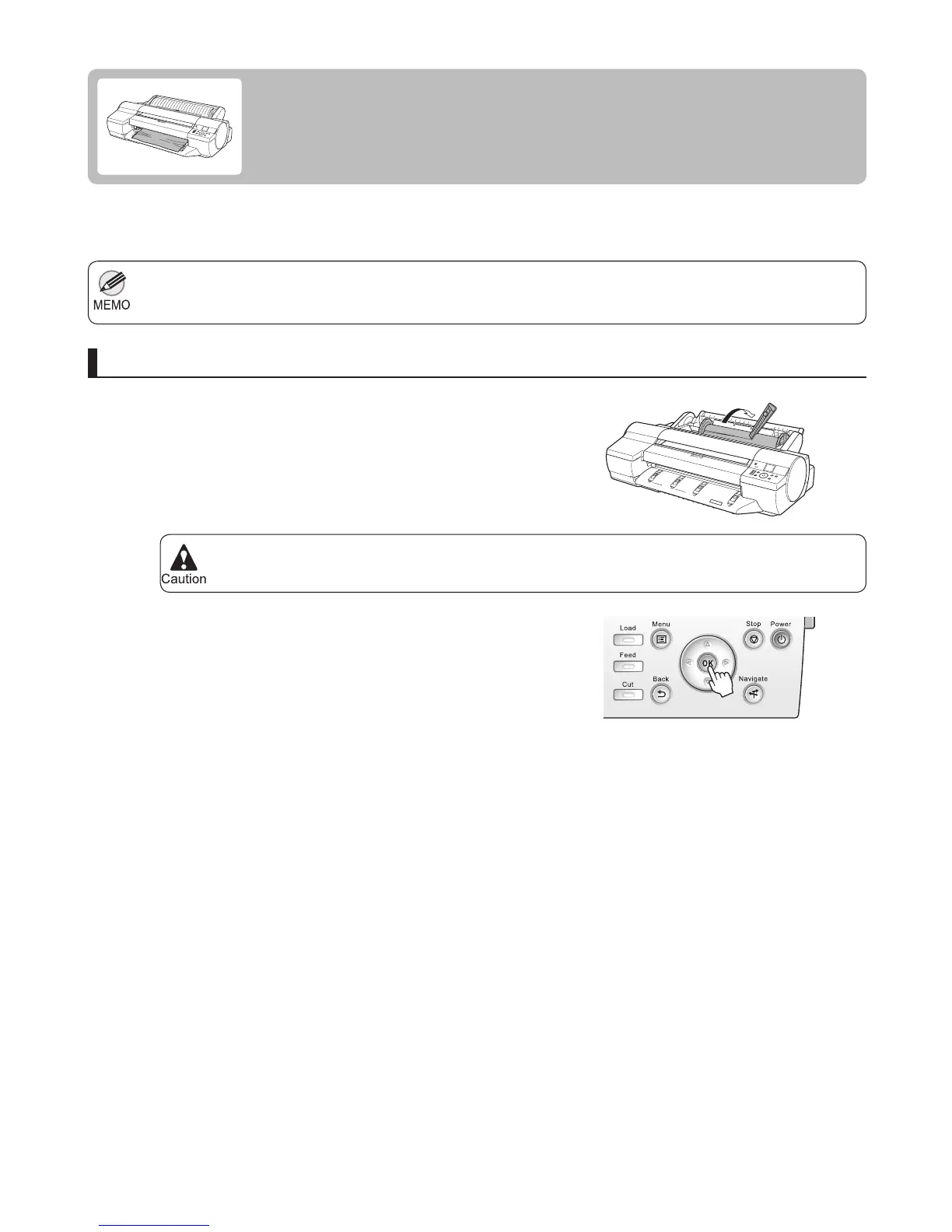 Loading...
Loading...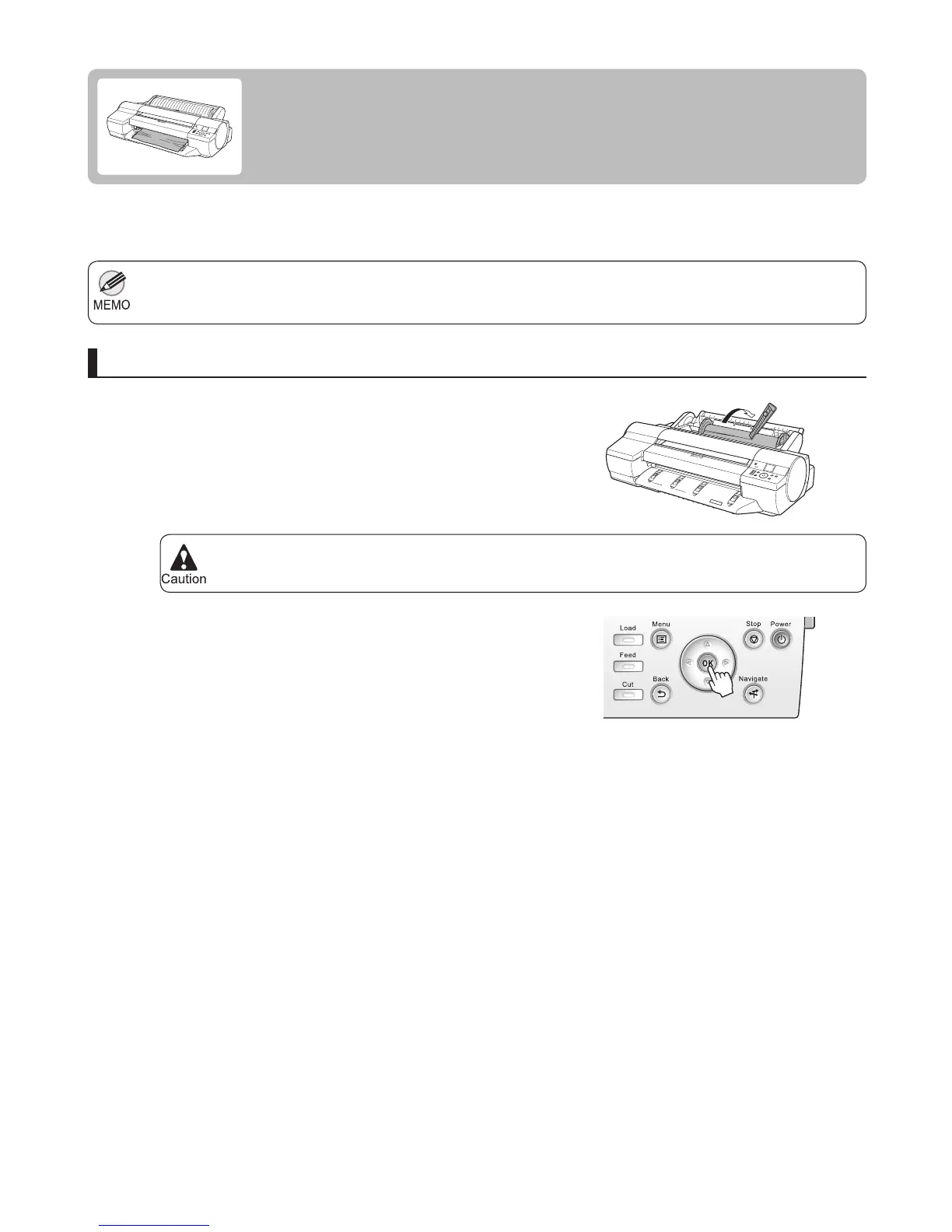
Do you have a question about the Canon imagePROGRAF iPF6300S and is the answer not in the manual?
| Print Technology | Inkjet |
|---|---|
| Print Resolution | 2400 x 1200 dpi |
| Maximum Print Width | 24 inches |
| Ink Type | Pigment-based |
| Media Handling | Roll and cut sheet |
| Operating System Compatibility | Windows, macOS |
| Print Width (Maximum) | 24 inches |
| Media Thickness | 0.07 - 0.8 mm |
| Roll Paper Size | Up to 24 inches |
| Memory (Maximum) | 256 MB |
| Dimensions (W x D x H) | 28.3 x 32.5 x 15.1 inches |
| Weight | 96.3 lbs |
| Ink Droplet Size | 4 picoliters |
| Connectivity | USB 2.0, Ethernet |
| Number of Nozzles | 15, 360 |
| Ink Cartridge Configuration | Individual cartridges |
| Acoustic Noise | Approx. 50 dB |
| Print Speed (Black & White) | Approx. 1.3 minutes per A1 print |
| Media Types | Plain paper, photo paper, canvas |
| Operating Systems | Windows, macOS |
| Number of Colors | 8 |
| Power Consumption (Standby) | 5W |











