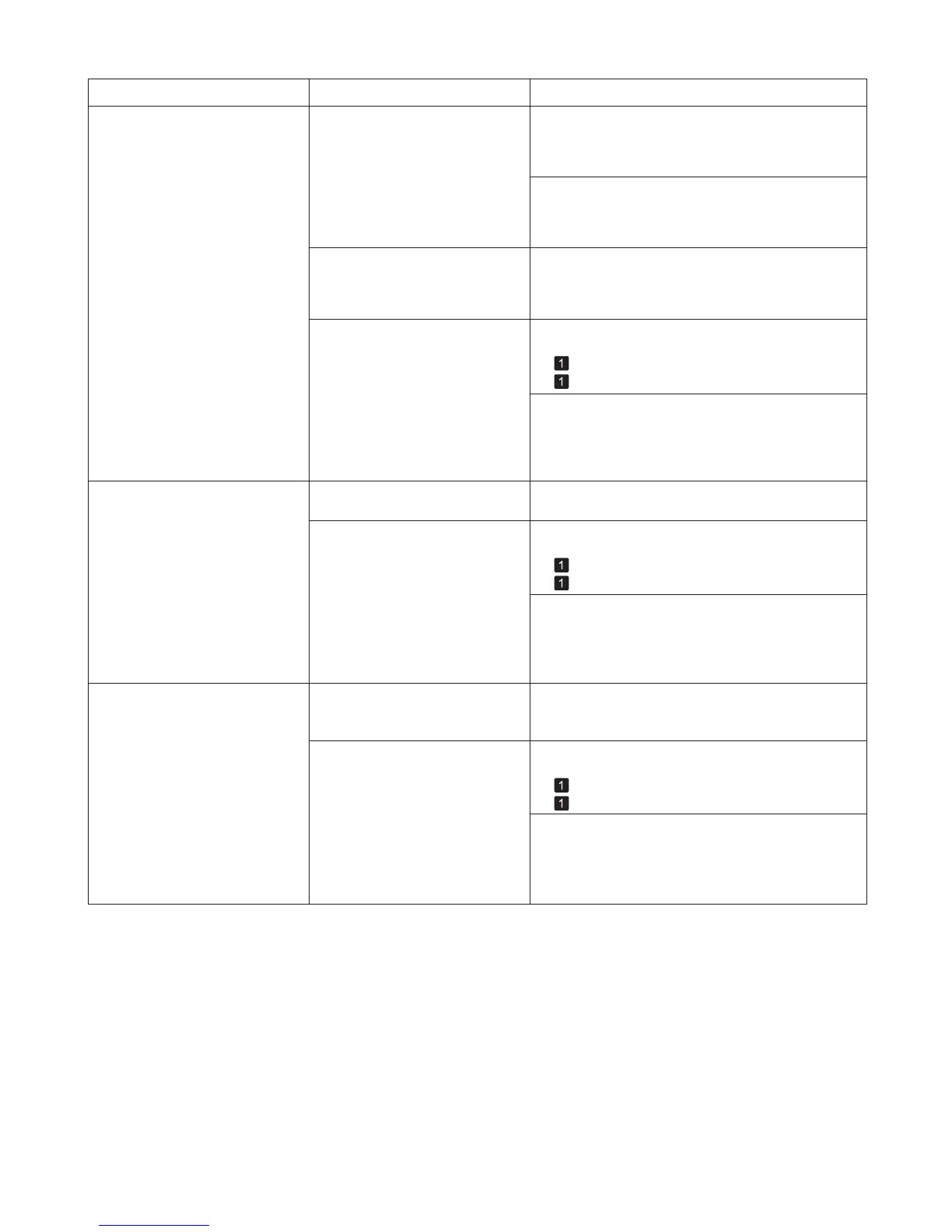12
Troubleshooting
The length of printed images is
inaccurate in the feeding direction
Set Adj. Priority to Print Length in the Control
Panel menu, and then execute Adjust Length .
In the Control Panel menu, Adj.
Priority is set to Print Quality .
(→"Adjusting the Feed Amount," User Manual)
Phenomenon Cause Corrective Action
The type of paper specified in the
printer driver does not match the
type loaded in the printer.
Make sure the same type of paper is specified in the
printer driver as you have loaded in the printer.
Load paper of the same type as you have specified in
the printer driver.
Press the Stop button and stop printing.1.
Change the type of paper in the printer driver and
try printing again.
2.
(→
, Loading Rolls in the Printer)
(→
, Loading Sheets in the Printer)
Image edges are blurred or white
banding occurs
In the Control Panel menu, reduce the level of
VacuumStrngth .
The Platen suction is too strong.
Close the blue Switch on the platen so that it matches
the paper size.
The Printhead is set too high in the
Control Panel menu.
The type of paper specified in the
printer driver does not match the
type loaded in the printer.
In the Control Panel menu, use a lower Head Height
setting.
(→"Troubleshooting Paper Abrasion and Blurry
Images (Head Height)," User Manual)
The contrast becomes uneven
during printing
The paper feed amount is out of
adjustment.
Adjust the feed amount.
(→"Adjusting the Feed Amount," User Manual)
Make sure the same type of paper is specified in the
printer driver as you have loaded in the printer.
The type of paper specified in the
printer driver does not match the
type loaded in the printer.
Load paper of the same type as you have specified in
the printer driver.
(→
, Loading Rolls in the Printer)
(→
, Loading Sheets in the Printer)
Press the Stop button and stop printing.1.
Change the type of paper in the printer driver and
try printing again.
2.
(→"Adjusting the Vacuum Strength (VacuumStrngth),"
User Manual)
(→"Setting the Blue Switch on the Platen," User
Manual)
Load paper of the same type as you have specified in
the printer driver.
(→
, Loading Rolls in the Printer)
(→
, Loading Sheets in the Printer)
Make sure the same type of paper is specified in the
printer driver as you have loaded in the printer.
Press the Stop button and stop printing.1.
Change the type of paper in the printer driver and
try printing again.
2.
