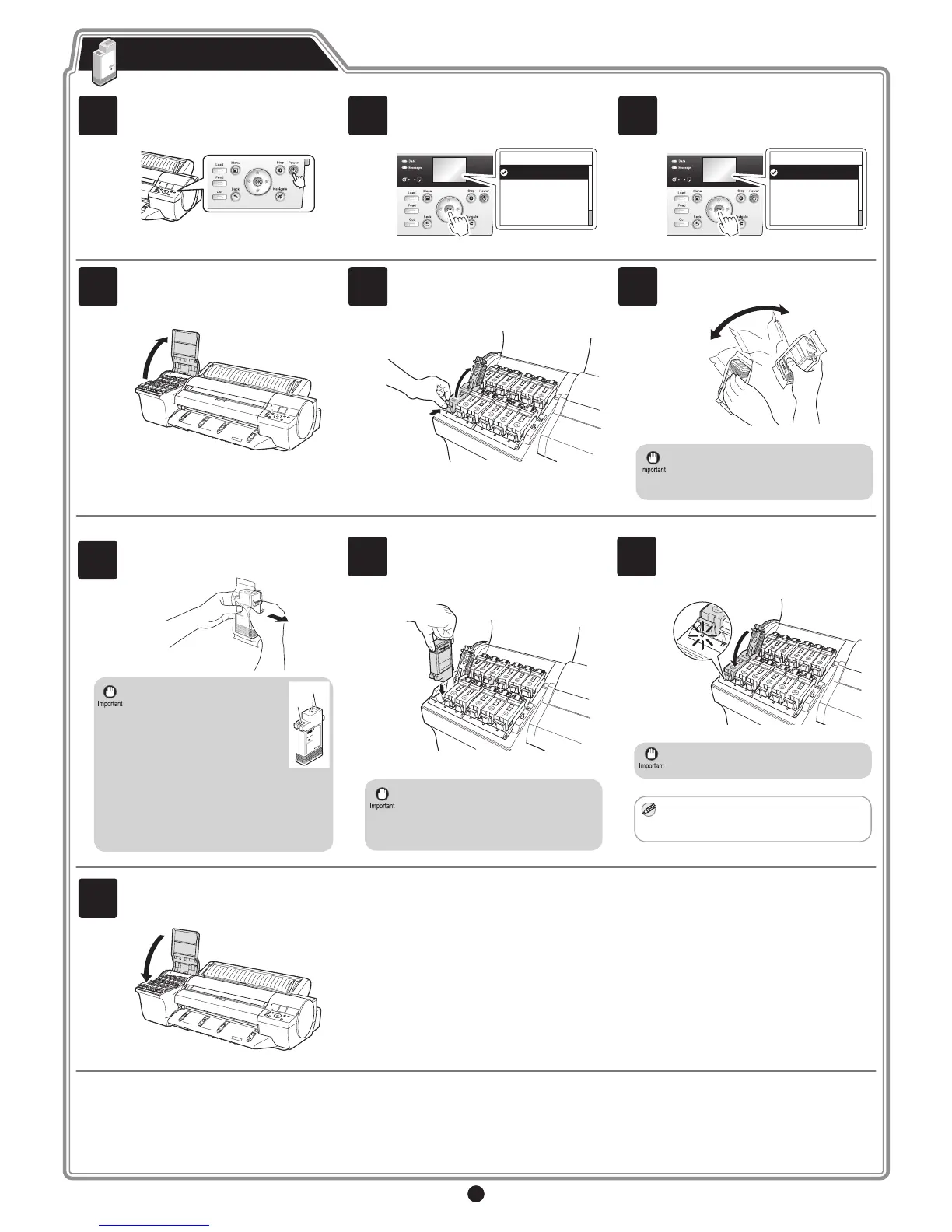3
Install the 12 ink tanks.
Attach the Ink Tanks
1
Press the Power button to turn on the
printer.
2
When the following screen appears, use
the ▲ and ▼ keys to select a language
and press OK.
㪈㪆㪉
Language
English
ᣣᧄ⺆
Français
Italiano
Deutsch
3
Select your local time zone and press
OK.
㪈㪆㪌
Time Zone
0:London (GMT)
+1:Paris,Rome
+2:Athens,Cairo
+3:Moscow
+4:Eerevan,Baku
4
The procedure for attaching the Ink Tanks
(guidance) is displayed on the display.
Open the Ink Tank Cover by grasping the
handles according to the display.
5
While pressing the stopper of the ink tank
lock lever inwards, open the ink tank lock
lever upwards.
6
Shake each ink tank gently 7 to 8 times
before opening its pouch.
• Failure to shake the ink tanks may
result in reduced print quality because
ink ingredients have settled on the
bottom of the tank.
7
Open the pouch and remove the ink tank.
• Never touch the ink holes (a)
or metal contacts (b). Touching
these parts may cause stains,
damage the ink tank, and
affect print quality.
a
b
• Avoid dropping the ink tank after
removing it from the pouch. Otherwise,
ink may leak and cause stains.
• Do not remove ink tanks to shake them
after they have been installed. Doing so
may cause ink to spill.
8
Insert the ink tank into the holder oriented
as shown, with the ink holes down.
• If the ink tank does not fit in the holder,
make sure the color of the ink tank lock
lever matches the color of the ink tank,
and check the orientation of the ink
tank.
9
Close the ink tank lock lever until it clicks
into place. Make sure the ink lamp lights
red.
• If the ink lamp is not lit, repeat steps 5
and 9.
MEM