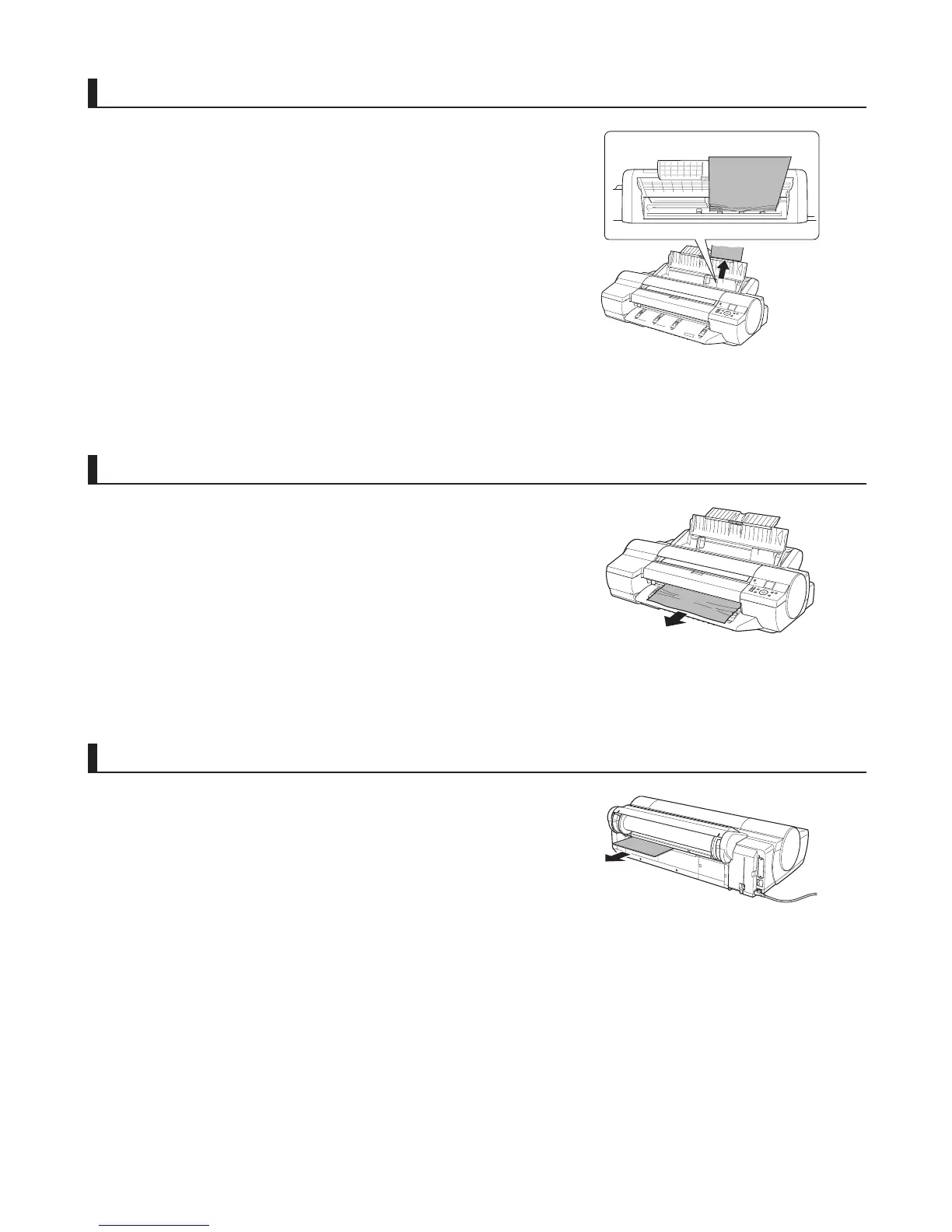22
If a Sheet Jams
1
1
2
2
1
2
Remove the jammed paper from the Paper Feed Slot .
Remove the jammed paper from the Output Tray .
Clear any jammed paper near the Paper Feed Slot
Clear any jammed paper near the Ejection Guide
Press the OK button.
Press the OK button.
After removing the paper, make sure there are no other
scraps of paper in the printer.
After removing the paper, make sure there are no other
scraps of paper in the printer.
If paper is jammed deep in the Paper Feed Slot , remove
the roll feed unit, and then clear the paper jam.
(→"Clearing Jammed Paper (Paper Feed Slot)," User's
Guide)
Remove the jammed paper from the back of the printer.
Clear any jammed paper in the back of the printer
After removing the paper, make sure there are no other
scraps of paper in the printer.
Press the OK button.
