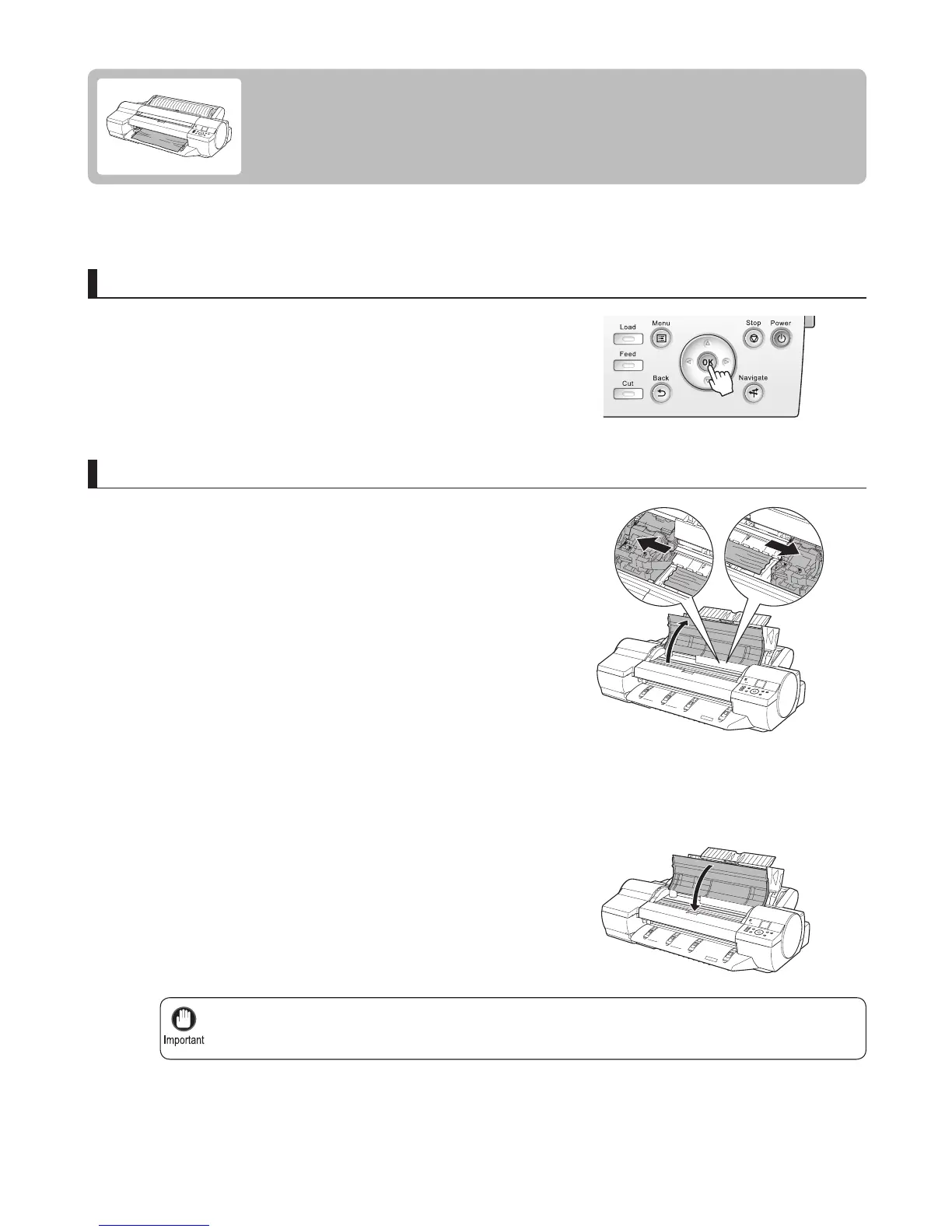21
Do not move the Carriage over jammed paper. This may damage the Printhead .•
1
1
2
3
4
If a sheet you have fed manually becomes jammed, Paper jam is shown on the Display Screen of the Control
Panel . Remove the jammed paper as follows.
Press the OK button.
Open the Top Cover and manually move the Carriage to
the side.
Clear any jammed paper from inside the Top Cover .
Close the Top Cover .
If a Sheet Jams
Clear jammed sheets as follows.
Clear any jammed paper from inside the Top Cover
Prepare to remove the jammed paper
After removing the paper, make sure there are no other
scraps of paper in the printer.
Press the OK button.
