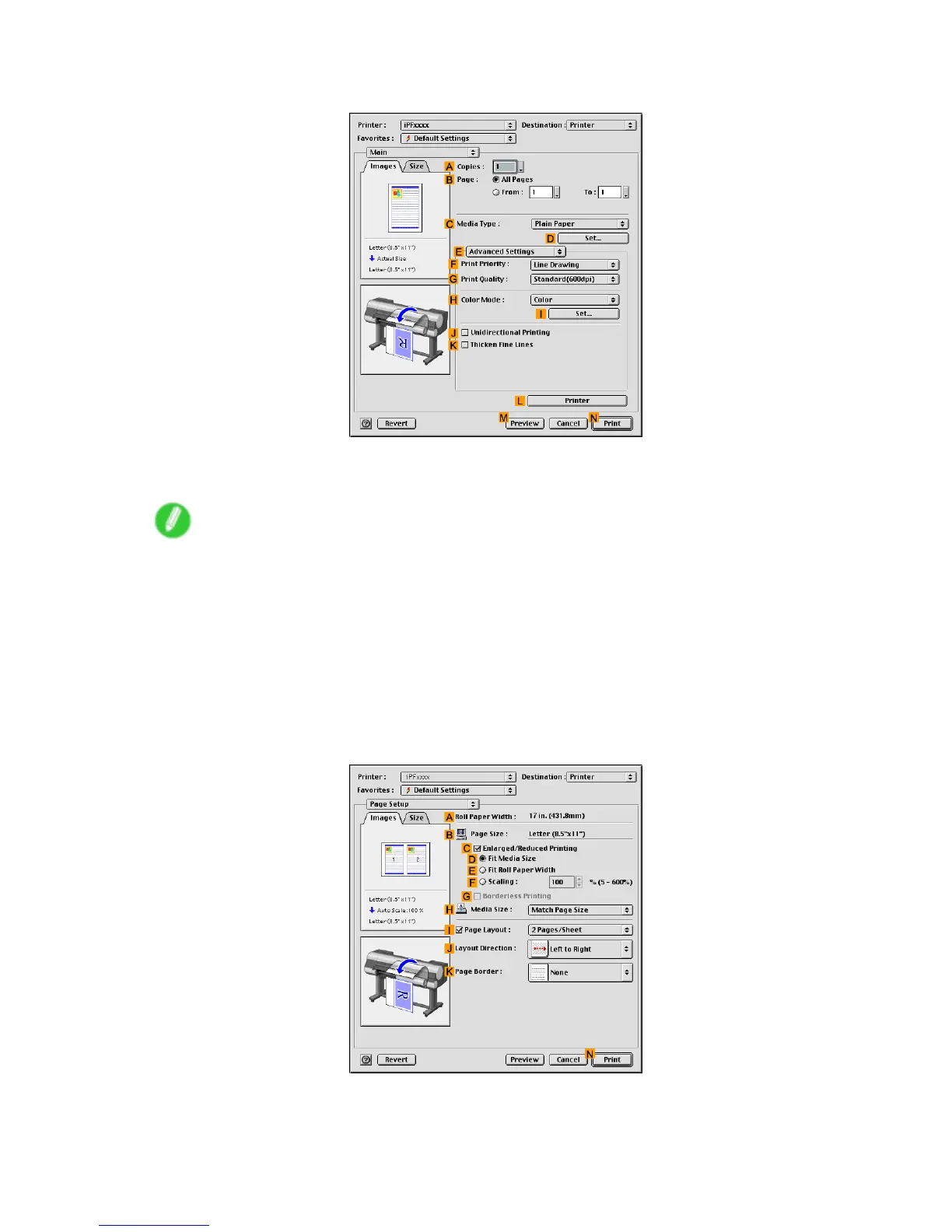Mac OS 9
5. Click E Advanced Settings to switch the print mode.
6. Click Image in the F Print Priority list.
7. Select the print quality in the G Print Quality list.
Note
• Options displayed in the G Print Quality list vary depending on the paper type.
8. Click Color in the H Color Mode list.
9. Click I Set to display the Color Settings dialog box.
10. Click Matching to display the Matching pane.
1 1. In Mode , click Driver Correction .
12. In Color Space , click Adobe RGB .
13. Click OK to close the Color Settings dialog box.
14. Access the Page Setup pane.
Software 595
