
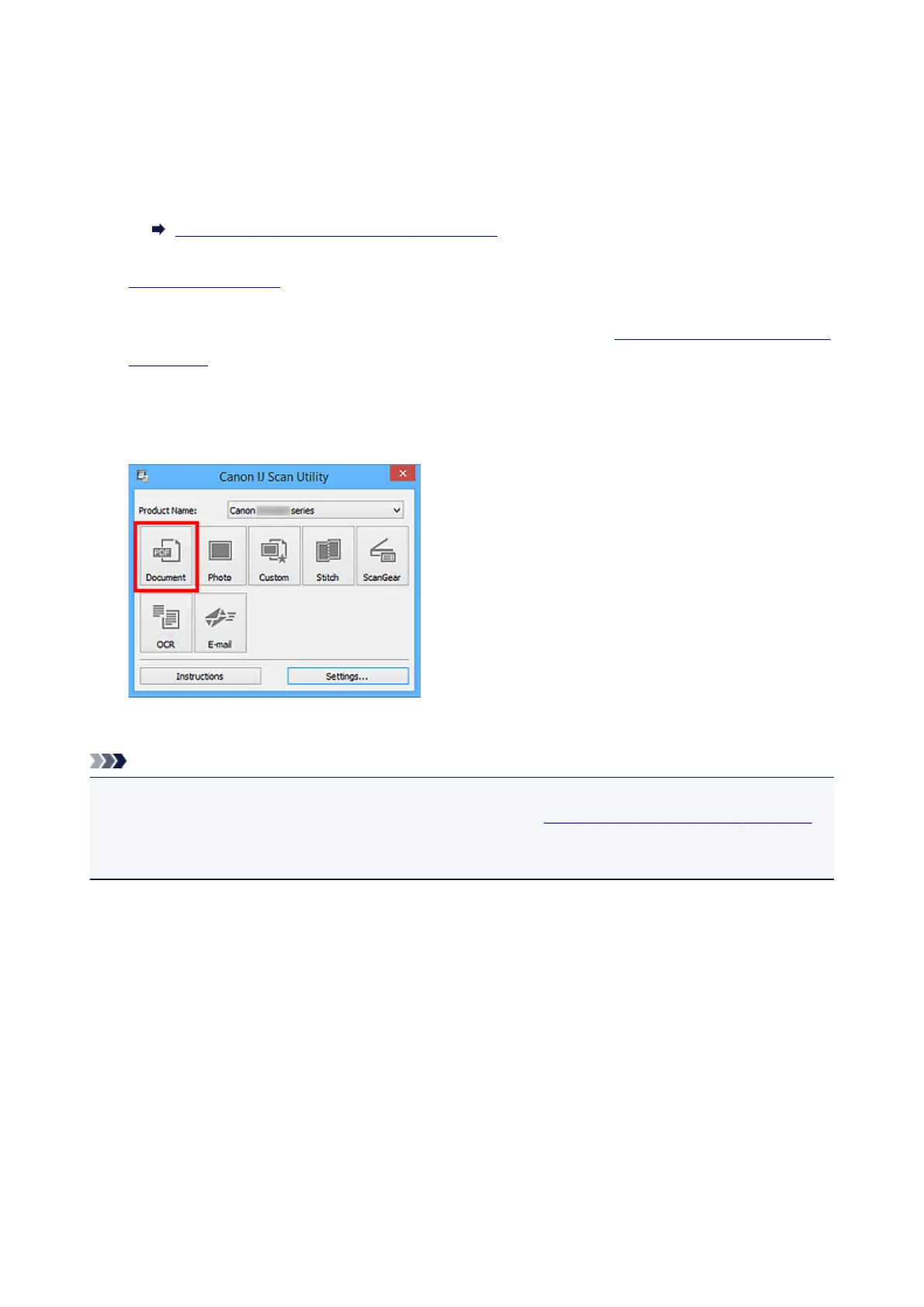 Loading...
Loading...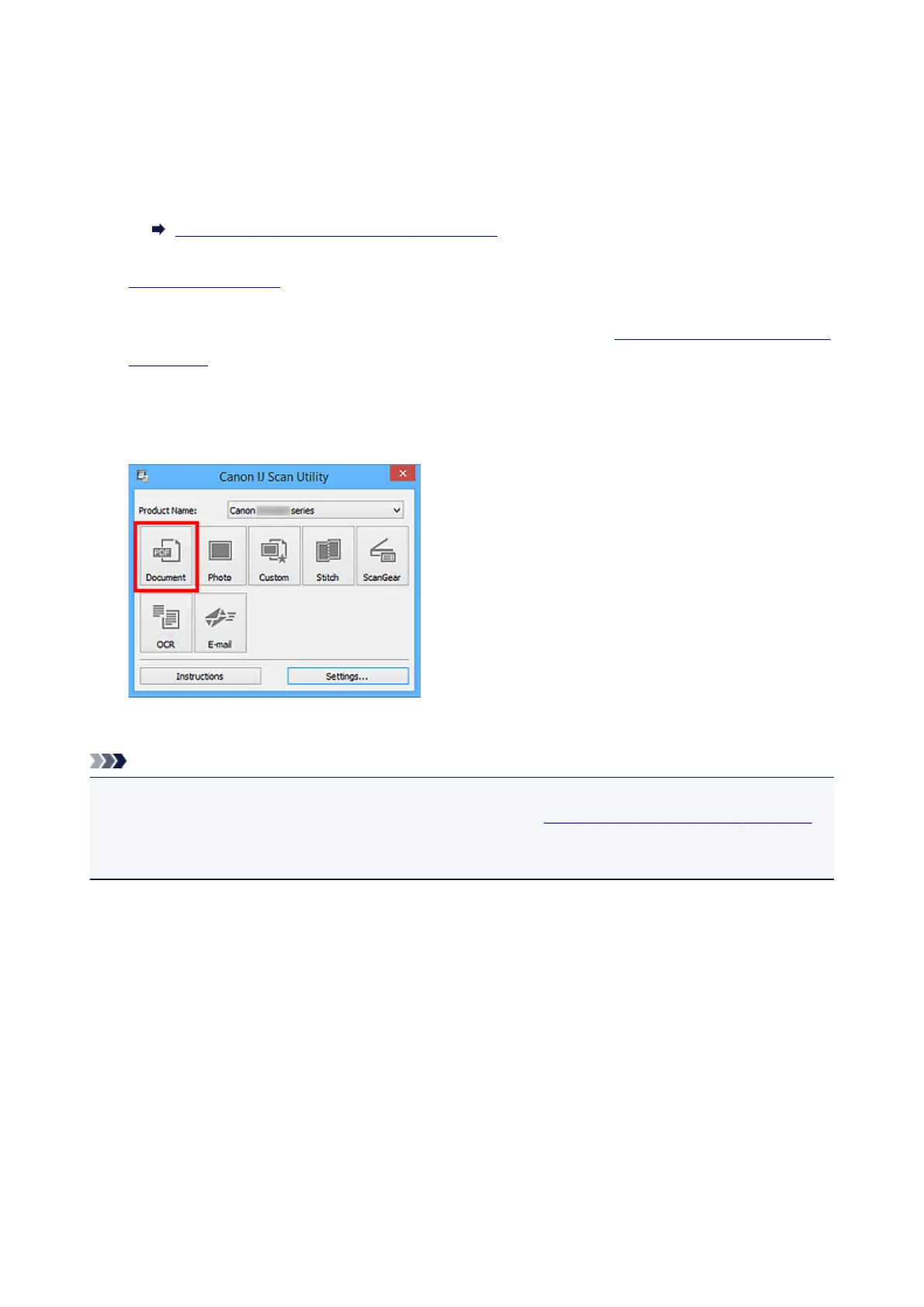
Do you have a question about the Canon MB2100 Series and is the answer not in the manual?
| Print Technology | Inkjet |
|---|---|
| Functions | Print, Copy, Scan |
| Max Print Resolution | 600 x 1200 dpi |
| Copy Resolution | 600 x 600 dpi |
| Print Speed (Black) | 19 ipm |
| Print Speed (Color) | 13 ipm |
| Scanner Type | Flatbed |
| Max Scan Resolution | 1200 x 1200 dpi |
| Paper Capacity | 250 sheets |
| Connectivity | Ethernet |
| Automatic Document Feeder | Yes |
| Paper Sizes Supported | A4, A5, B5, Letter, Legal |
| Mobile Printing | Apple AirPrint, Google Cloud Print, Canon PRINT app |
| Ink Cartridges | PGI-1200 Black, PGI-1200 Cyan, PGI-1200 Magenta, PGI-1200 Yellow |
| Operating Systems | Windows |











