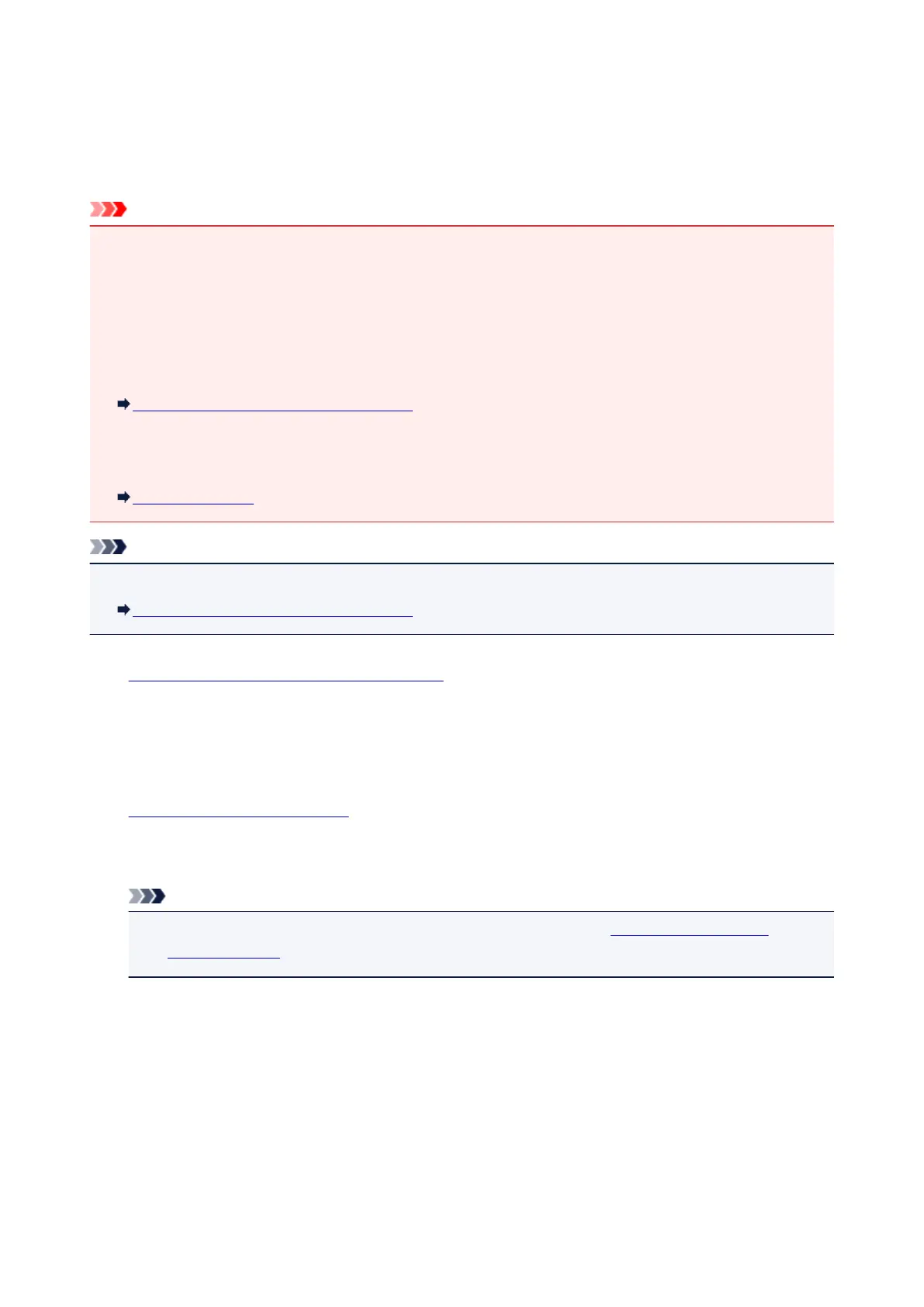Sending a Fax after Speaking on Telephone
If you want to speak to the recipient before sending a fax, or if the recipient does not have a fax machine
that can receive faxes automatically, send a fax manually after speaking to the recipient on the telephone to
check whether the recipient can receive faxes.
Important
• It may be possible that faxes will reach unintended recipients due to the misdialing or incorrect
registration of fax/telephone numbers. When you send important documents, it is recommended that
you send them after speaking on the telephone. See below for the procedure to send a fax manually.
• With manual transmission, you cannot use the platen glass to load documents. Load the documents in
the ADF.
When loading document on the platen glass, send a fax with automatic transmission.
Sending Faxes with the Numeric Buttons
• To speak to the recipient before sending a fax, you need to connect a telephone to the machine.
For details on how to connect the telephone to the machine:
Basic Connection
Note
• For details on the basic sending operations:
Sending Faxes with the Numeric Buttons
1.
Make sure that the machine is turned on.
2.
Press the FAX button.
The Fax standby screen is displayed.
3.
Load documents in the ADF.
4.
Adjust the scan contrast and resolution as necessary.
Note
•
For details on how to adjust the scan contrast and resolution, see Sending Faxes with the
Numeric Buttons.
5. Lift the handset of the telephone connected to the machine.
6. Use the telephone to dial the recipient's fax/telephone number.
7. Speak to the recipient.
When you hear a high-pitched signal instead of the recipient's voice, you cannot check whether the
recipient can receive faxes. If you want to stop sending the fax, replace the handset. If you want to send
the fax, go to step 9.
445
