
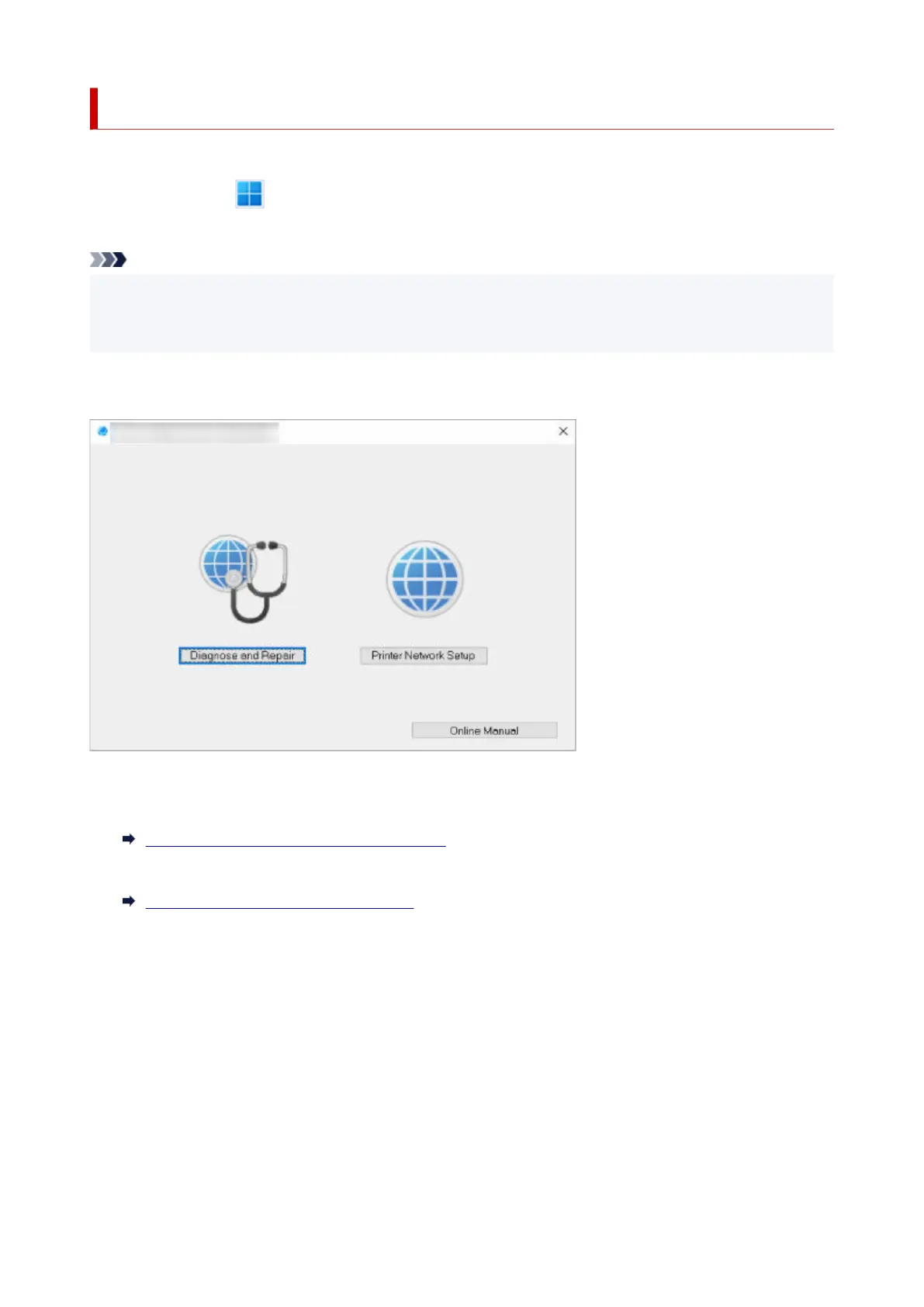 Loading...
Loading...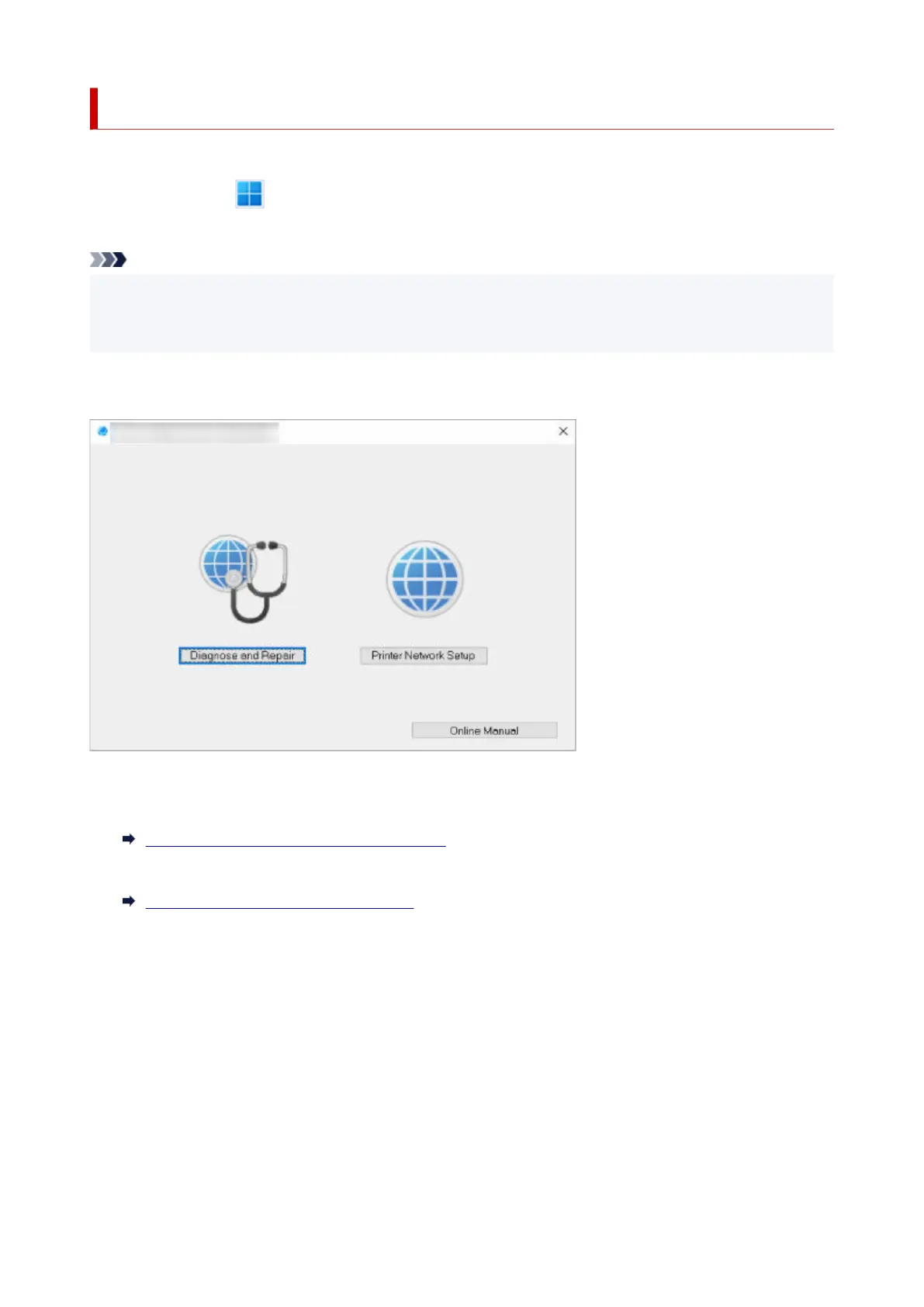
Do you have a question about the Canon PIXMA G3070 Series and is the answer not in the manual?
| Functions | Print, Scan, Copy |
|---|---|
| Print Resolution | 4800 x 1200 DPI |
| Print Technology | Inkjet |
| Scanner Type | Flatbed |
| Ink Tank System | Yes |
| Borderless Printing | Yes |
| Two-sided Printing | Manual |
| Colour Scanning Depth | 48-bit |
| Grayscale Scanning Depth | 16-bit |
| Maximum Document Size | A4 / LTR |
| Mobile Printing | AirPrint, Mopria |
| Supported Operating Systems | Windows, macOS |
| Display Type | LCD |
| Paper Types | Plain, Photo, Envelopes |
| Maximum Paper Input | 100 sheets |
| Paper Sizes | A4, Letter, Legal, Envelopes (DL, COM10) |
| Ink Bottles | 4 (Black, Cyan, Magenta, Yellow) |
| Ink Colors | Black, Cyan, Magenta, Yellow |
| Interface Type | Hi-Speed USB, Wireless LAN (IEEE 802.11b/g/n) |











