
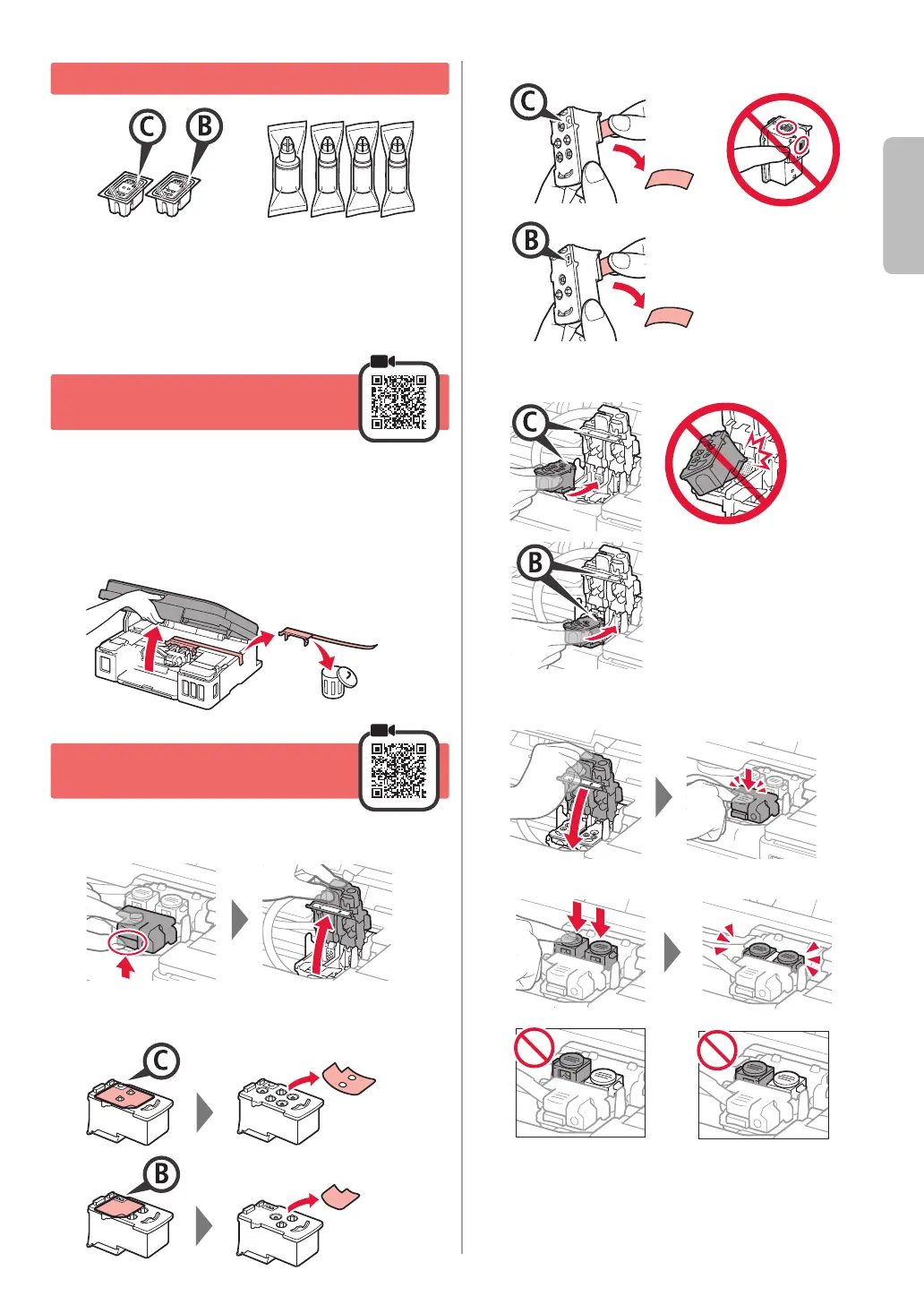 Loading...
Loading...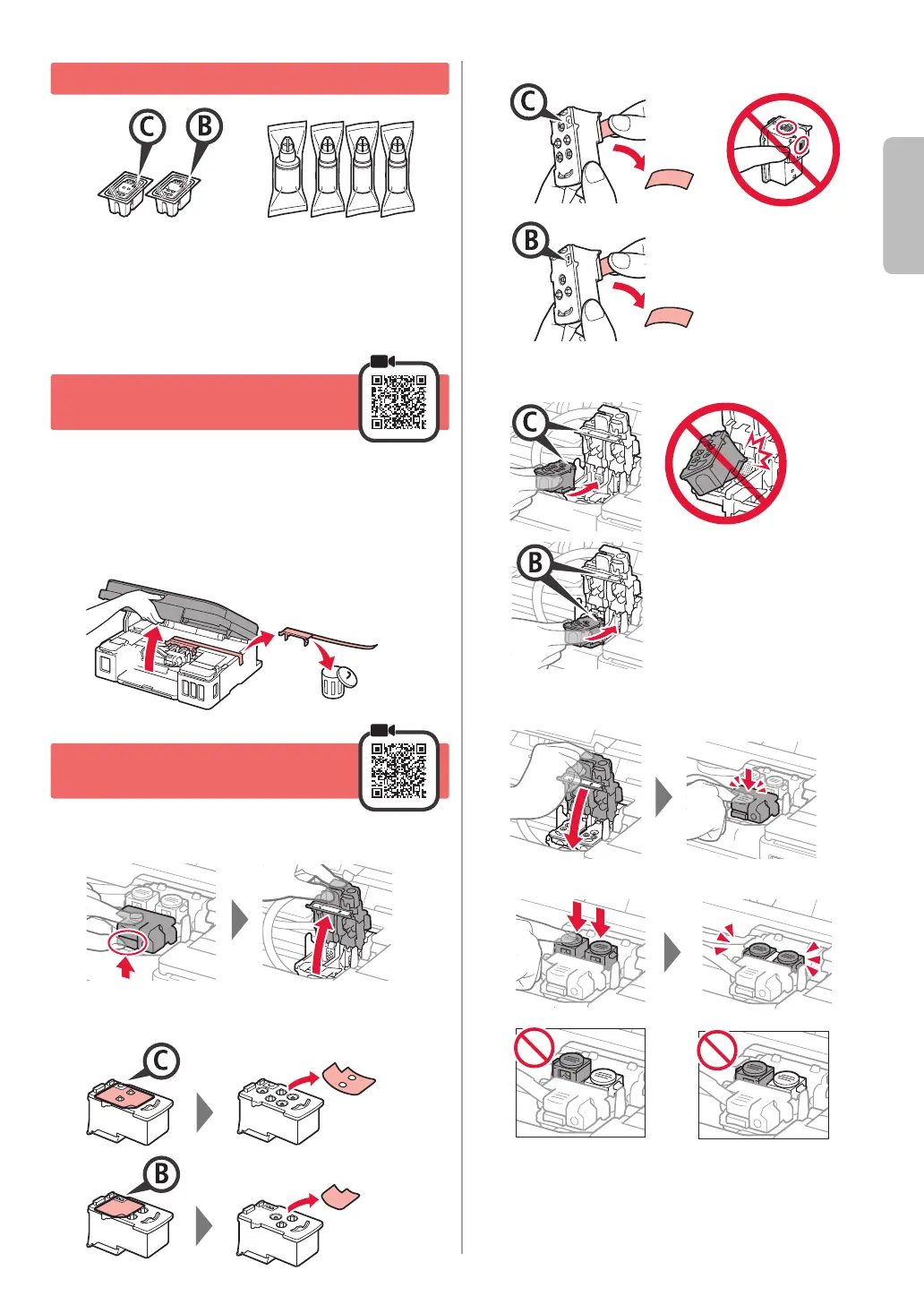
Do you have a question about the Canon Pixma G3110 Series and is the answer not in the manual?
| Print Technology | Inkjet |
|---|---|
| Print Resolution | 4800 x 1200 dpi |
| Scanner Type | Flatbed |
| Copy Function | Yes |
| Functions | Print, Scan, Copy |
| Paper Input | 100 sheets |
| Wireless LAN | Yes |
| Ink Tank System | Yes |
| Ink Colors | 4 (Black, Cyan, Magenta, Yellow) |
| Dimensions | 445 x 330 x 163 mm |
| Ink Type | Pigment Black and Dye Colour Inks |
| Supported Paper Sizes | A4, A5, B5, Letter, Legal, Envelopes (DL, COM10) |
| Operating System Support | Windows, macOS |
| Mono Print Speed | 8.8 ipm (ISO/IEC 24734) |
| Colour Print Speed | 5.0 ipm (ISO/IEC 24734) |
| Borderless Printing | Yes |
| Paper Types | Plain Paper, Photo paper, Envelopes |
| Mobile Printing | Yes |











