
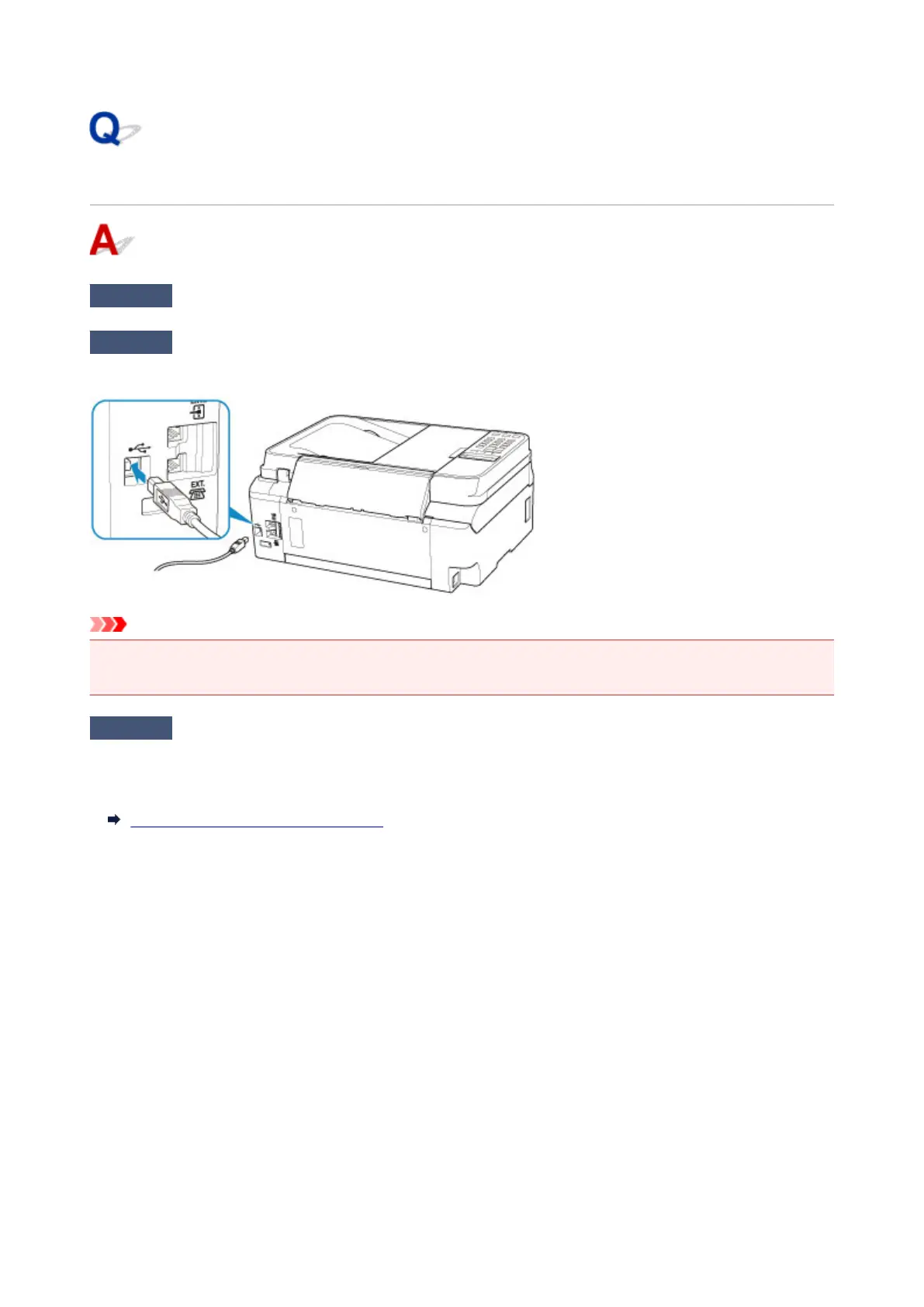 Loading...
Loading...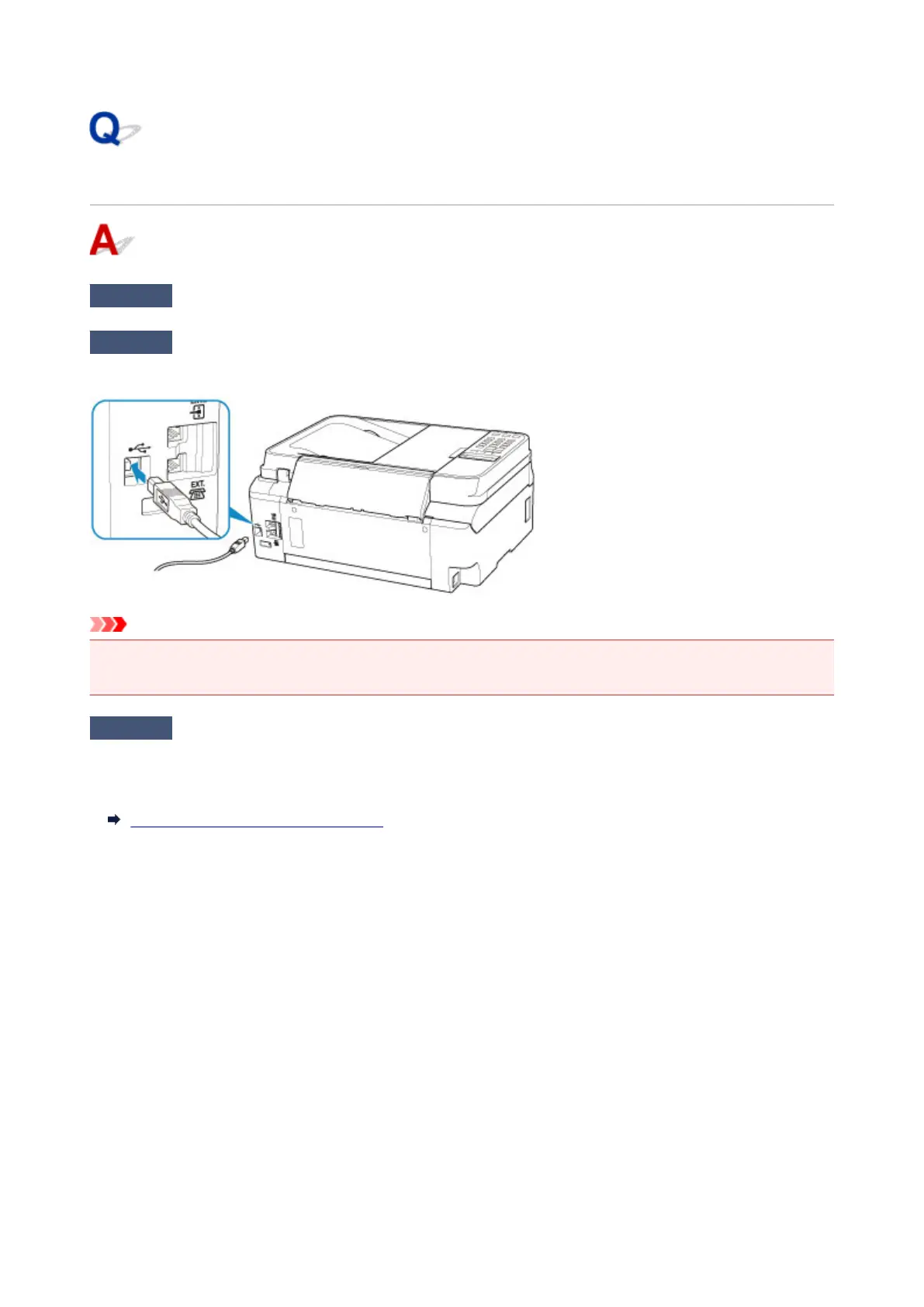
Do you have a question about the Canon PIXMA G4210 and is the answer not in the manual?
| Print Technology | Inkjet |
|---|---|
| Print Resolution | 4800 x 1200 dpi |
| Borderless Printing | Yes |
| Two Sided Printing | Manual |
| Scanner Type | Flatbed |
| Scanner Resolution (Optical) | 600 x 1200 dpi |
| Ink Type | Pigment Black |
| Functions | Print, Copy, Scan |
| Mono Print Speed | 8.8 ipm |
| Color Print Speed | 5.0 ipm |
| Photo Print Speed | Approx. 60 seconds (4" x 6" borderless) |
| Scanning Depth (Input / Output) | 48-bit / 24-bit |
| Copy Functions | Borderless copy |
| Fax Type | Super G3 Color Fax |
| Fax Resolution | Up to 300 x 300 dpi |
| Fax Memory | Up to 50 pages |
| Paper Types | Plain Paper, Photo Paper Plus Glossy II, Glossy Photo Paper, Matte Photo Paper |
| Paper Capacity | 100 sheets (plain paper) |
| Paper Sizes | A4, Letter, Legal, 4x6", 5x7" |
| Display Type & Size | 2 Line LCD |
| Connectivity | USB, Wi-Fi |
| Interface Type | Hi-Speed USB, Wireless LAN |
| Mobile Printing | Canon PRINT app, AirPrint, Google Cloud Print, Mopria |
| Supported Operating Systems | Windows, macOS |
| Dimensions (W x D x H) | 445 x 330 mm |
| Fax Speed | Approx. 3 sec per page |











