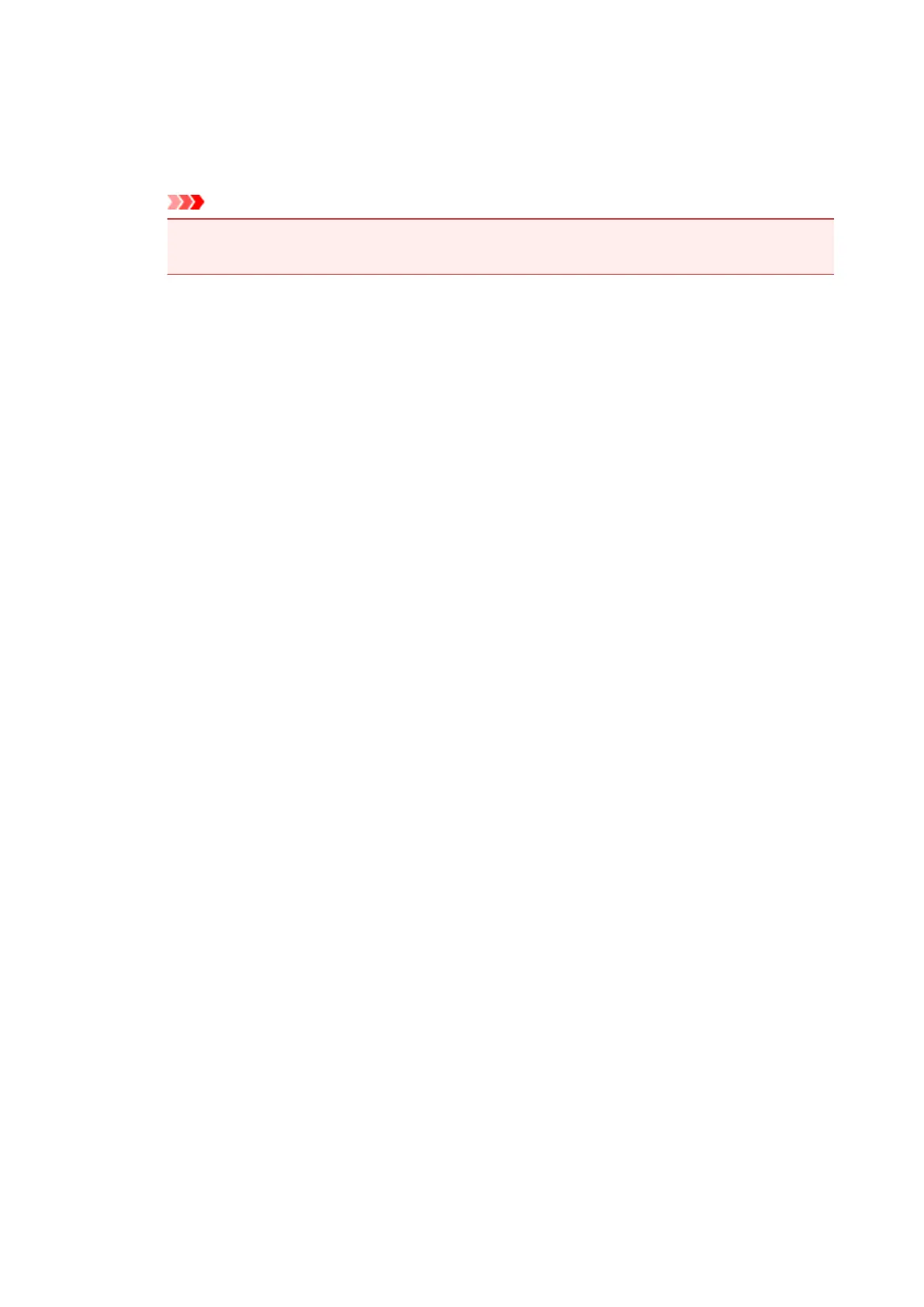Display Print Queue
Shows the print window used to manage the print job that is being printed or being in the print
queue.
Cancel Printing
Cancels the current print job.
Important
• The Cancel Printing button is enabled only while print data is being sent to the printer.
Once the print data has been sent, the button is grayed out and becomes unavailable.
Option Menu
If you select Enable Status Monitor, when a printer related message is generated the Canon IJ
Status Monitor starts.
When Enable Status Monitor is selected, following commands are available.
Always Display Current Job
Displays the Canon IJ Status Monitor during printing.
Always Display on Top
Displays the Canon IJ Status Monitor in front of other windows.
Display Warning Automatically
When a Low Ink Warning Occurs
Starts the Canon IJ Status Monitor window automatically and displays it in front of the
other windows when a low ink warning occurs.
Start when Windows is Started
Starts the Canon IJ Status Monitor automatically when you start Windows.
Ink Details Menu
Select this menu to display the Ink Details dialog box. Check the detail information such as the
remaining ink level and the FINE cartridge types for your printer.
Ink Details dialog box
This function displays graphics and messages showing the FINE cartridge type and the
estimated ink levels.
Ink Information (displayed at left)
Shows the FINE cartridge types with graphics.
If a warning or error related to the remaining ink level occurs, the printer driver displays
an icon to let you know.
If the icon is displayed, operate the printer according to the instructions displayed on the
screen.
Message (displayed at right)
Shows information such as the ink status and ink colors with sentences.
Ink Model Number
Shows the FINE cartridge types for your printer.
Close
Closes the Ink Details dialog box to return to Canon IJ Status Monitor.
Help Menu
When you select this menu item, the Help window for Canon IJ Status Monitor is displayed, and
you can check the version and copyright information.
226
