
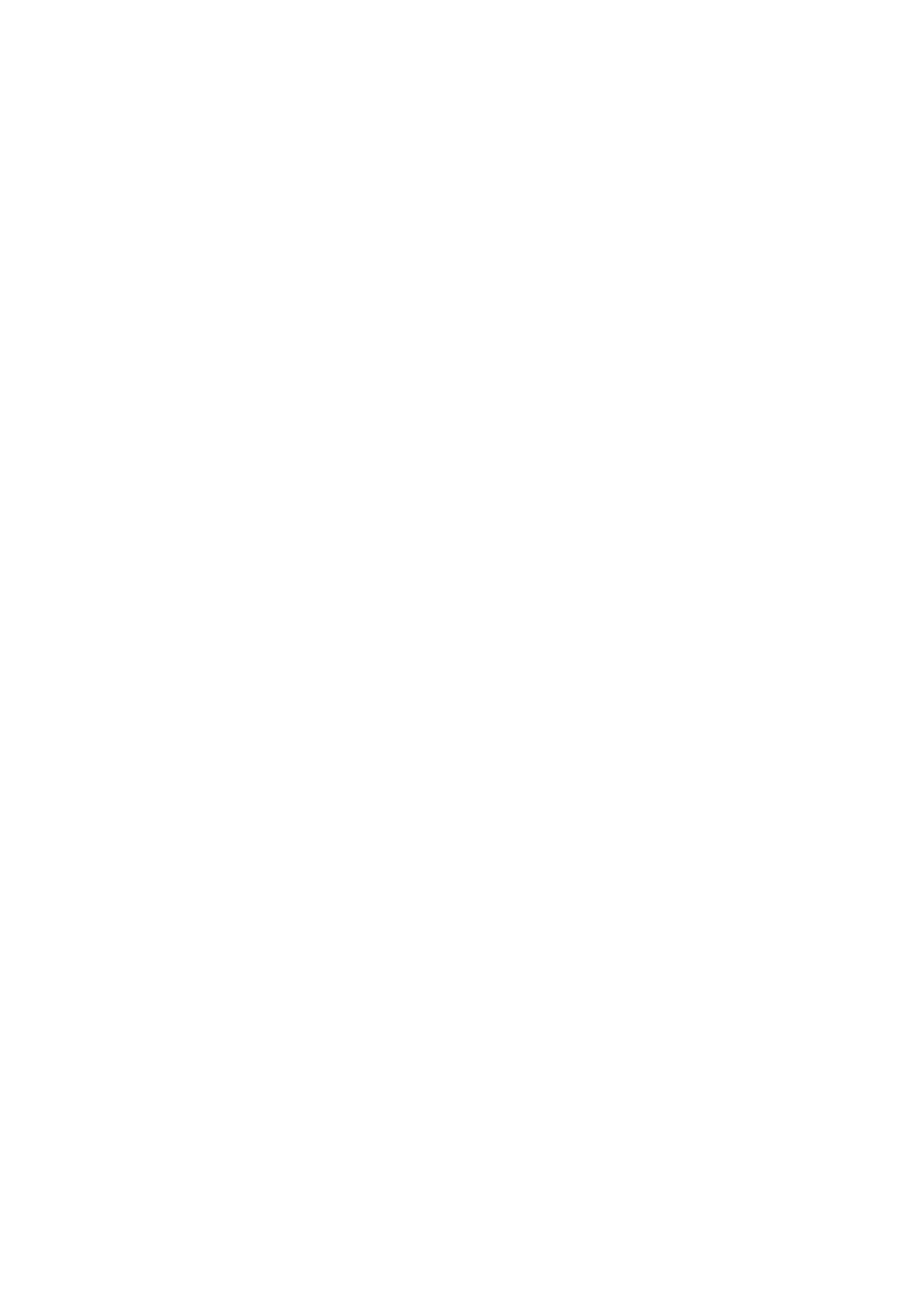 Loading...
Loading...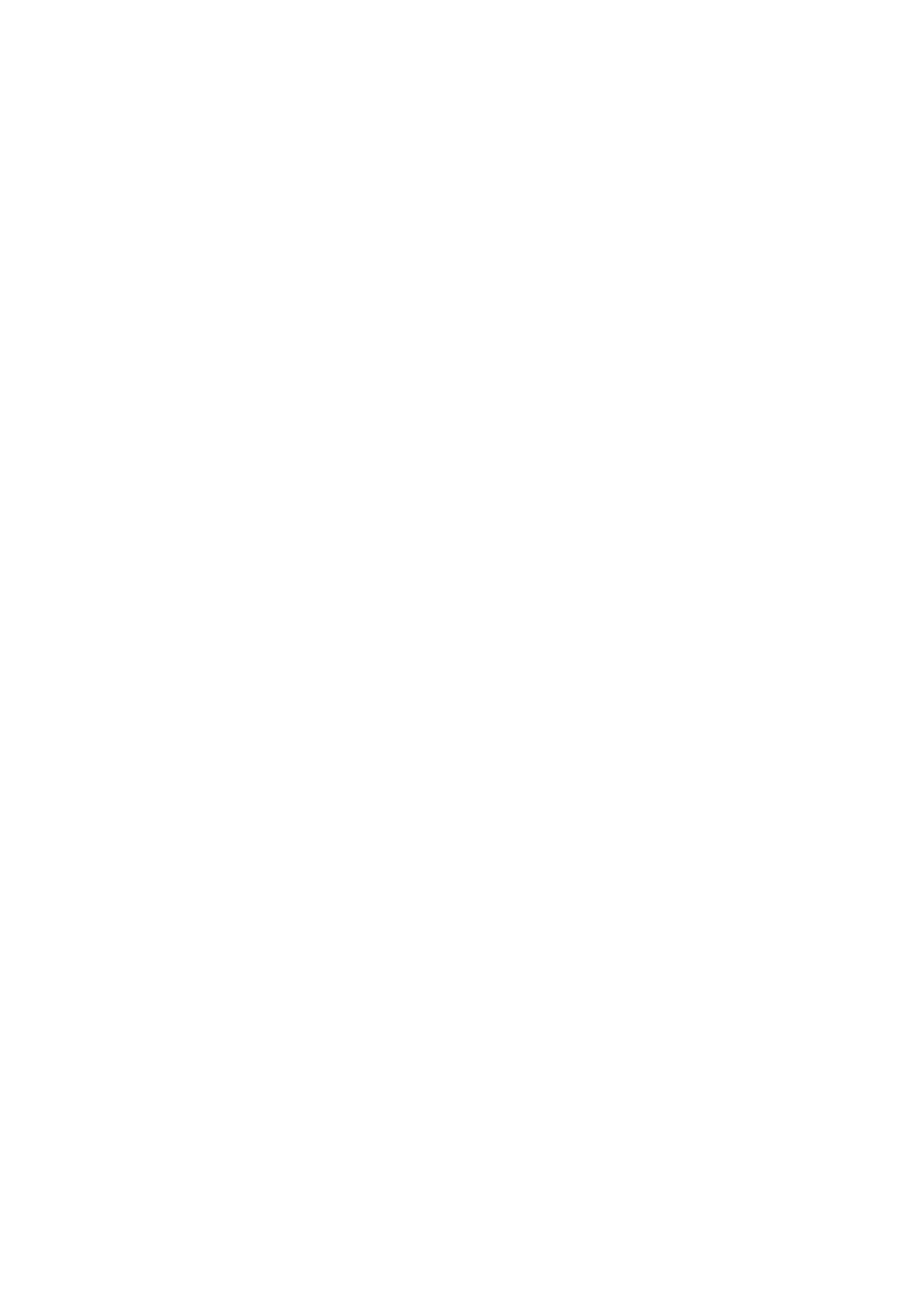
Do you have a question about the Canon PIXMA iP2840 and is the answer not in the manual?
| Printer Type | Inkjet |
|---|---|
| Print Technology | Thermal Inkjet |
| Print Resolution | 4800 x 1200 dpi |
| Print Speed (Black) | 8.0 ipm |
| Print Speed (Color) | 4.0 ipm |
| Connectivity | USB |
| Interface | USB 2.0 |
| Paper Sizes Supported | A4, Letter, Legal, Envelopes |
| Ink Droplet Size | 2 pl |
| Operating Systems Supported | Windows, Mac OS |
| Ink Cartridge Compatibility | PG-445, CL-446 |
| Number of Nozzles | 1280 |











