
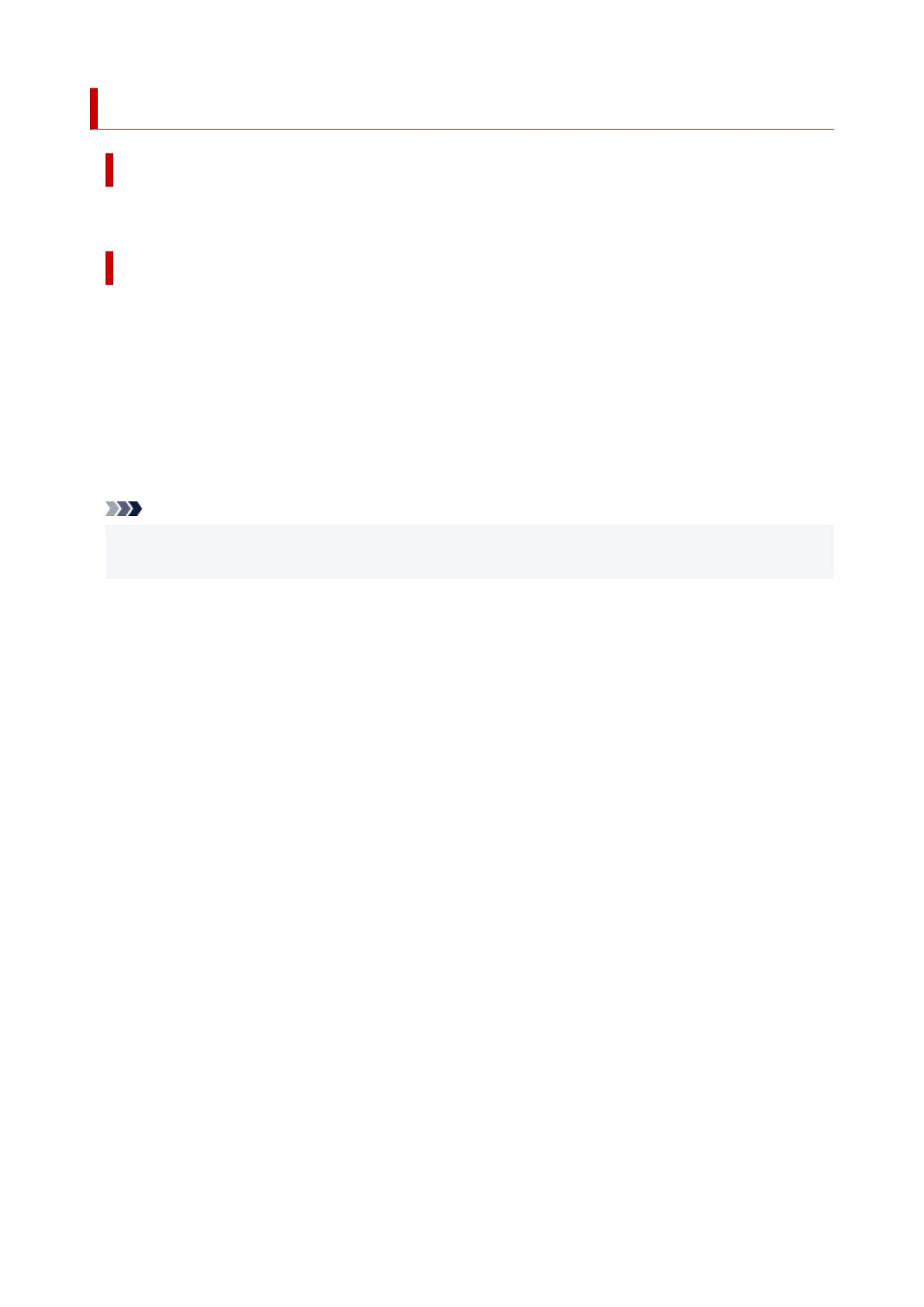 Loading...
Loading...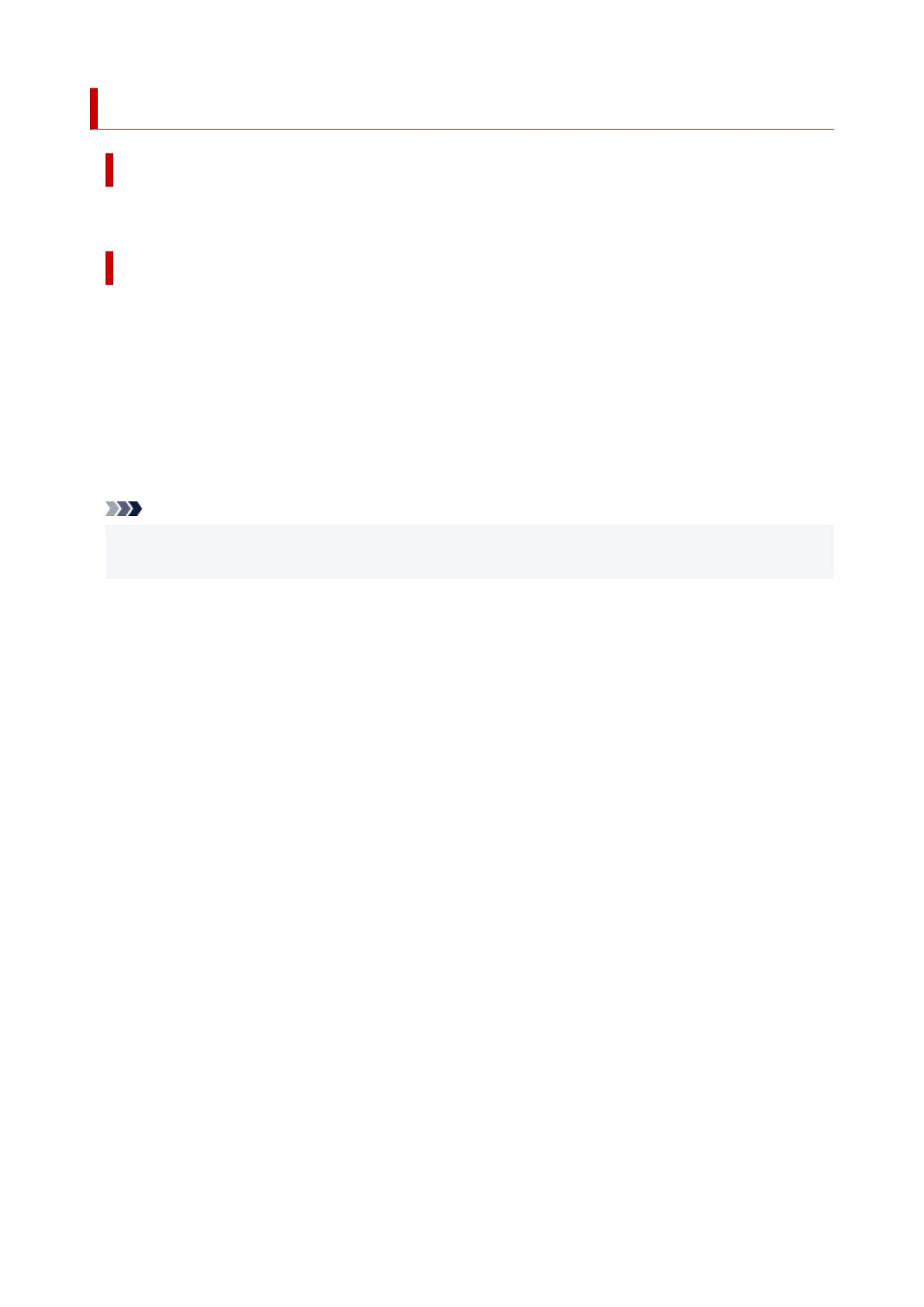
Do you have a question about the Canon Pixma TR7600 Series and is the answer not in the manual?
| Print Technology | Inkjet |
|---|---|
| Max Print Resolution | 4800 x 1200 dpi |
| Automatic Document Feeder | Yes |
| Functions | Print, Scan, Copy, Fax |
| Scanner Resolution (Optical) | 1200 x 2400 dpi |
| Wireless LAN Frequency Band | 2.4 GHz |
| Connectivity | Ethernet |
| Duplex Printing | Yes |
| Compatible Ink | PGI-280, CLI-281 |
| Scanner Type | Flatbed, ADF |
| Copy Speed | Approx. 6.8 ipm (Color) |
| Multiple Copy | Up to 99 pages |
| Fax Type | Color Fax |
| Fax Resolution | 200 x 200 dpi |
| Interface Type | USB 2.0, Ethernet |
| Mobile Printing | AirPrint |
| Supported Operating Systems | Windows, macOS |
| Paper Sizes | 4 x 6, 5 x 7, 8 x 10, Letter, Legal, Envelopes |
| Print Speed (Color) | Approx. 10.0 ipm (ESAT) |











