
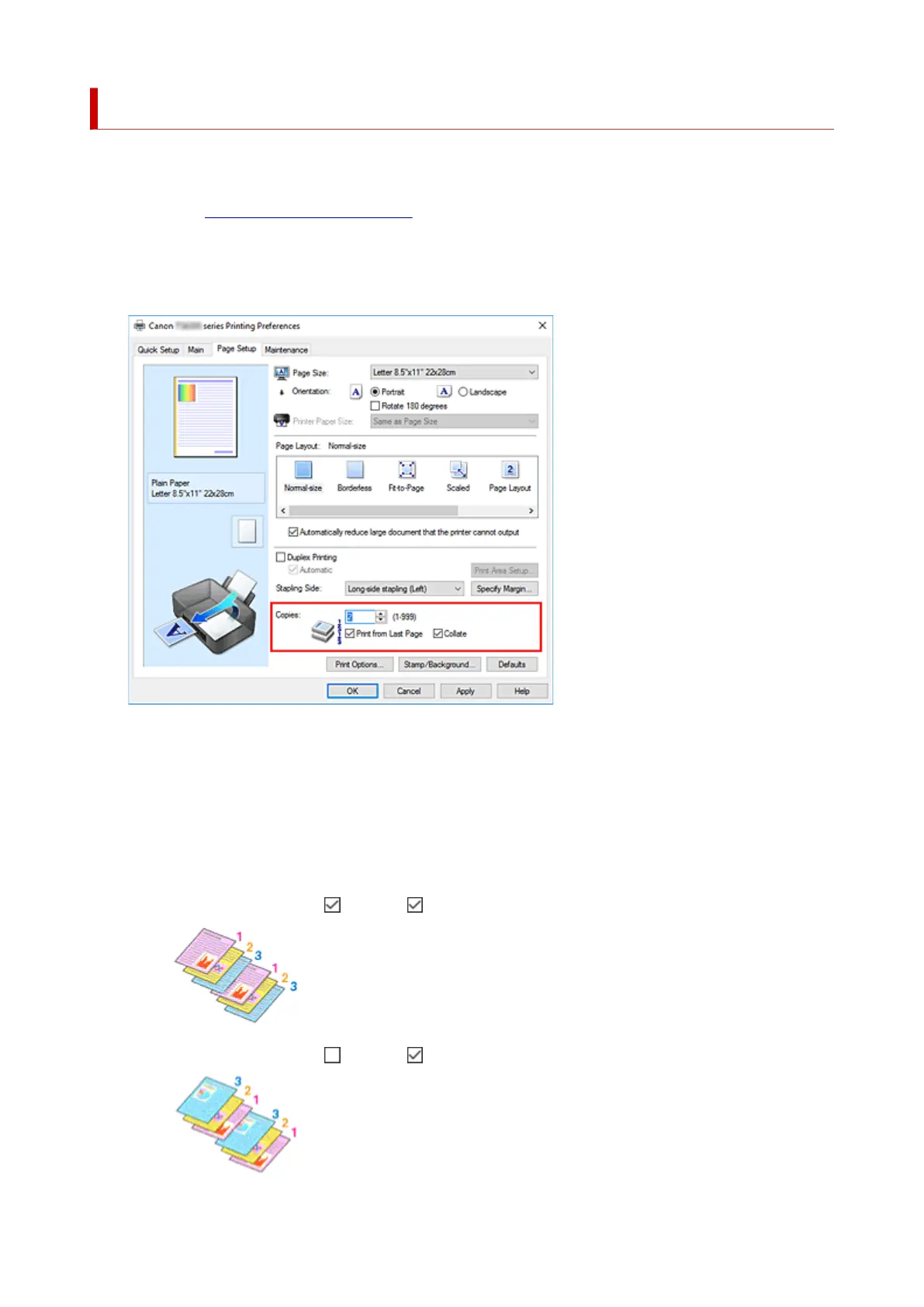 Loading...
Loading...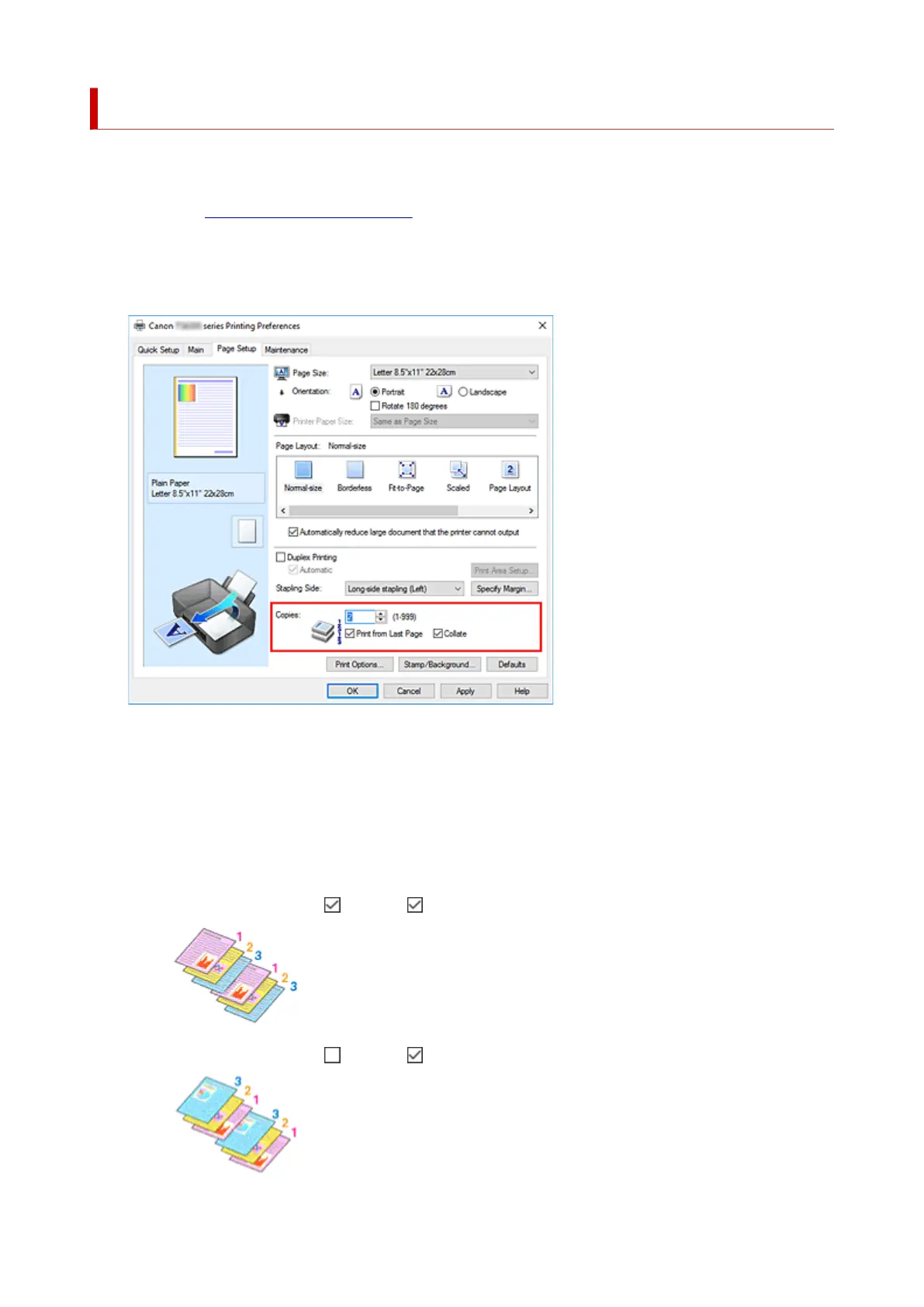
Do you have a question about the Canon PIXMA TS5320 and is the answer not in the manual?
| Print Technology | Inkjet |
|---|---|
| Max Print Resolution | 4800 x 1200 dpi |
| Print Speed (Black) | 13 ipm |
| Print Speed (Color) | 6.8 ipm |
| Display | 1.44" OLED |
| Functions | Print, Copy, Scan |
| Number of Nozzles | 1, 280 |
| Scanner Type | Flatbed |
| Scanner Resolution (Optical) | 1200 x 2400 dpi |
| Maximum Document Size | 8.5 x 11.7 inches |
| Input Paper Capacity | 100 sheets |
| Connectivity | Wi-Fi, Bluetooth, USB |
| Compatible Ink | PG-260, CL-261 |
| Paper Sizes | 4x6, 5x7, 8x10, Letter, Legal, Envelopes |
| Mobile Printing | Apple AirPrint, Mopria, Canon PRINT app |
| Ink Type | Pigment Black, Dye-based Color |











