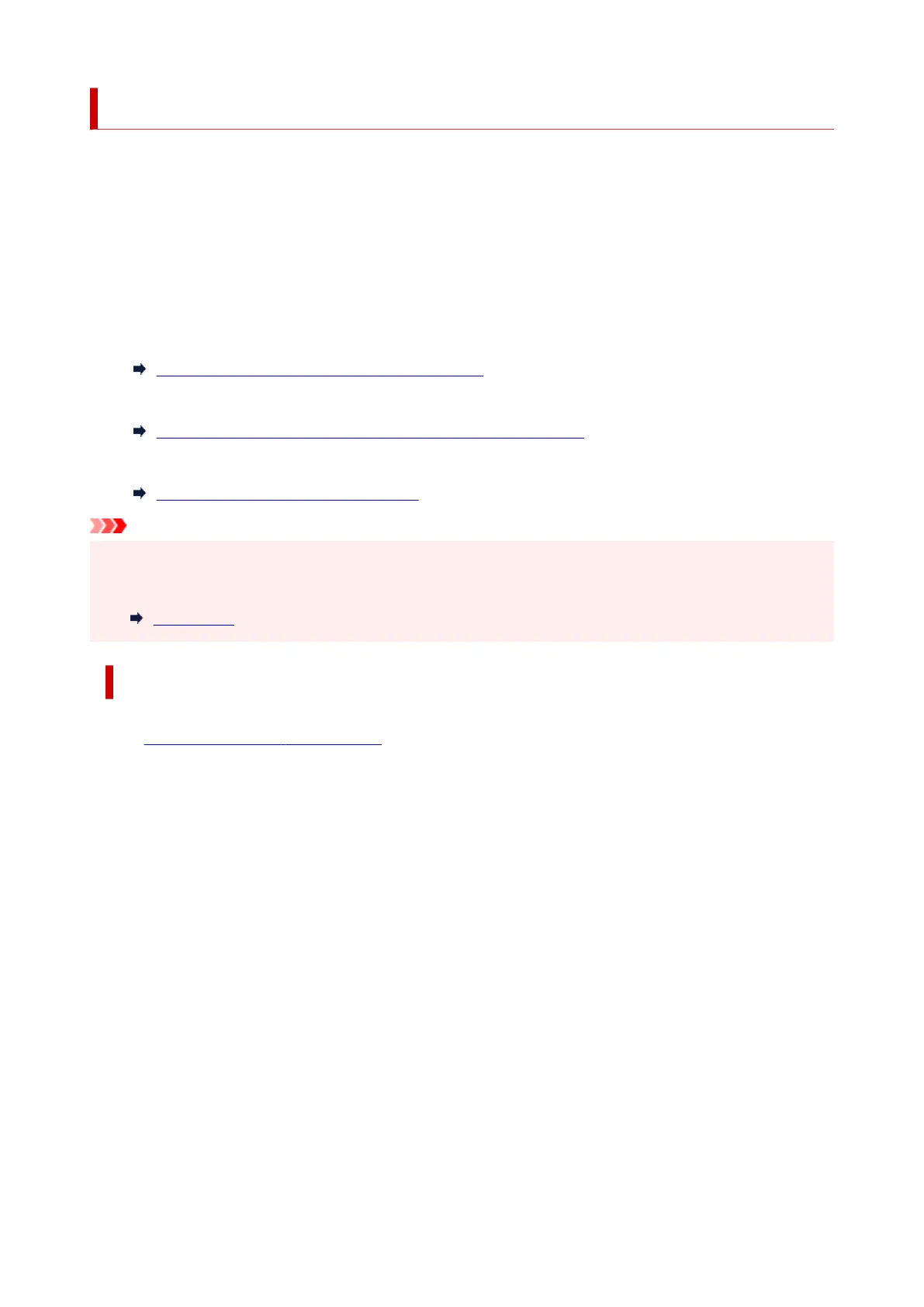Printing/Scanning with Wireless Direct
You can connect devices (e.g. computer, smartphone, or tablet) to the printer by two methods below.
• Wireless connection (connecting devices via a wireless router)
• Direct wireless connection (connecting devices using Wireless Direct)
This section describes Wireless Direct, which allows you to print or scan by connecting the devices to the
printer directly.
Follow the procedure below to use Wireless Direct.
1. Preparing the printer.
Changing Printer Setting to Use Wireless Direct
2. Preparing a device to connect to the printer.
Changing Settings of a Device and Connecting It to the Printer
3. Printing/Scanning.
Printing/Scanning with Wireless Direct
Important
• You can connect up to 5 devices to the printer at the same time.
• Check the usage restrictions and switch the printer to the Wireless Direct.
Restrictions
Changing Printer Setting to Use Wireless Direct
1.
Check that printer is turned on.
2.
Press the OK button.
3.
Select Device settings.
4.
Select LAN settings.
5. Select Wireless Direct.
6. Select Advanced mode.
7. Select Next.
A confirmation screen to enable Wireless Direct appears.
8.
Select ON.
The Wireless Direct is enabled and a device can be connected to the printer wirelessly.
289
