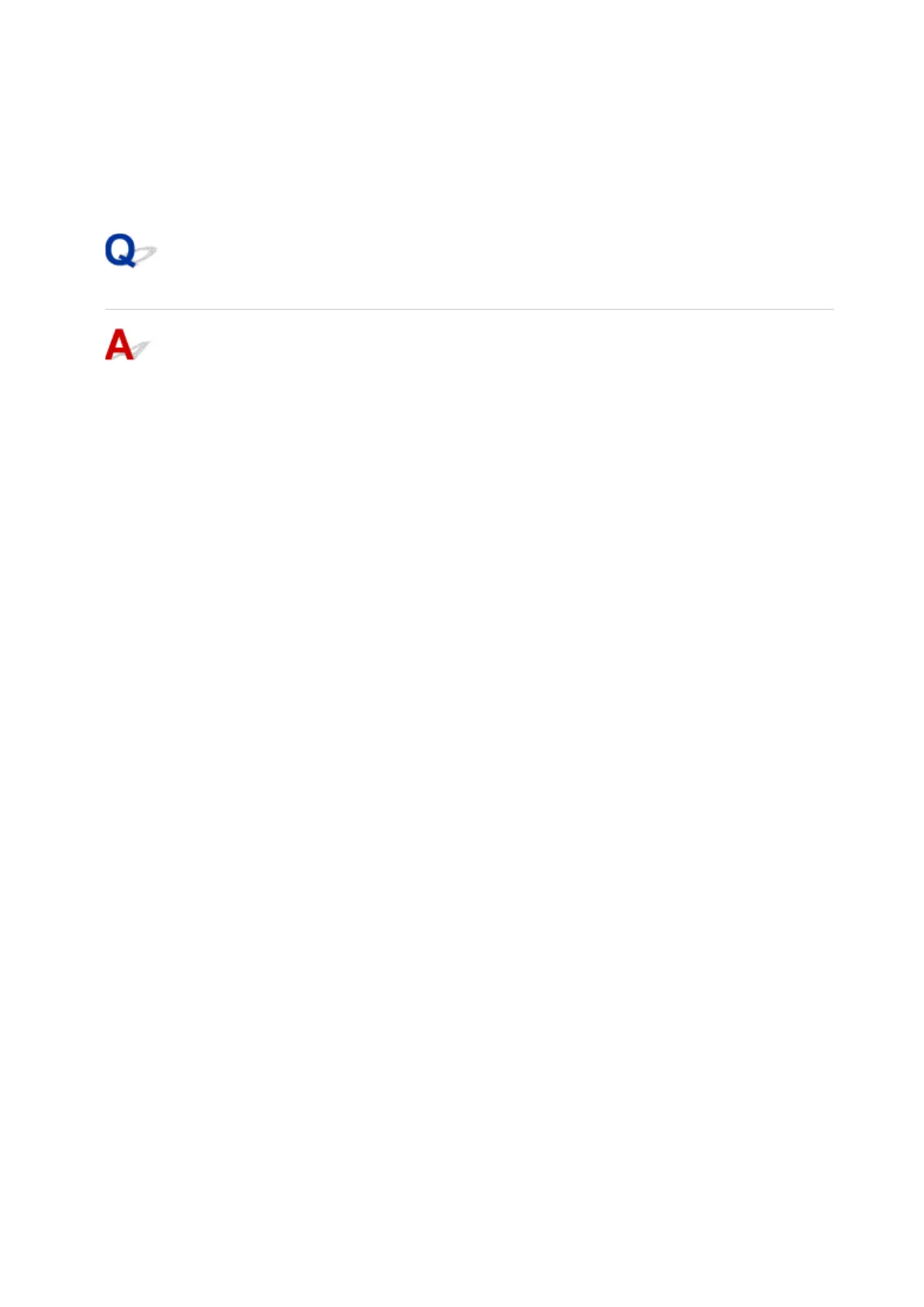2. Make sure network interface used by computer is selected, and then click Advanced.
Make sure Wi-Fi is selected as network interface.
3. Click TCP/IP to check the IP address, or click Hardware to check the MAC address.
Checking Communication Between the Computer, the Printer, and the
Wireless Router
Perform a ping test to check if communication is taking place.
• For Windows:
1.
Select Command Prompt as shown below.
In Windows 10, right-click Start and select Command Prompt.
In Windows 8.1, select Command Prompt from the Start screen. If Command Prompt is not
displayed on the Start screen, select the Search charm and search for "Command Prompt".
In Windows 7, click Start > All Programs > Accessories > Command Prompt.
2.
Type the ping command and press Enter.
The ping command is as follows: ping XXX.XXX.XXX.XXX
"XXX.XXX.XXX.XXX" is the IP address of the target device.
If communication is taking place, a message like the one shown below appears.
Reply from XXX.XXX.XXX.XXX: bytes=32 time=10ms TTL=255
If Request timed out appears, communication is not taking place.
• For macOS:
1.
Start Network Utility as shown below.
Select Computer from Go menu of Finder, double-click Macintosh HD > System > Library >
CoreServices > Applications > Network Utility.
2. Click Ping.
3. Make sure Send only XX pings (XX are numbers) is selected.
4. Enter IP address of target printer or target wireless router in Enter the network
address to ping.
5. Click Ping.
372
