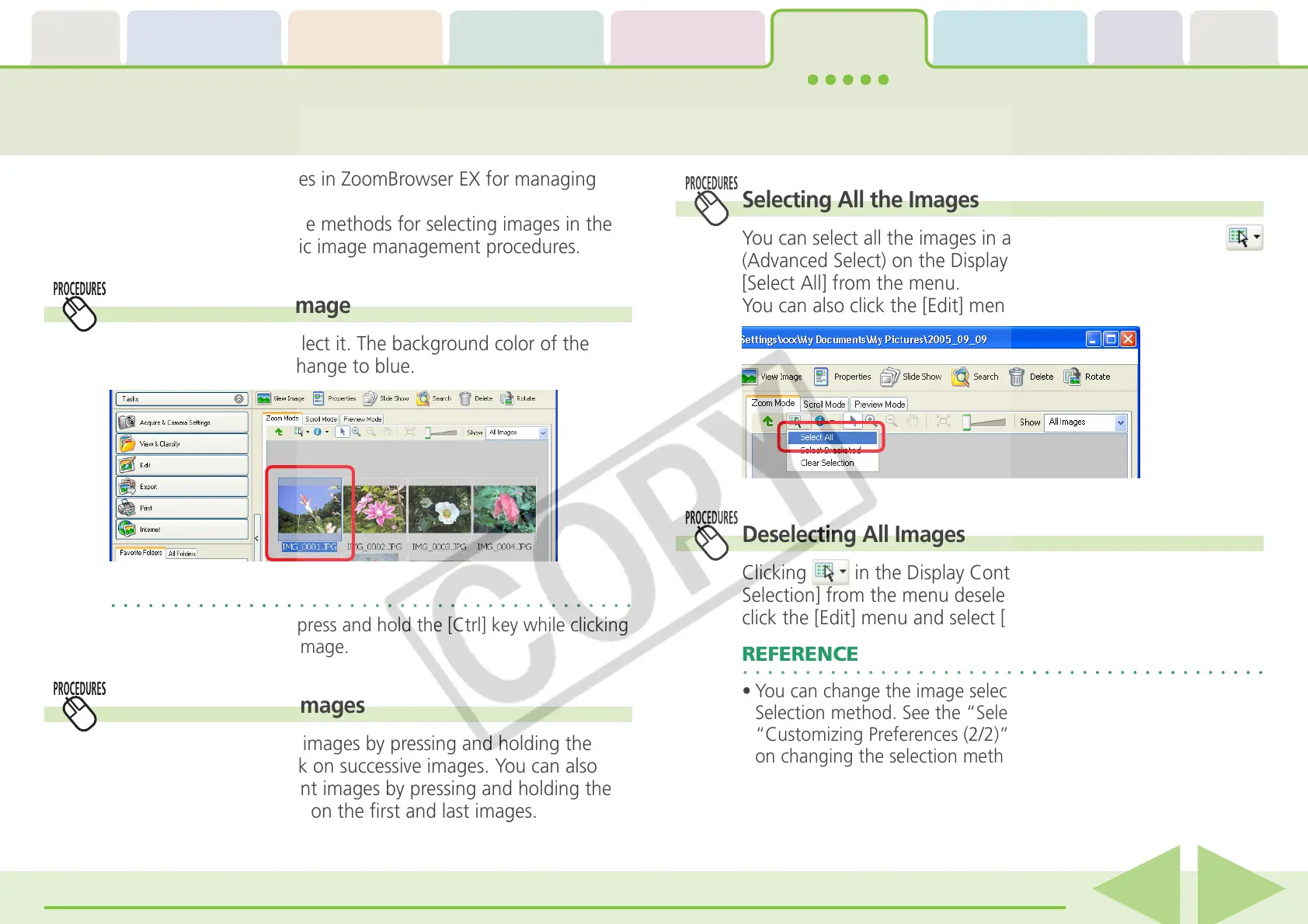Table of
Contents
Chapter 1
What is
ZoomBrowser EX?
Chapter 2
Downloading and
Printing Images
Chapter 3
What You Can Do with
a Camera Connected
Chapter 4
Viewing Images
Chapter 5
Organizing Images
Chapter 6
Using Supplementary
Features
Appendices Index
ZoomBrowser EX Software User Guide 74
Back Next
This chapter explains the features in ZoomBrowser EX for managing
images.
In this section we reintroduce the methods for selecting images in the
Browser Area as one of the basic image management procedures.
REFERENCE
• To deselect an image, press and hold the [Ctrl] key while clicking
again on the selected image.
Selecting All the Images
You can select all the images in a folder at once by clicking
(Advanced Select) on the Display Control Panel and selecting
[Select All] from the menu.
You can also click the [Edit] menu and choose [Select All].
Deselecting All Images
Clicking in the Display Control Panel and selecting [Clear
Selection] from the menu deselects all the images. Or you can
click the [Edit] menu and select [Clear Selection].
REFERENCE
• You can change the image selection method to the Toggle
Selection method. See the “Selection Tab” section in
“Customizing Preferences (2/2)” in the Appendix for instructions
on changing the selection method.
Selecting a Single Image
Click on an image to select it. The background color of the
selected image(s) will change to blue.
Selecting Multiple Images
You can select multiple images by pressing and holding the
[Ctrl] key while you click on successive images. You can also
select a series of adjacent images by pressing and holding the
[Shift] key while clicking on the first and last images.
Selecting Images
