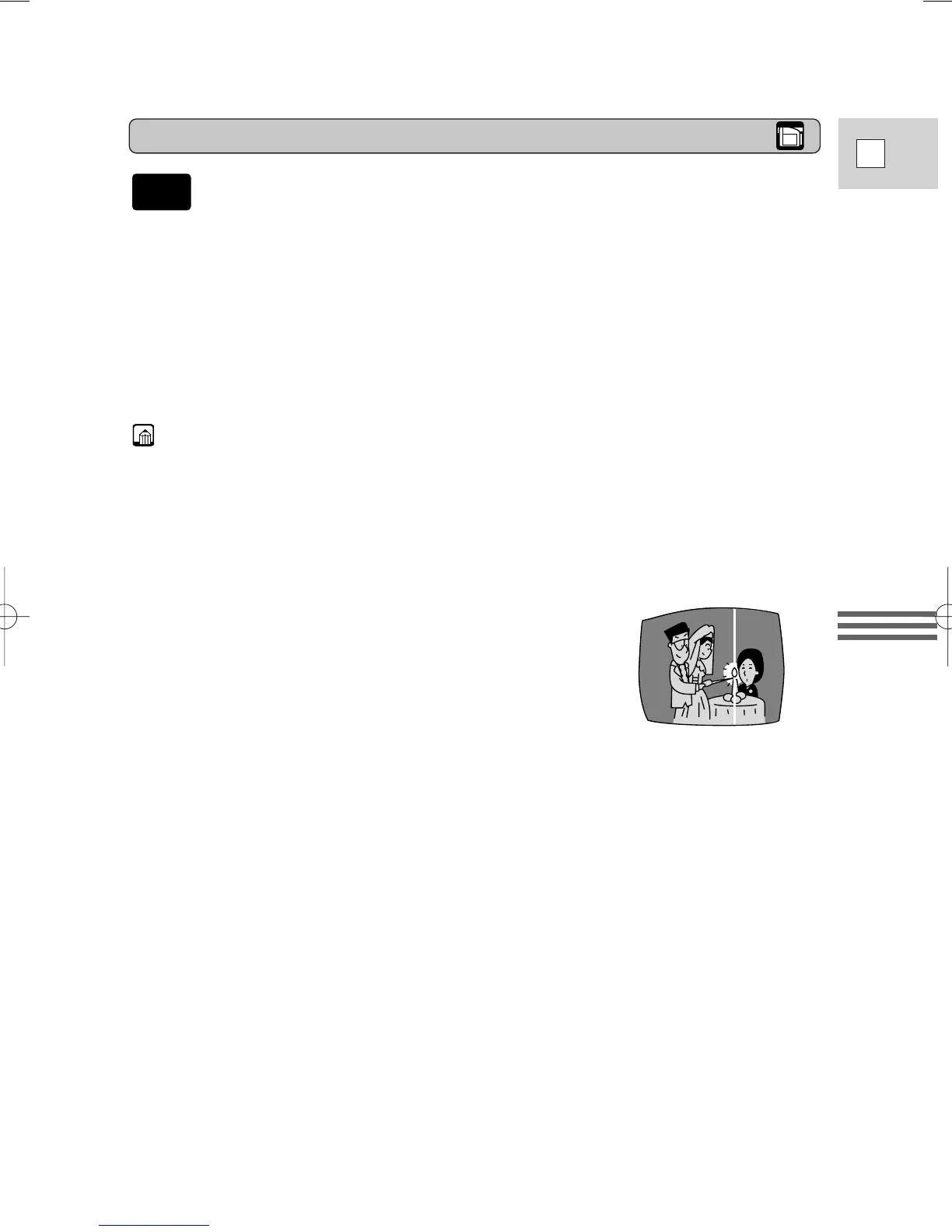51
E
Using the Full
Range of Features
Setting the program AE mode
1. Slide the program selector to Q (program AE) mode.
2. Press the selector dial in to display the program menu.
3. Turn the selector dial to move the arrow up or down the display.
4. Press the selector dial in to select the desired program.
• The program will appear in the display.
5. Press the start/stop button to begin recording.
Notes:
• The name of your selected recording program appears constantly on the left of
the display, with the exception of Auto, which is displayed and then disappears
after 4 seconds.
• Avoid changing programs during recording as the brightness of the image may
change suddenly.
• If you switch the camcorder from the [ program to the Q program, the
camcorder returns to the Auto program.
• When recording in dark places a bright light in the
scene may cause a vertical light bar (“smear”) to
appear. This is a normal feature of camcorders.
3_ZR20_E(35-73) 3/12/01 13:51 Page 51
