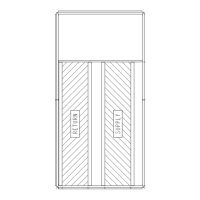181
APPENDIX C — VFD INFORMATION (cont)
3. Use the UP or DOWN keys to highlight CLOCK VISIBILI-
TY and press SEL (SOFT KEY 2). This parameter is used to
display or hide the clock on the screen. Use the UP or
DOWN keys to change the parameter setting. Press OK
(SOFT KEY 2) to save the configuration and return to the
Clock Set menu.
4. Use the UP or DOWN keys to highlight SET TIME and
press SEL (SOFT KEY 2). Use the UP or DOWN keys to
change the hours and minutes. Press OK (SOFT KEY 2) to
save the configuration and return to the Clock Set menu.
5. Use the UP or DOWN keys to highlight TIME FORMAT
and press SEL (SOFT KEY 2). Use the UP or DOWN keys
to change the parameter setting. Press OK (SOFT KEY 2) to
save the configuration and return to the Clock Set menu.
6. Use the UP or DOWN keys to highlight SET DATE and
press SEL (SOFT KEY 2). Use the UP or DOWN keys to
change the day, month, and year. Press OK (SOFT KEY 2)
to save the configuration and return to the Clock Set menu.
7. Use the UP or DOWN keys to highlight DATE FORMAT
and press SEL (SOFT KEY 2). Use the UP or DOWN keys
to change the parameter setting. Press OK (SOFT KEY 2) to
save the configuration and return to the Clock Set menu.
8. Press EXIT (SOFT KEY 1) twice to return to the main
menu.
I/O SETTINGS MODE
The I/O Settings mode is used for viewing and editing the I/O
settings.
To configure the I/O settings, perform the following procedure:
1. Select MENU (SOFT KEY 2). The Main menu will be dis-
played.
2. Use the UP or DOWN keys to highlight I/O SETTINGS
on the display screen and press ENTER (SOFT KEY 2).
The I/O Settings parameter list will be displayed.
3. Use the UP or DOWN keys to highlight the desired I/O set-
ting and press SEL (SOFT KEY 2).
4. Use the UP or DOWN keys to select the parameter to view.
Press OK (SOFT KEY 2).
5. Use the UP or DOWN keys to change the parameter setting.
Press SAVE (SOFT KEY 2) to save the configuration. Press
CANCEL (SOFT KEY 1) to keep the previous value. Any
modifications that are not saved will not be changed.
6. Press EXIT (SOFT KEY 1) twice to return to the main
menu.
Third Party Controls
For conversion to third party control of the VFD, perform the
following procedure:
1. Remove the factory-installed jumper between X1-10 and
X1-13 (control of VFD start/stop).
2. Remove the factory-installed jumper between X1-10 and
X1-16 and replace with a normally closed safety contact for
control of VFD start enable.
3. Install speed signal wires to AI-1 and AGND. This input is
set at the factory for a 4 to 20 mA signal. If a 0 to 10 vdc sig-
nal is required, change DIP switch J1 (located above the
VFD control terminal strip) to OFF (right position to left po-
sition) and change parameter 1301 to 0% from 20%.
VFD Diagnostics
The drive detects error situations and reports them using:
• the green and red LEDs on the body of the drive (located
under the keypad)
• the status LED on the control panel
• the control panel display
• the Fault Word and Alarm Word parameter bits (parame-
ters 0305 to 0309)
The form of the display depends on the severity of the error.
The user can specify the severity for many errors by directing
the drive to ignore the error situation, report the situation as an
alarm, or report the situation as a fault.
FAULTS (RED LED LIT)
The VFD signals that it has detected a severe error, or fault, by:
• enabling the red LED on the drive (LED is either steady or
flashing)
• setting an appropriate bit in a Fault Word parameter (0305
to 0307)
• overriding the control panel display with the display of a
fault code
• stopping the motor (if it was on)
The fault code on the control panel display is temporary. Press-
ing the MENU, ENTER, UP button or DOWN buttons re-
moves the fault message. The message reappears after a few
seconds if the control panel is not touched and the fault is still
active.
ALARMS (GREEN LED FLASHING)
For less severe errors, called alarms, the diagnostic display is
advisory. For these situations, the drive is simply reporting that
it had detected something unusual. In these situations, the
drive:
• flashes the green LED on the drive (does not apply to
alarms that arise from control panel operation errors)
• sets an appropriate bit in an Alarm Word parameter (0308
or 0309)
• overrides the control panel display with the display of an
alarm code and/or name
Alarm messages disappear from the control panel display after
a few seconds. The message returns periodically as long as the
alarm condition exists.
CORRECTING FAULTS
The recommended corrective action for faults is shown in the
Fault Listing Table C. The VFD can also be reset to remove the
fault. If an external source for a start command is selected and
is active, the VFD may start immediately after fault reset.
To reset a fault indicated by a flashing red LED, turn off the
power for 5 minutes. To reset a fault indicated by a red LED
(not flashing), press RESET from the control panel or turn off
the power for 5 minutes. Depending on the value of parameter
1604 (FAULT RESET SELECT), digital input or serial com-
munication could also be used to reset the drive. When the
fault has been corrected, the motor can be started.
HISTORY
For reference, the last three fault codes are stored into parame-
ters 0401, 0412, 0413. For the most recent fault (identified by
parameter 0401), the drive stores additional data (in parameters
0402 through 0411) to aid in troubleshooting a problem. For
example, a parameter 0404 stores the motor speed at the time
of the fault. To clear the fault history (all of Group 04, Fault
History parameters), follow these steps:
1. In the control panel, Parameters mode, select parameter
0401.
2. Press EDIT.
3. Press the UP and DOWN buttons simultaneously.
4. Press SAVE.

