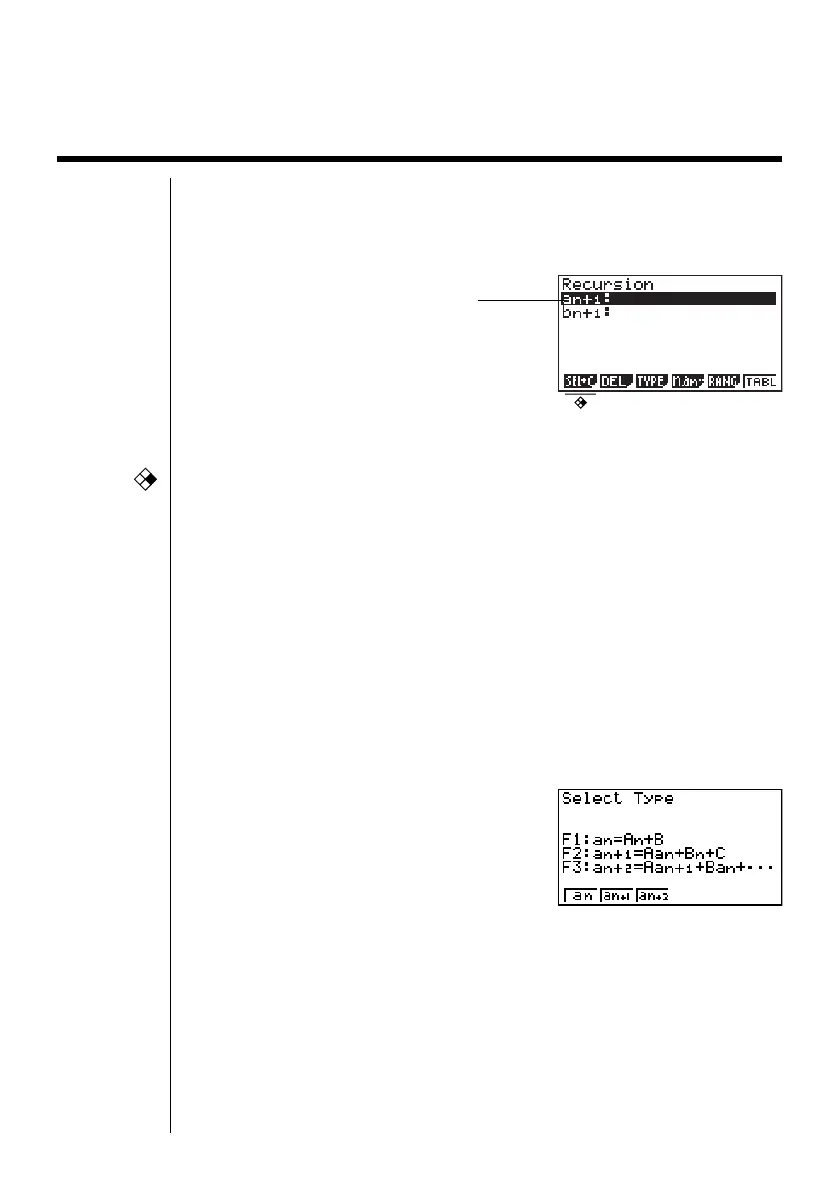218
16-1 Before Using the Recursion Table and
Graph Function
uu
uu
uTo enter the RECUR Mode
On the Main Menu, select the RECUR icon and enter the RECUR Mode. This
causes the Recursion Menu to appear.
•All recursion formulas that are stored in memory appear in the Recursion
Menu.
• {SEL+C} ... {menus for control of table generation and graph color}
• {SEL} ... {recursion formula generation/non-generation status}
• {DEL} ... {recursion formula delete}
• {TYPE} ... {recursion formula type specification}
• {n, an
···
} ... {menu for input of variable n and general terms an and bn}
• {RANG} ... {screen for setting of table range}
• {TABL} ... {recursion formula table generation}
uu
uu
uTo specify the recursion formula type
Before inputting a recursion formula, you must first specify its type.
1. In the Recursion Menu, press 3 (TYPE).
•In this display, “an = An + B” is the general term (an = A × n + B) of {an}.
2. Press the function key for the recursion formula type you want to set.
•{an}/{an+1}/{an+2} ... {general term of sequence {an}}/{linear recursion between two
terms}/{linear recursion between three terms}
Selected storage area
Press
f
and
c
to move.
CFX
fx-9750G
PLUS
