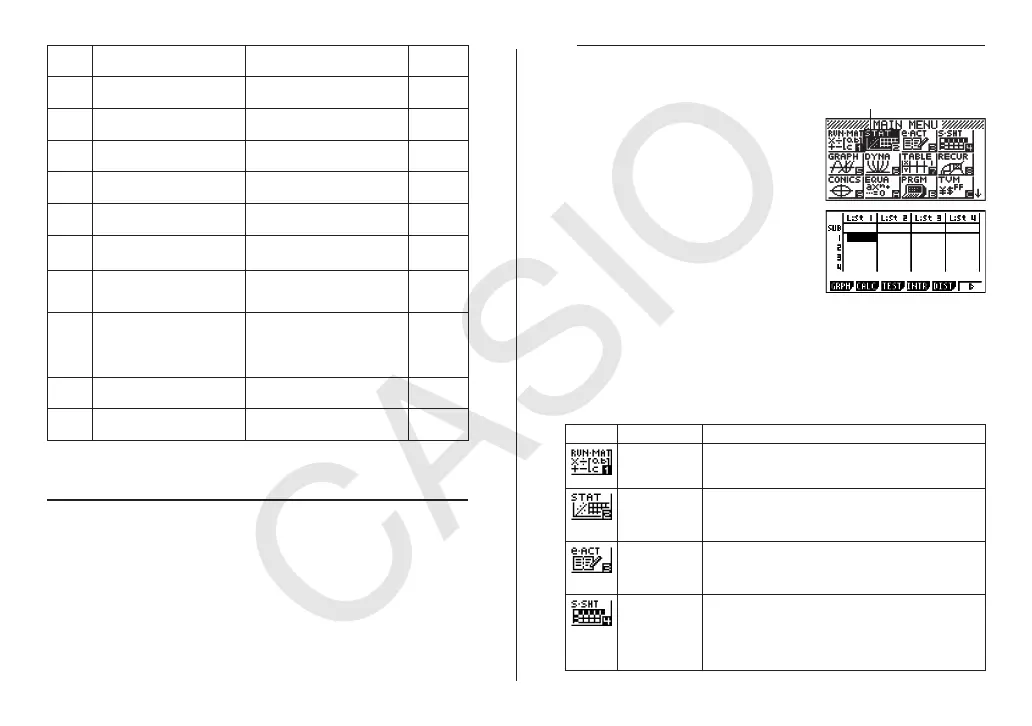E-3
Key Primary Function
Combined with
Combined
with ?
List U
@
Enters number 1.
Inputs List command (page
3-2).
Enters
letter U.
Mat V
A
Enters number 2.
Inputs Mat command (page
2-41).
Enters
letter V.
W
B
Enters number 3.
Enters
letter W.
[X
Addition function (page 2-1).
Specifies positive value.
Enters open bracket.
Enters
letter X.
]Y
Subtraction function.
Specifies negative value.
Enters close bracket.
Enters
letter Y.
i Z
?
Enters number 0.
Inputs imaginary number unit
(page 2-30).
Enters
letter Z.
= SPACE
Enters decimal point. Enters character =.
Enters
a blank
space.
P ”
$
Enables entry of exponent
(page 2-1).
Inputs value of pi (page 2-13).
Enters pi symbol.
Enters
double
quotation
mark
(page 2-7).
Ans
Enter before value to specify
as negative (page 2-1).
Recalls most recent calculation
result (page 2-9).
=
U
Displays result of calculation. Inputs a new line.
Display
Selecting Icons
This section describes how to select an icon in the Main Menu to enter the mode
you want.
S To select an icon
1. Press K to display the Main Menu.
2. Use the cursor keys (B, C, D, A)to
move the highlighting to the icon you want.
3. Press U to display the initial screen of the
mode whose icon you selected. Here we will
enter the STAT mode.
• You can also enter a mode without highlighting an icon in the Main Menu by
inputting the number or letter marked in the lower right corner of the icon.
• Use only the procedures described above to enter a mode. If you use any other
procedure, you may end up in a mode that is different than the one you thought
you selected.
The following explains the meaning of each icon.
Icon Mode Name Description
RUN • MAT
(Run • Matrix)
Use this mode for arithmetic calculations and function
calculations, and for calculations involving binary, octal,
decimal, and hexadecimal values and matrices.
STAT
(Statistics)
Use this mode to perform single-variable (standard
deviation) and paired-variable (regression) statistical
calculations, to perform tests, to analyze data and to
draw statistical graphs.
e • ACT
(eActivity)
eActivity lets you input text, math expressions, and other
data in a notebook-like interface. Use this mode when
you want to store text or formulas, or built-in application
data in a file.
S • SHT
(Spreadsheet)
Use this mode to perform spreadsheet calculations.
Each file contains a 26-column × 999-line spreadsheet.
In addition to the calculator’s built-in commands and
S • SHT mode commands, you can also perform
statistical calculations and graph statistical data using the
same procedures that you use in the STAT mode.
Currently selected iconCurrently selected icon
