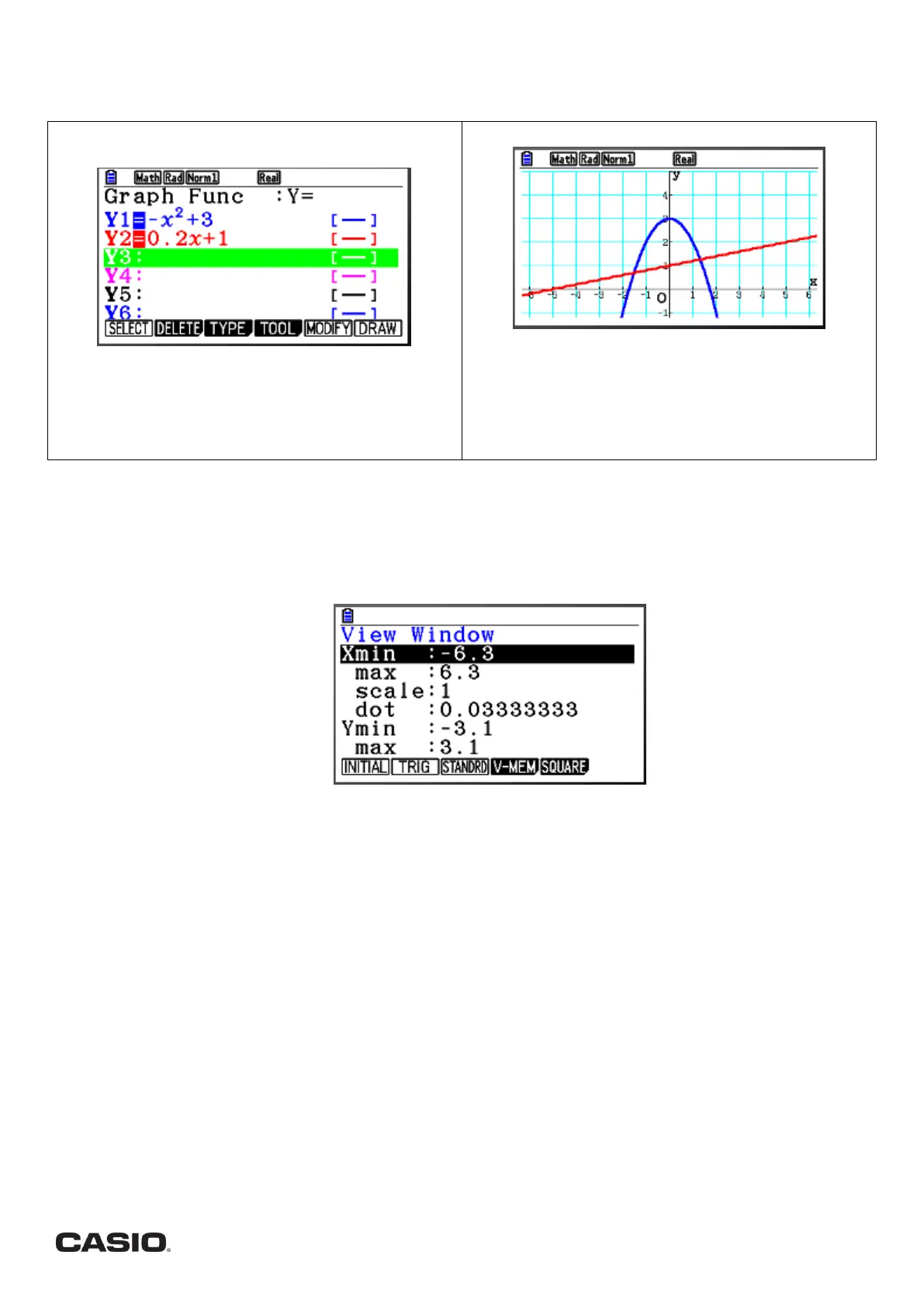Page | 3
Graphs [Option 5]
Plotting graphs – basics
Type the equations of the graphs that you would like to
plot…
Hint: you can change between types of graphs by
pressing e on this screen, and this will allow you to plot
parametric curves if you need to.
…then press u to see the drawing of the graphs
View window
If the scale on your graph is just far too big or small for you to see what you need, then you can change the view
window manually.
V-Window – press Le and this will take you to a screen where you can change what you can see
your graph. You can alter the range of x and y values that you can see on the screen, the scale, and the
grid. From the graph screen, eqd will reset the view window to the original settings.
If the grid isn’t showing, then you will need to adjust either or both of the following
o the scale is too fine (too many marks on the axis) or too coarse (no marks show on the axis)
o the grid is not set to LINE (Lp (SETUP) and scroll to GRID).
You can also move around your graph. You can try
Zoom – press + or - when you are looking at your graph, and this will zoom in or out, based on the
scale settings (Lw (ZOOM),then w). Lwy will “auto” zoom so will often give a sensible scale.
Move – press ! or $ when you are looking at your graph, and this will move the view left or right.
Pan – if you need to move a long way it is quicker to use pan. Press iw to get into the pan mode. Then
use the four-way arrow button to scroll to where you want to pan from. Press l to select that position,
scroll again to move the graph around, and when you have the position you want, press l again and then
d to get out of pan mode.
Trace –you can move along a graph by pressing Lq. Move along a graph by using the cursor !$.
Move between graphs using the cursor BN. Move to a specific coordinate by entering an x-value.
