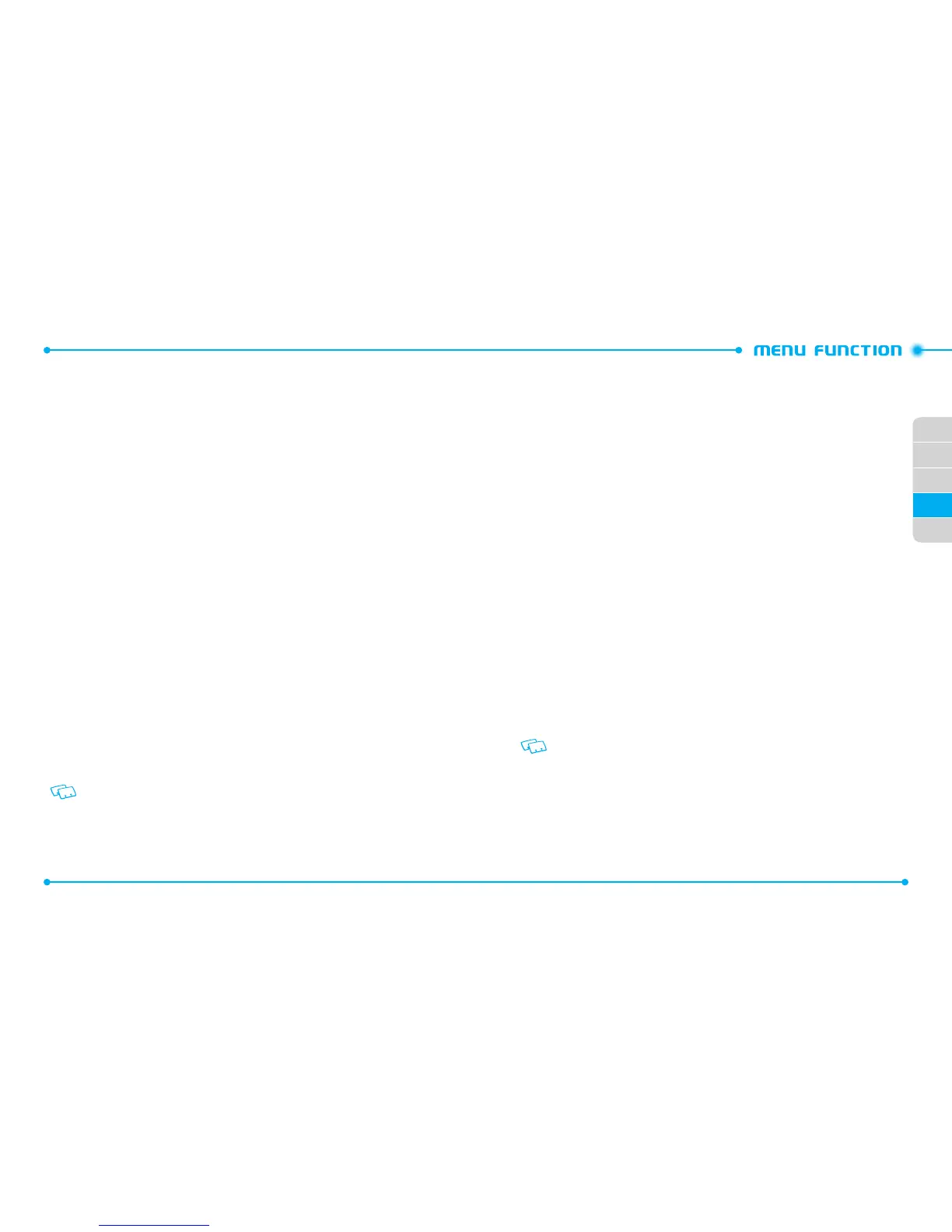78
02
01
02
04
79
05
03
2. Enter the email address or phone number and press the
Center Select Key
[OK]
. Or press the
Right Soft Key
D
[
Add
] to access the following options.
•
From Contacts
: Search for a phone number which is stored in the contacts list.
•
Recent Calls
: Search for a phone number which is stored in the recent calls list.
•
Groups
: Search the groups stored in the contacts list.
•
To Online Album
: Send picture message by using online address.
•
To Contacts
: Save the number or email you’ve entered to the contacts list.
•
To PTT Contacts
: Save the number you’ve just entered to the PTT contacts list.
3. Enter the message in the Text field.
4. Select
Picture
and press the
Left Soft Key
C
[
My Pics
]. Select the desired
picture and press the
Center Select Key [OK]
to select.
5. Select
Sound
and press the
Left Soft Key
C
[
Sounds
]. Select the desired
sound and press the
Center Select Key [OK]
to select.
6. Select
Name Card
. Press the
Left Soft Key
C
[
Add
] and select
My Name
Card
or
From Contacts
and press the
Center Select Key [OK]
.
7. Select
Subject
and write the subject.
8. Press the
Right Soft Key
D
[
Options
] to access the following options.
•
Preview
: Preview a written Picture Message.
•
Save As Draft
: Save the Picture Message.
•
Insert Quick Text
: Inserts already written sentences in Picture Message.
•
Add Slide
: Add another message.
•
Priority Level
: Set the level of the priority to High or Normal.
•
Save As Quick Text
: Save the text as quick text.
•
Cancel Message
: Cancel message.
9. Press the
Center Select Key
[
SEND
].
VIDEO MESSAGE
• The SIM card must be installed in order to send Video Messages in GSM mode.
• The SIM Card is pre-installed in your phone.
1. Press the
Left Soft Key
C
[
Message
], select New Message and press the
Center Select Key [OK]
. Select
Video Message
and press the
Center Select Key
[OK]
.
2. Enter the email address or phone number and press the
Center Select Key
[OK]
. Or press the
Right Soft Key
D
[
Add
] to access the following options.
•
From Contacts
: Search for a phone number which is stored in the contacts list.
•
Recent Calls
: Search for a phone number which is stored in the recent calls list.
•
Groups
: Search the groups stored in the contacts list.
•
To Online Album
: Send video message by using online address.
•
To Contacts
: Save the number or email you’ve entered to the contacts list.
•
To PTT Contacts
: Save the number you’ve just entered to the PTT contacts list.
3. Enter the message in the Text field.
4. Select
Video
and press the
Left Soft Key
C
[
Videos
]. Select the desired video
and press the
Center Select Key [OK]
to select.
5. Select
Name Card
. Press the
Left Soft Key
C
[
Add
] and select
My Name
Card
or
From Contacts
and press the
Center Select Key [OK]
.
6. Select
Subject
and write the subject.
7. Press the
Right Soft Key
D
[
Options
] to access the following options.
•
Preview
: Preview a written Video Message.
•
Save As Draft
: Save the Video Message.
•
Insert Quick Text
: Inserts already written sentences in Video Message.
•
Priority Level
: Set the level of the priority to High or Normal.
•
Save As Quick Text
: Save the text as quick text.
•
Cancel Message
: Cancel message.
8. Press the
Center Select Key
[
SEND
].
VOICE MESSAGE
• The SIM card must be installed in order to send Voice Messages in GSM mode.
• The SIM Card is pre-installed in your phone.
1. Press the
Left Soft Key
C
[
Message
], select
New Message
and press the
Center Select Key [OK]
. Select
Voice Message
and press the
Center Select Key
[OK]
.
2. To record a new
Voice Message
, press the
Center Select Key [OK]
to start
recording. Press the
Center Select Key
[
STOP
] to stop recording and save it.