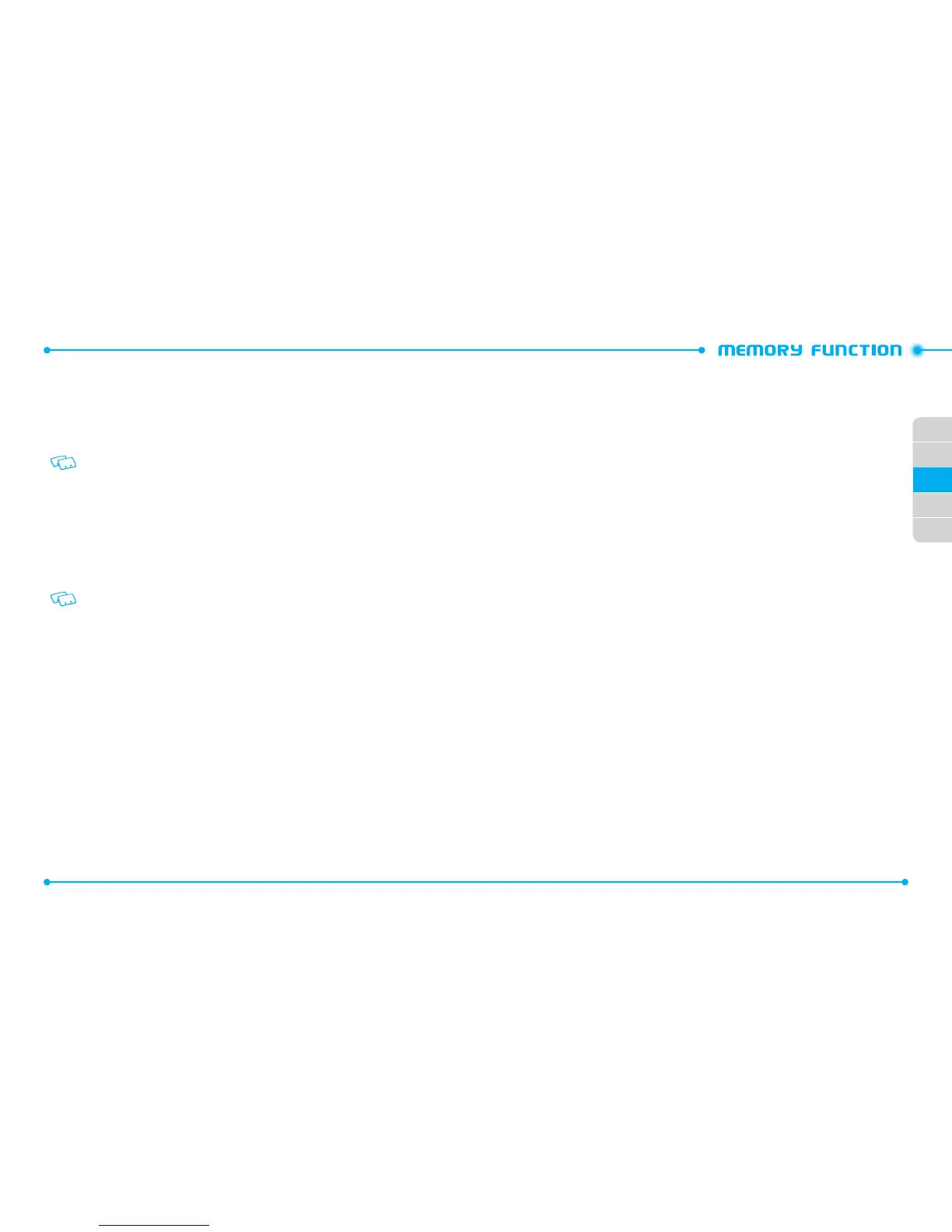54
02
01
04
05
02
03
55
STORING A PHONE NUMBER
ADDING A NEW CONTACT
1. Enter the phone number you want to save.
2. Press the
Left Soft Key
C
[
Save
].
If PTT Mode is set to on, you must access by pressing the
Right Soft Key
D
select Save
To Contacts and press the
Center Select Key
[OK] as the Left Soft Key will show as Alert.
3. Select
Add New Contact
and press the
Center Select Key [OK]
.
4. Select the type of number and press the
Center Select Key [OK]
, then enter the
name of contact.
- You can also store additional information such as the fax number, email
address, and birthday information.
5. Press the
Center Select Key
[
SAVE
].
•
Select Update Existing to add another phone number to a contact already stored
in memory.
•
You can also save the phone number to the SIM card.
STORING A PHONE NUMBER INTO SIM CARD
You can copy or move contact information to the SIM card.
The SIM card can store up to 5 contacts entries.
1. Press the
Right Soft Key
D
[
Contacts
] and select the contact you would like
to copy or move.
2. Press the
Right Soft Key
D
[
Options
].
3. Select [
Copy & Move
] and press the
Center Select Key [OK]
.
4. Select either [
Move to SIM
] or [
Copy to SIM
] and then press the
Center Select
Key [OK]
.
OPTIONS TO CUSTOMIZE YOUR CONTACTS
Once the basic phone number and name information is stored in your
Contacts
, you
can edit and/or customize the entries.
1. Press the
Right Soft Key
D
[
Contacts
] and select the contact you would like
to edit.
2. Press the
Left Soft Key
C
[
Edit
].
3. Edit the information and press the
Center Select Key
[
SAVE
] to save.
ADDING OR CHANGING GROUPS
To organize your Contacts into groups:
1. Press the
Right Soft Key
D
[
Contacts
], then select the contact you want to
add to a group.
2. Press the
Left Soft Key
C
[
Edit
].
3. Select
Group
, press the
Left Soft Key
C
[
Set
].
4. Select either
Personal
or
Business
and then press the
Center Select Key
[
MARK
].
5. Press the
Left Soft Key
C
[
Done
].
- To create a new group, press the
Right Soft Key
D
[
New
], and then press
the
Center Select Key
[
SAVE
] after entering the group name.
6. Press the
Center Select Key
[
SAVE
] to update the contact entry.
CHANGING THE CALL RINGTONE & MESSAGE TONE
You can identify who is calling by setting different ringtones for different phone
numbers in your Contacts.
1. Press the
Right Soft Key
D
[
Contacts
], then select the contact whose
ringtone you want to edit.
2. Press the
Left Soft Key
C
[
Edit
].
3. Select
Ringtone
or
Message Tone
and press the
Left Soft Key
C
[
Set
].
4.
To listen to the selected tone, press the
Left Soft Key
C [Play].
To stop press the
Left Soft Key
C [Stop]. To select, press the Center Select
Key
[OK]
.
5. Press the
Center Select Key
[
SAVE
] to update the contact entry.