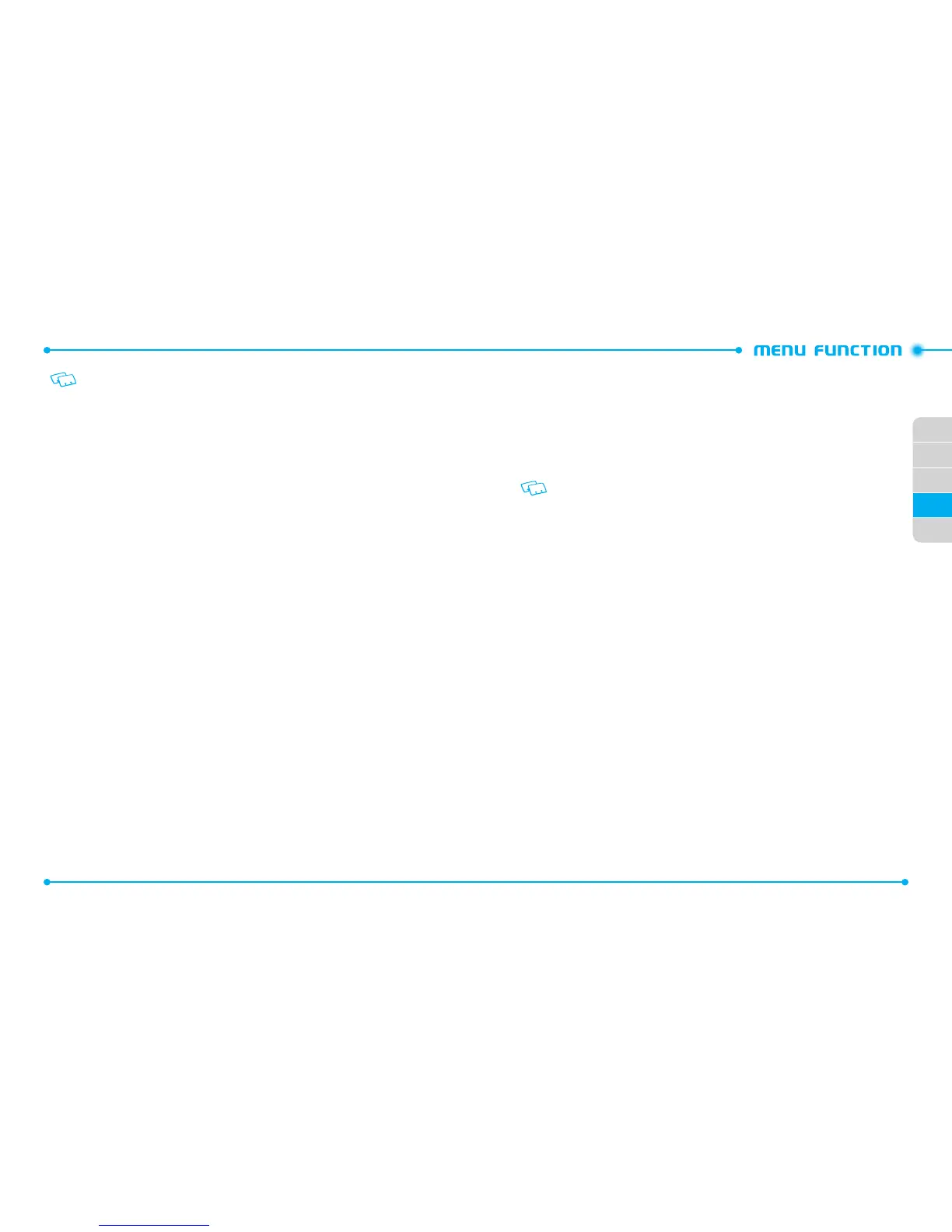84
02
01
02
04
85
05
03
Shortcut
: In idle mode, press and hold
1
to access Voicemail.
One Touch Dial must be enabled, please see page 137 for details.
2. Follow the prompts to enter your password and listen to your messages.
MOBILE IM
Mobile IM allows you to enjoy Instant Messaging on your phone.
LAUNCHING MOBILE IM
1. Press the
Center Select Key
[
MENU
], select
Messaging
and press the
Center
Select Key [OK]
.
2. Select
Mobile IM
and press the
Center Select Key [OK]
.
3. When you access this application for the first time, an
Accept/Decline
screen
will appear. Select
Accept
by pressing the
Left Soft Key
C
[
Accept
].
4. Select either
AIM
,
Windows Live
or
Yahoo!®
and press the
Center Select Key
[OK]
.
5. Enter your
Login ID
and
Password
and press the
Center Select Key
[
Sign In
].
MOBILE EMAIL
USING MOBILE EMAIL
To read and send e-mail from your e-mail accounts:
1. From idle mode, press the
Center Select Key
[
MENU
], select
Messaging
, then
press the
Center Select Key [OK]
.
2. Select
Mobile Email
and then press the
Center Select Key [OK]
.
3. Select the desired option, then press the
Center Select Key [OK]
.
4. Follow the on-screen prompts.
SETTINGS
The
Settings
menu allows you to configure settings for messages sent or received on
your phone. To access message settings:
1. Press the
Center Select Key
[
MENU
], then press
Messaging
.
2. Press the
Left Soft Key
C
[
Settings
] to display available menus.
3. Select one of the following menus, then press the
Center Select Key [OK]
.
INBOX VIEW
1. Select
Time
or
Contact
, then press the
Center Select Key [OK]
.
•
Time
: Sorts received and sent messages into Inbox and Sent folders by time.
•
Contact
: Groups all received and sent messages by each contact.
Contact is the default setting.
ENTRY MODE
Allows you to set the default Entry Mode for messaging.
1. Select
T9 Word
,
Abc
,
ABC
,
123
, or
T9 Palabra
then press the
Center Select
Key [OK]
.
AUTO SAVE SENT
1. Select
On
,
Off
, or
Prompt
, then press the
Center Select Key [OK]
.
•
On
: All sent messages are saved in Sent.
•
Off
: All sent messages are not saved in Sent.
•
Prompt
: The Yes or No dialogue box will be displayed after sending a message.
AUTO ERASE INBOX
Allows you to set whether Inbox messages are deleted automatically when new
messages arrive and Inbox is full.
1. Select
On
or
Off
, then press the
Center Select Key [OK]
.
•
On
: The oldest read message will be deleted from the Inbox automatically once full.
•
Off
: The oldest read message will not be deleted automatically from the Inbox once full.
MESSAGING FONT SIZE
Allows you to set the message font size.
1. Select
Small
,
Normal
, or
Large
, then press the
Center Select Key [OK]
.
TXT AUTO VIEW
1. Select
On
or
Off
, then press the
Center Select Key [OK]
.